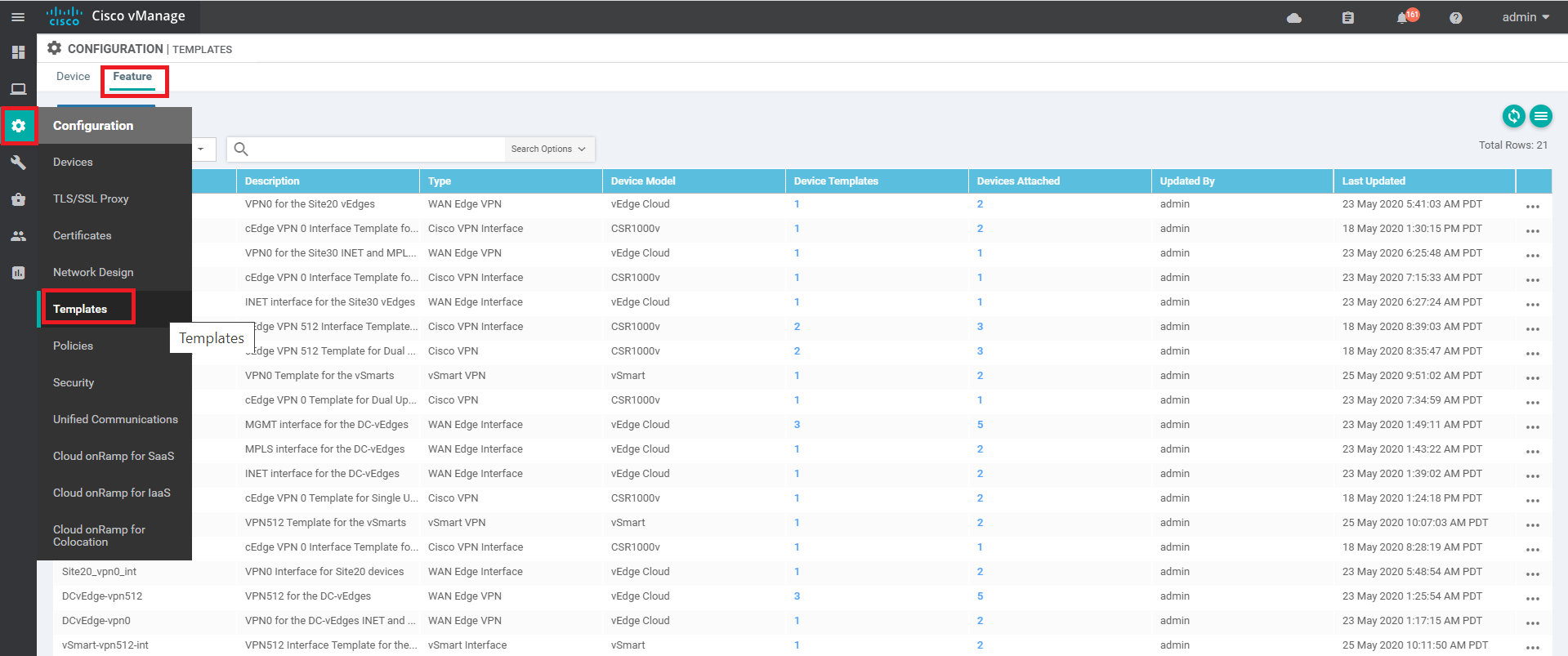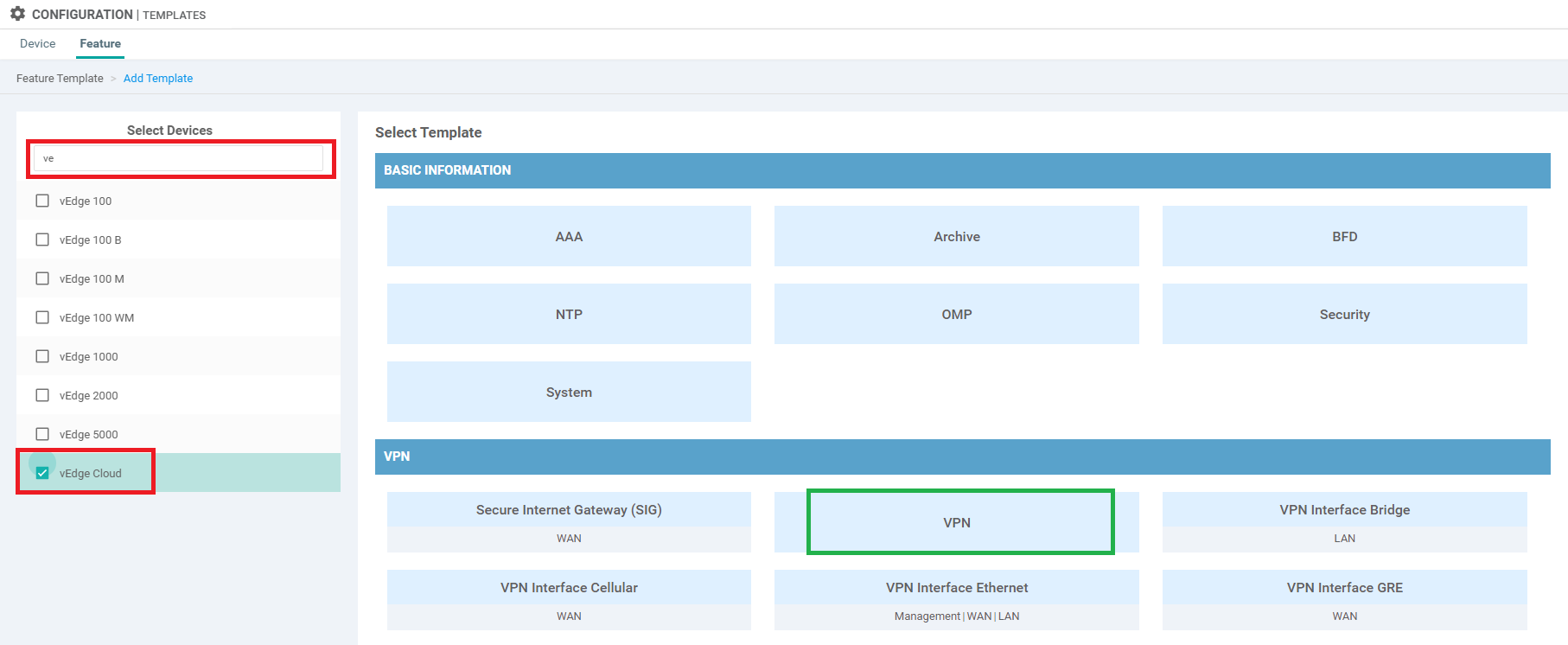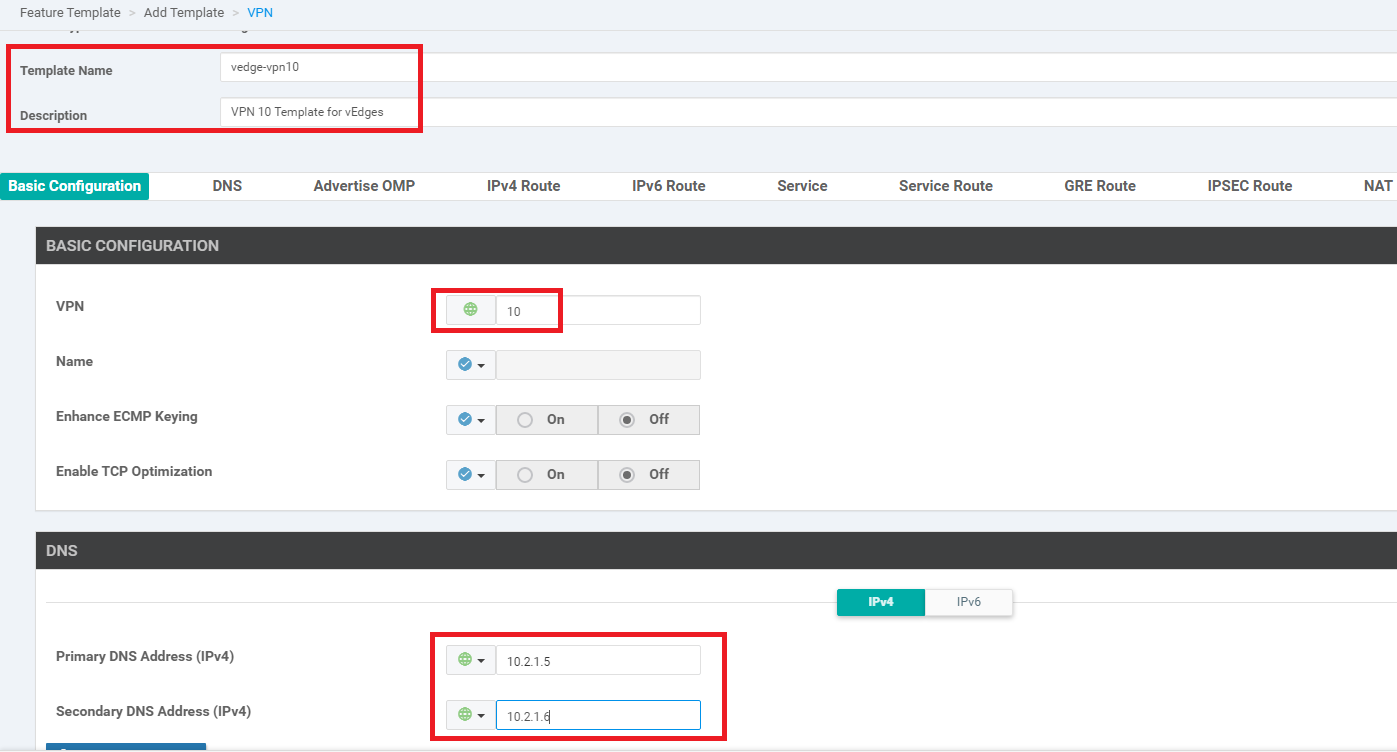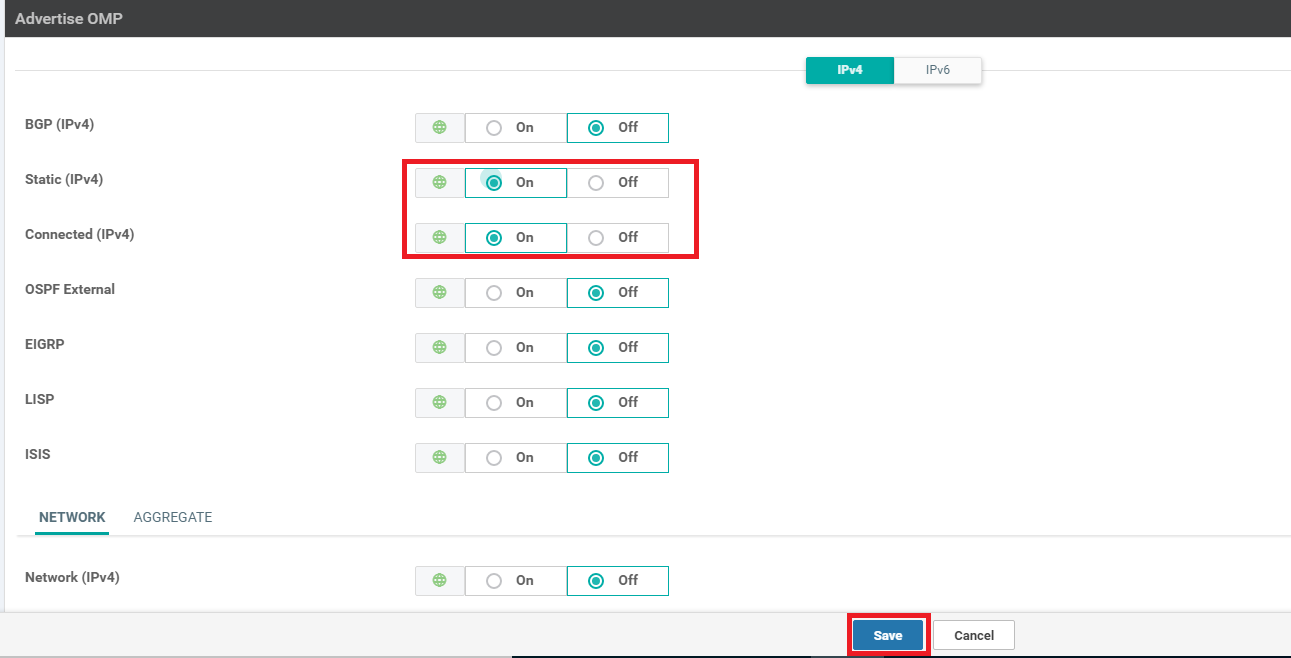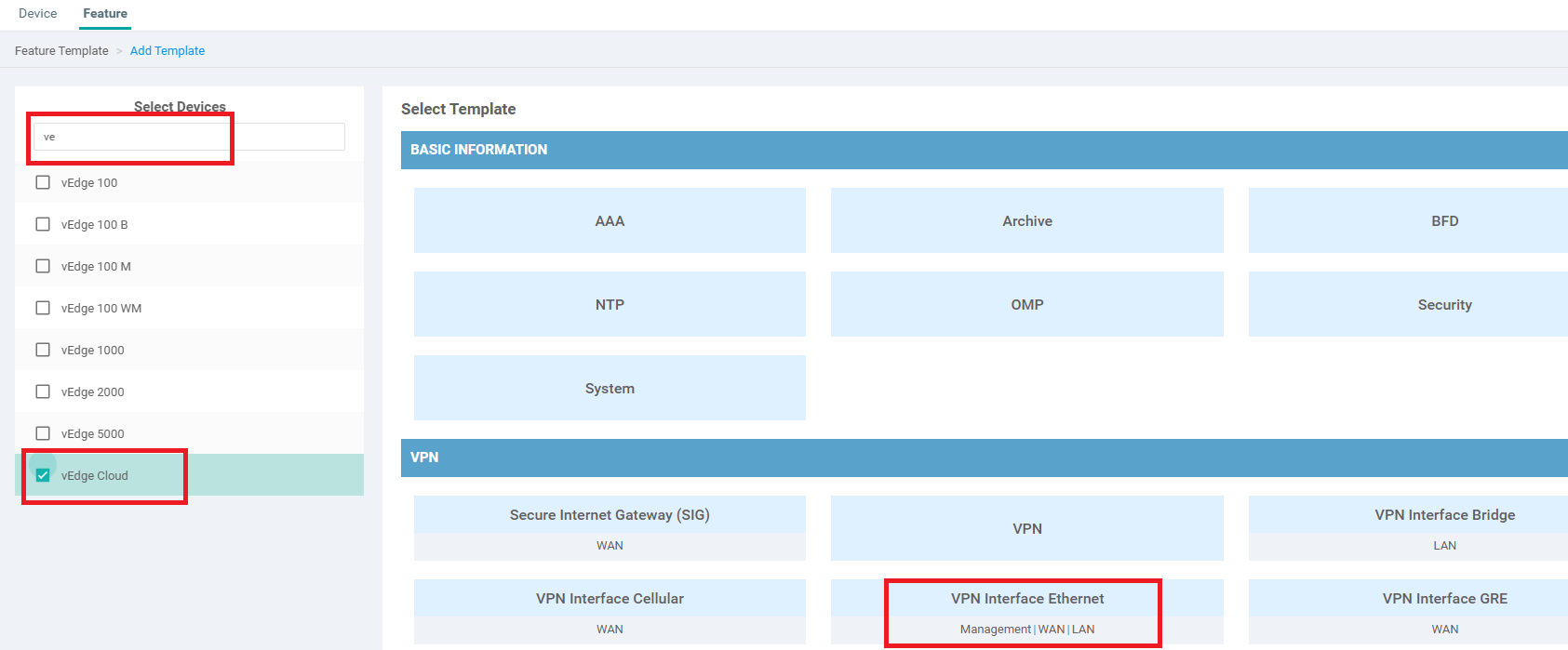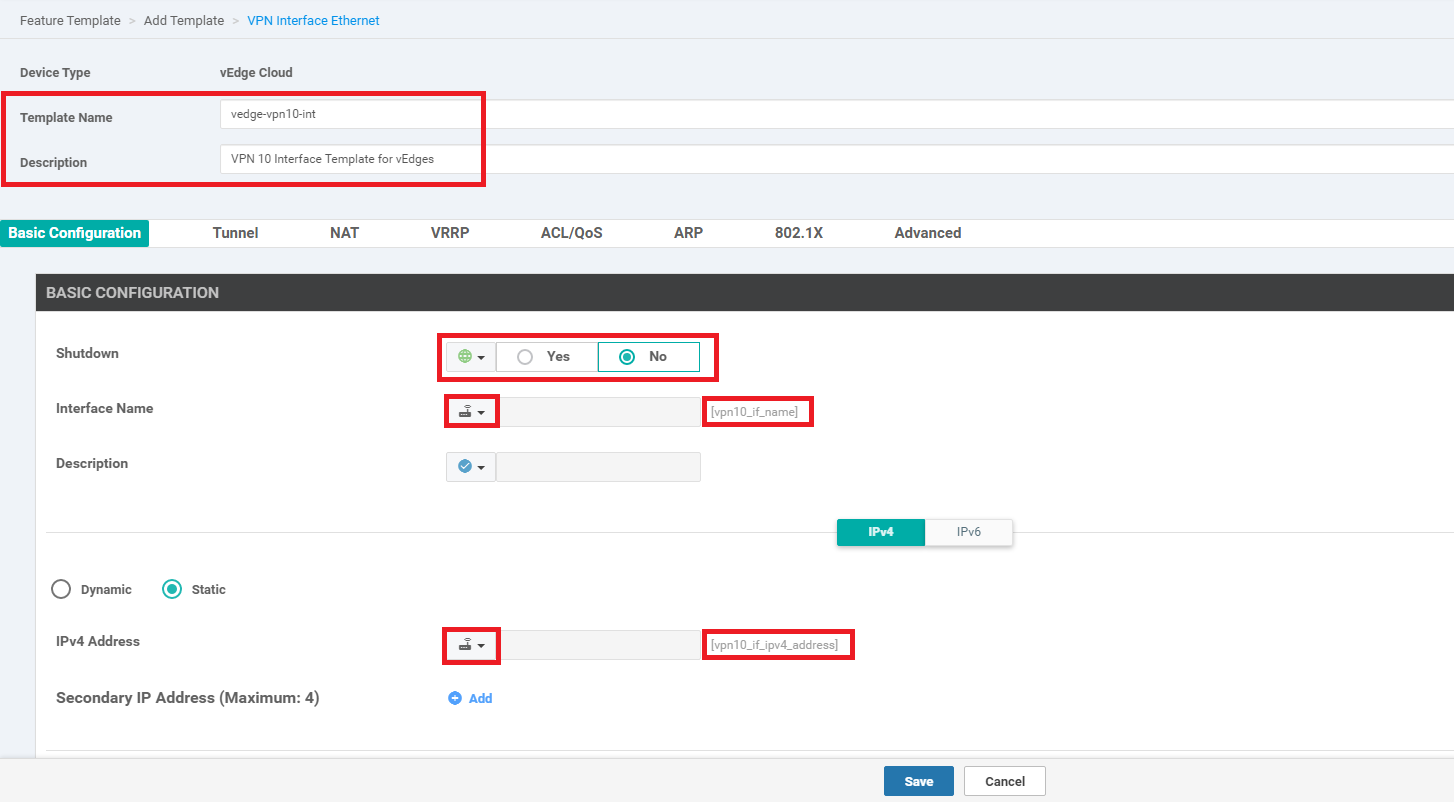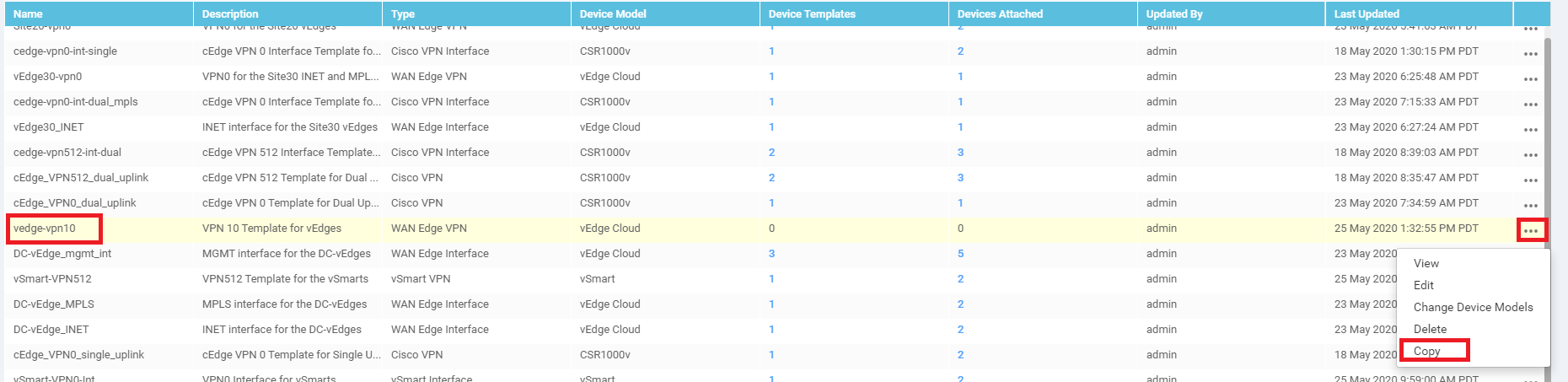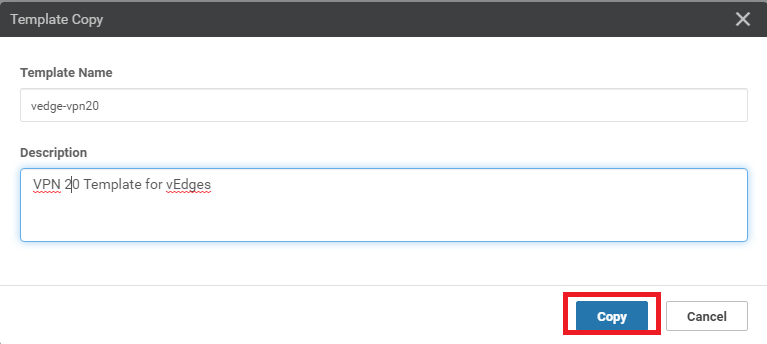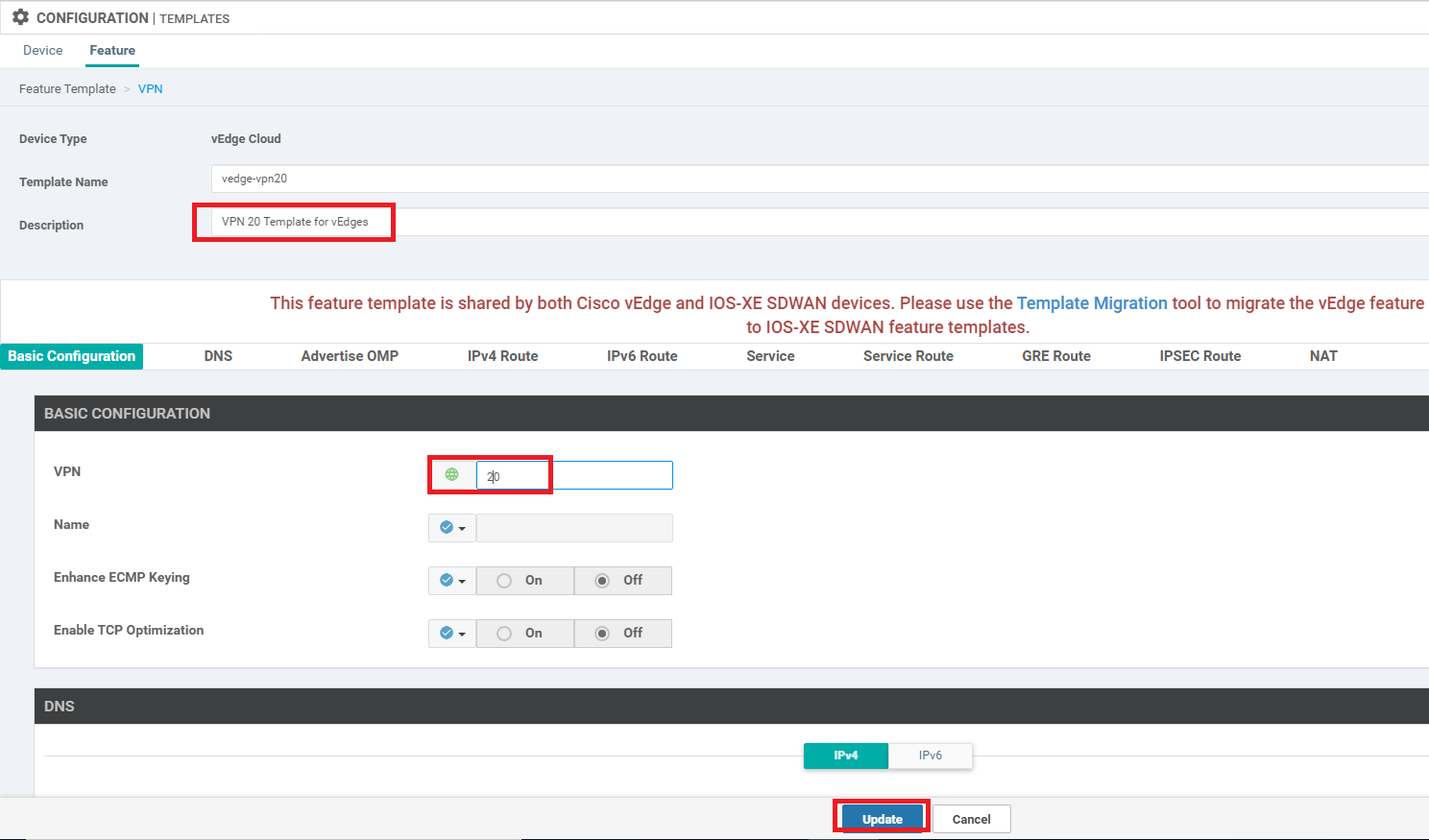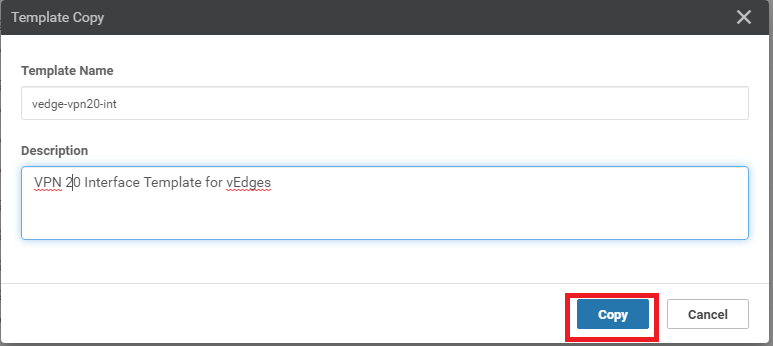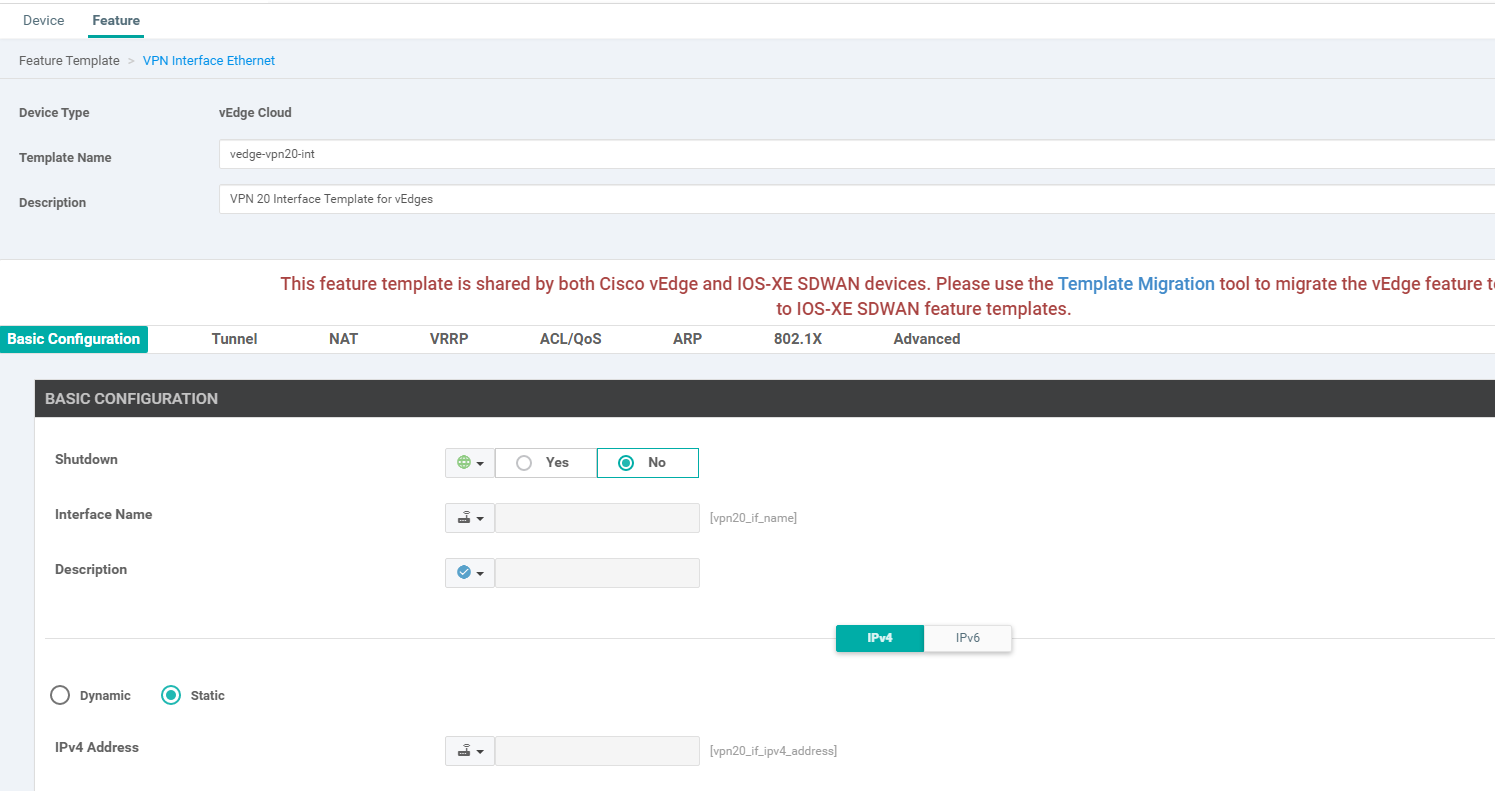- Configuring the vEdge VPN 10 Feature Templates
- Configuring the vEdge VPN 20 Feature Template
Configuring the vEdge VPN 10 Feature Templates
We are now going to set up the Service Side VPNs for our vEdges. The process is very similar to what we’ve done in the past, and many of the tasks are repetitive in nature.
-
Click on Configuration => Templates => Feature Tab
-
Choose to add a new Template. Search for ve and choose the vEdge Cloud. Select the Template as a VPN Template
-
Populate the details as below. Click on Save once done
Section Field Global or Device Specific (drop down) Value Template Name NA vedge-vpn10 Description NA VPN 10 Template for vEdges Basic Configuration VPN Global 10 DNS Primary DNS Address Global 10.y.1.5 DNS Secondary DNS Address Global 10.y.1.6 Advertise OMP Static (IPv4) Global On Advertise OMP Connected (IPv4) Global On Over here, y is 1 if you’re on the SJC DC and 2 if you’re on the GHI DC (the email with lab details should enumerate which DC you’re on).
This creates the VPN template for VPN 10. We will make a copy of this template and create an almost identical template for VPN 20 later on.
-
We now create the vEdge VPN 10 Interface Template. While on the Configuration => Templates => Feature Tab page, click on Add Template and search for ve. Choose the Device as vEdge Cloud and the Template as VPN Interface Ethernet
-
Enter the details as shown below and click on Save to create the VPN 10 Interface Feature Template
Section Field Global or Device Specific (drop down) Value Template Name NA vedge-vpn10-int Description NA VPN 10 Interface Template for vEdges Basic Configuration Shutdown Global No Basic Configuration Interface Name Device Specific vpn10_if_name Basic Configuration IPv4 Address Device Specific vpn10_if_ipv4_address
We have finished creating the vEdge VPN 10 Feature Templates needed for Service Side VPNs.
-
- Configuring the vEdge VPN 20 Feature Template
Configuring the vEdge VPN 20 Feature Templates
-
Locate the vedge-vpn10 template created and click on the three dots next to it. Choose to Copy the template. Rename the template to vedge-vpn20 with a Description of VPN 20 Template for vEdges. Click on Copy
-
Choose to edit the newly created vedge-vpn20 template. Make sure the Description is updated and change the VPN field to 20. Click on Update
-
At the Feature Templates page, locate the vedge-vpn10-int Template and click on the 3 dots next to it. Choose to Copy the template. Name the copied template vedge-vpn20-int with a Description of VPN 20 Interface Template for vEdges. Click on Copy
-
Locate the newly created vedge-vpn20-int Template and click on the three dots next to it. Choose to Edit. Update the Description, Interface Name and IPv4 Address to reflect vpn20 instead of vpn10, as shown below and click on Update
This completes the configuration of the vEdge VPN 20 Feature Templates for Service Side VPNs.