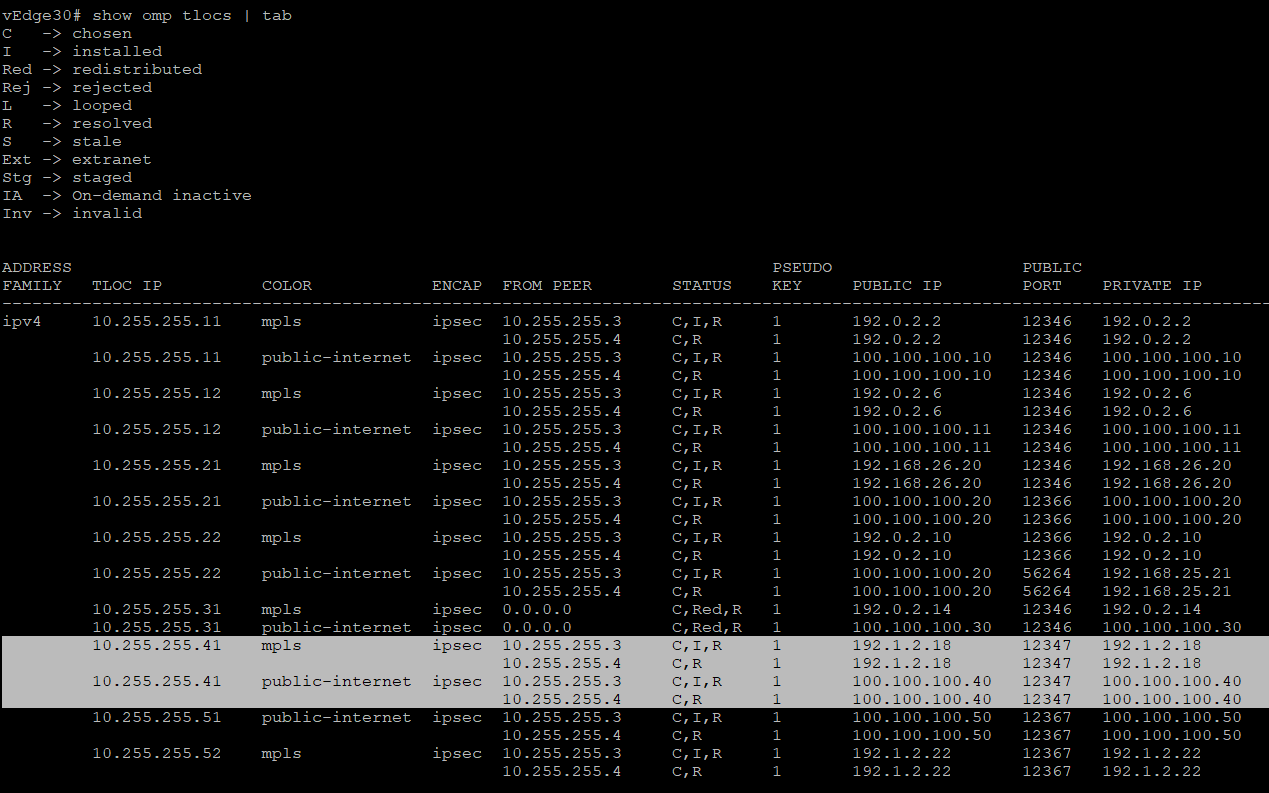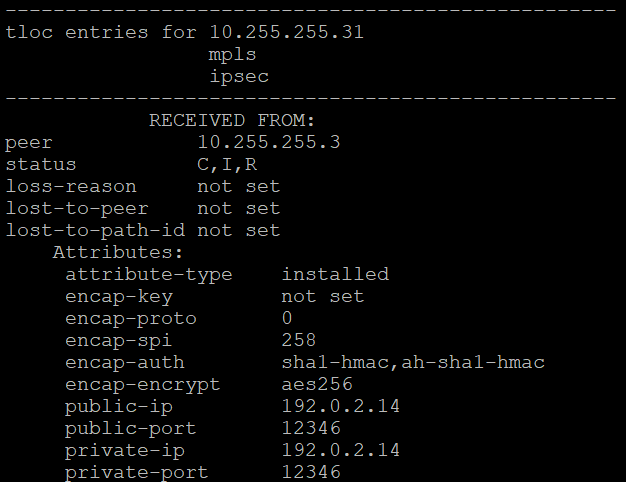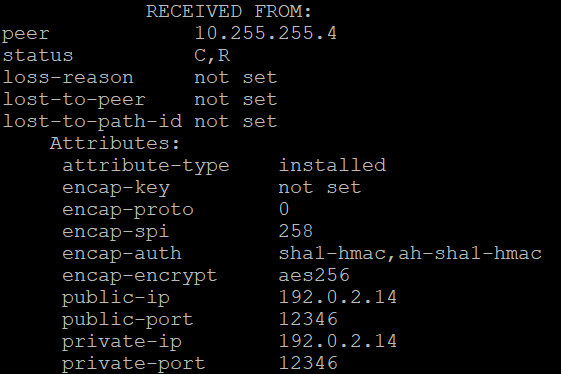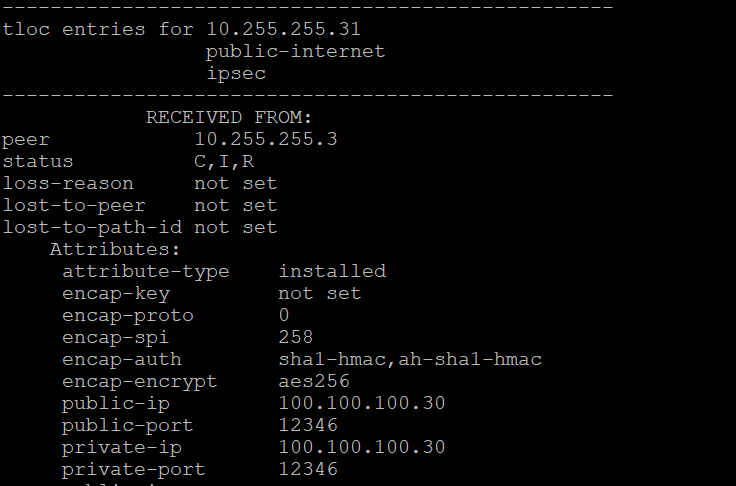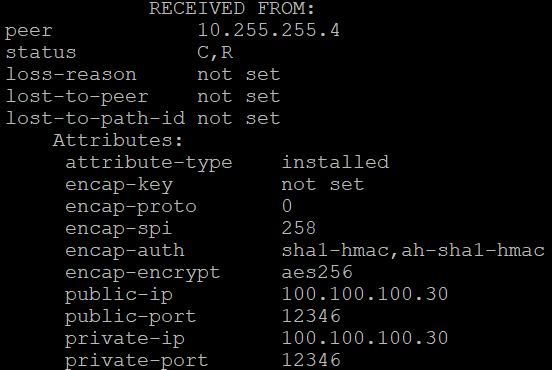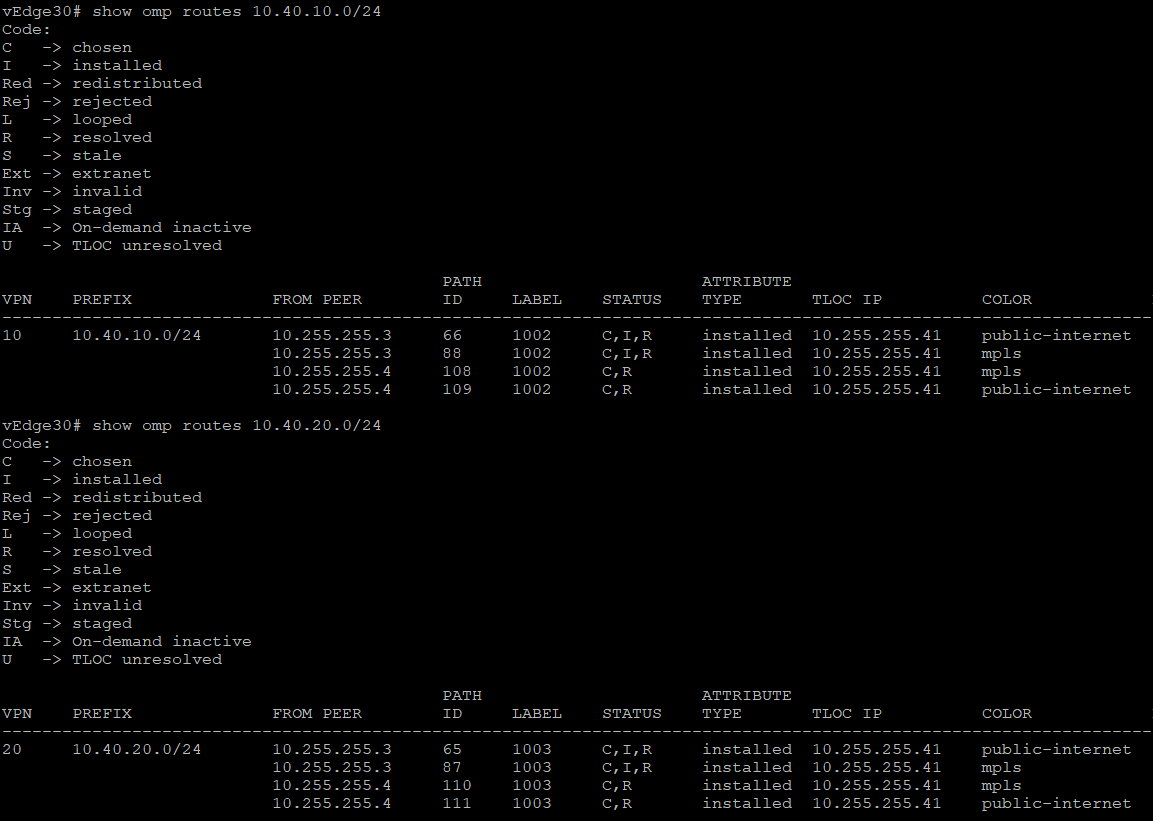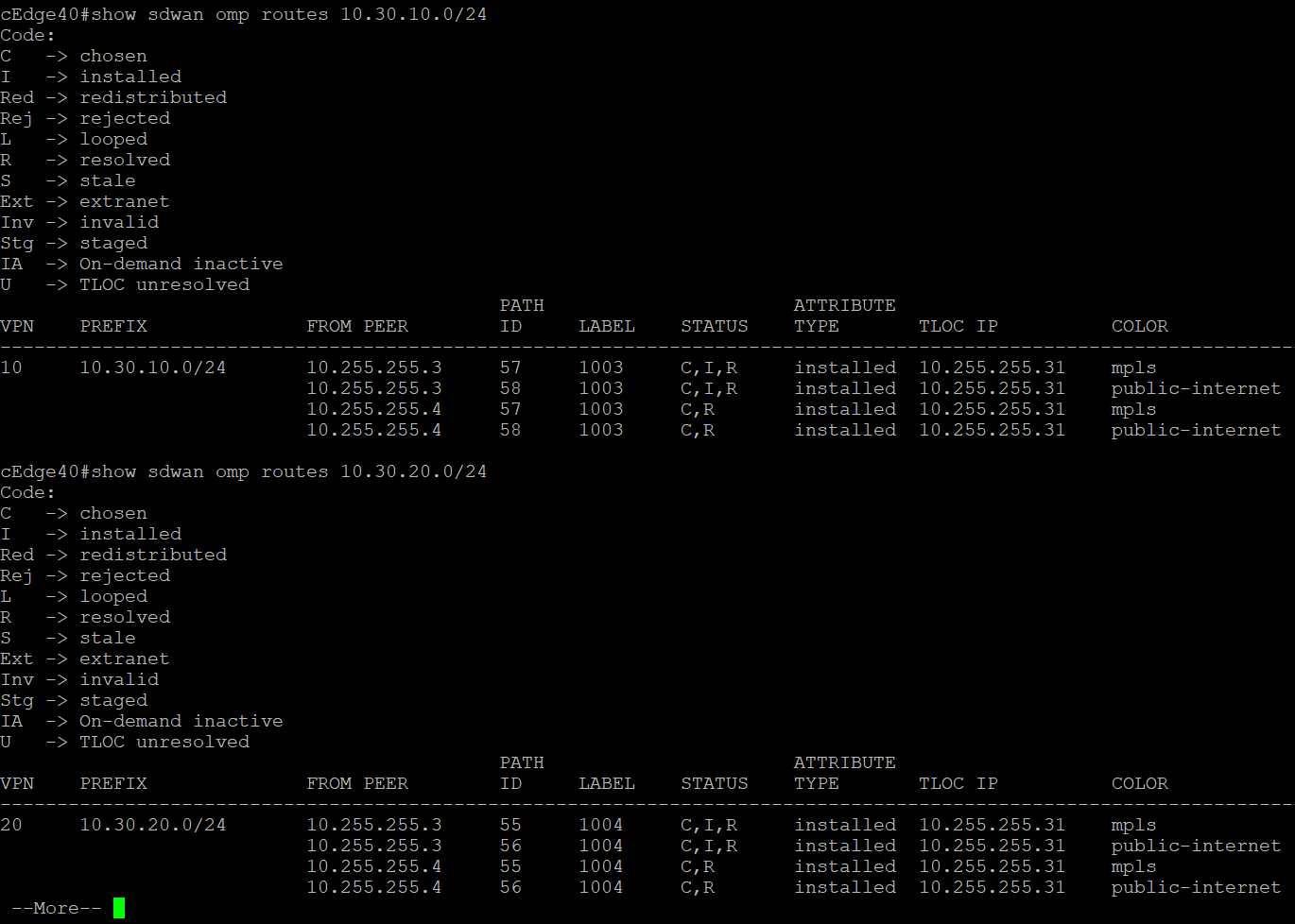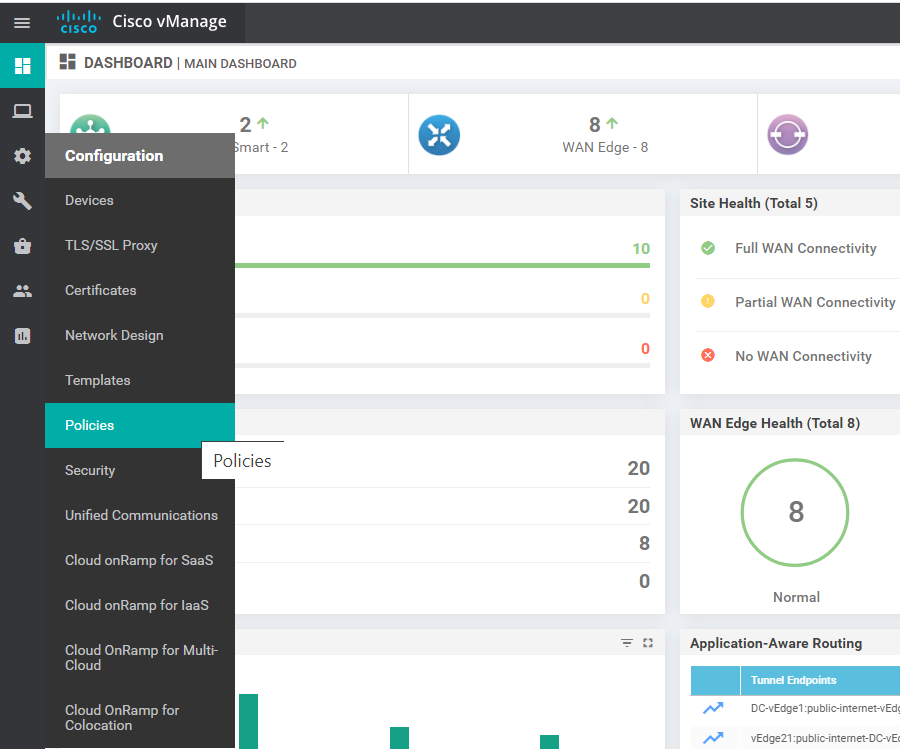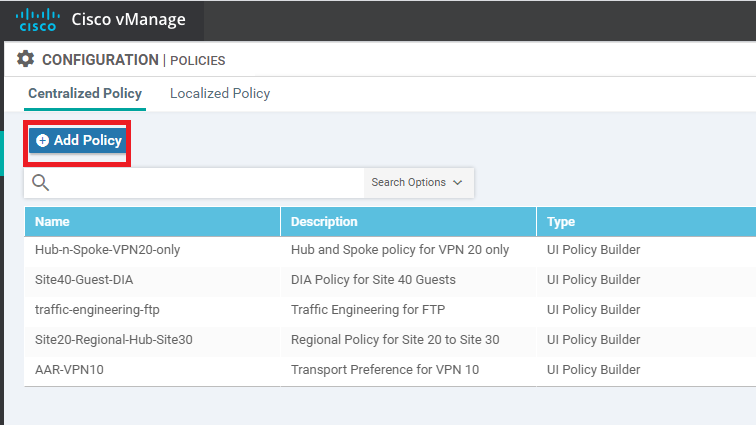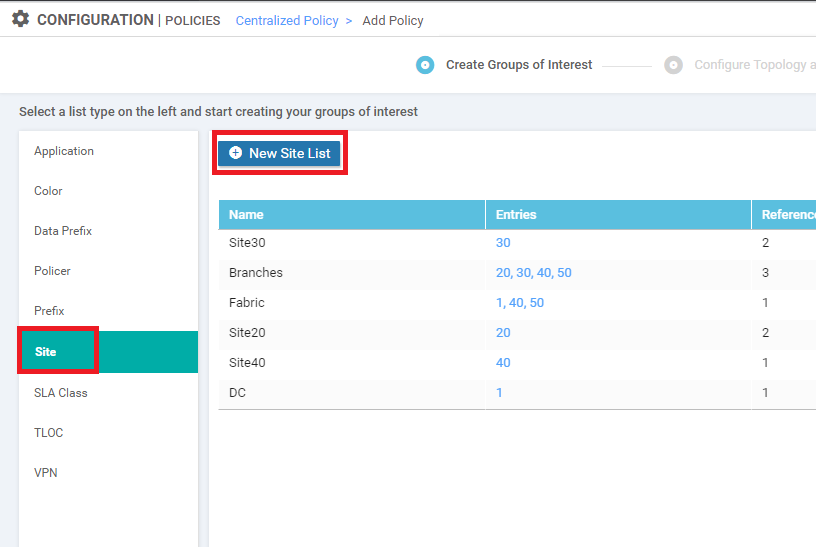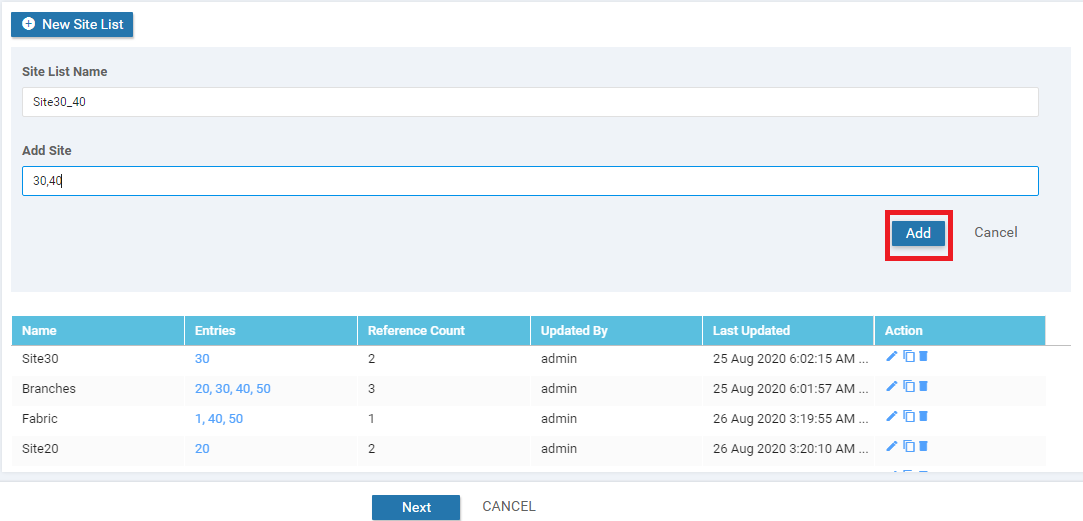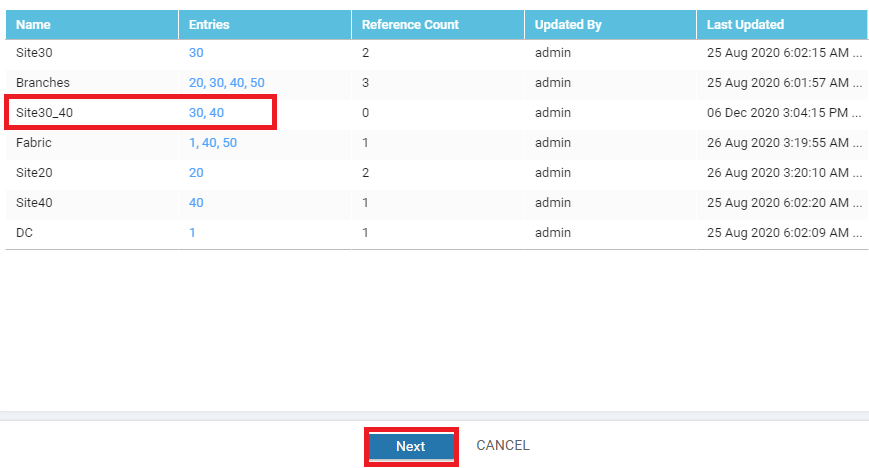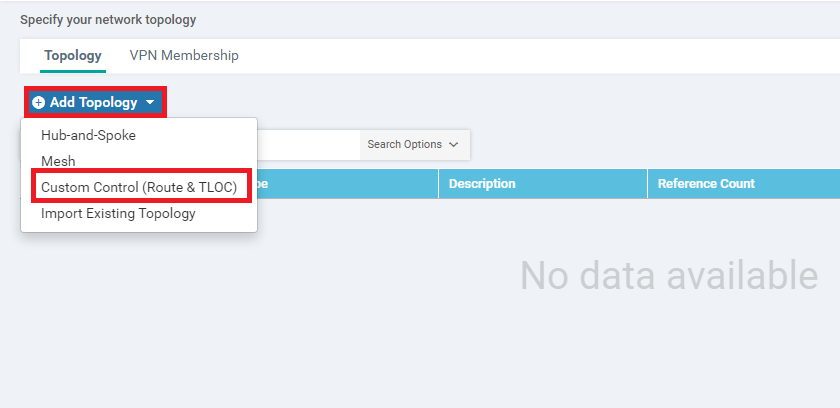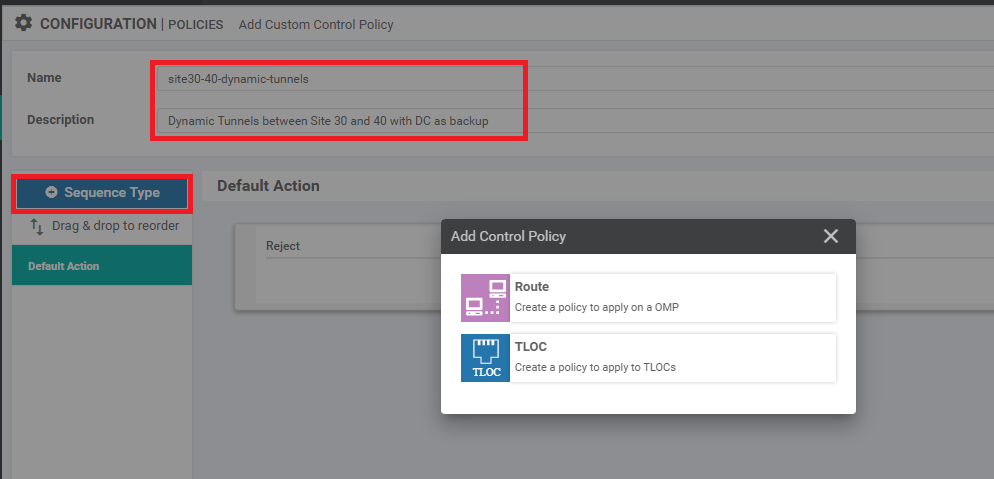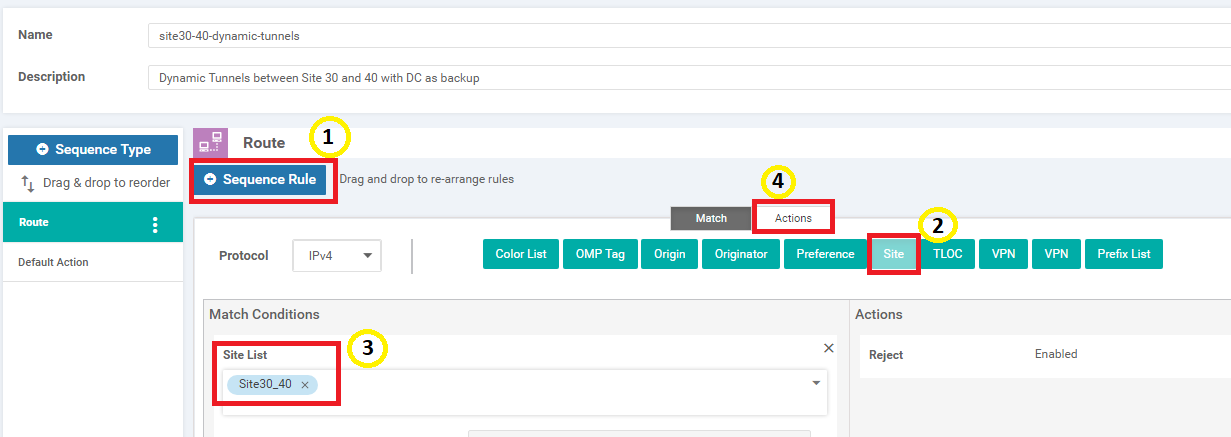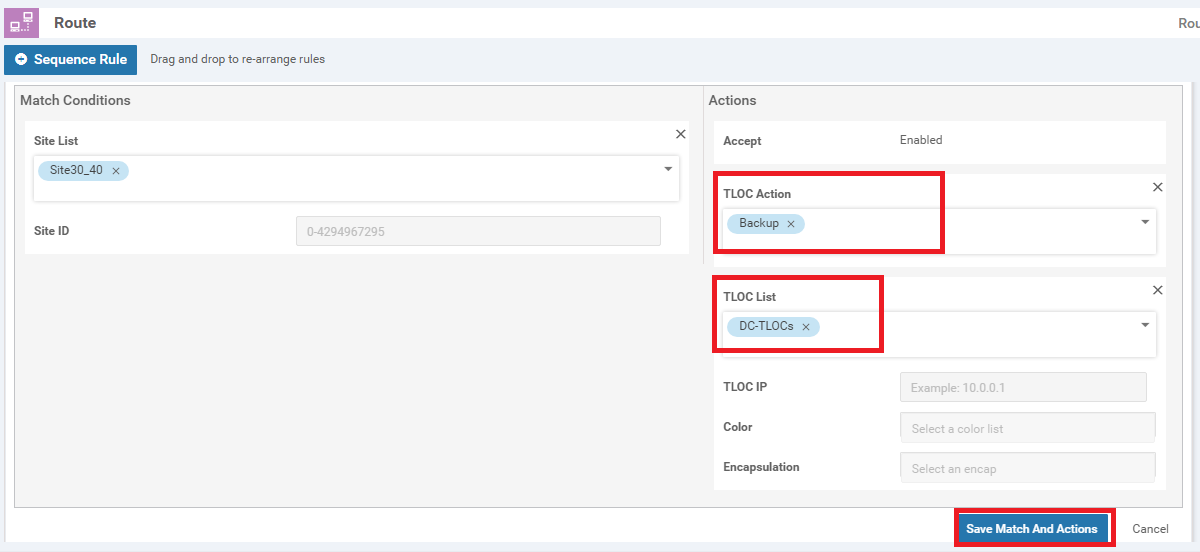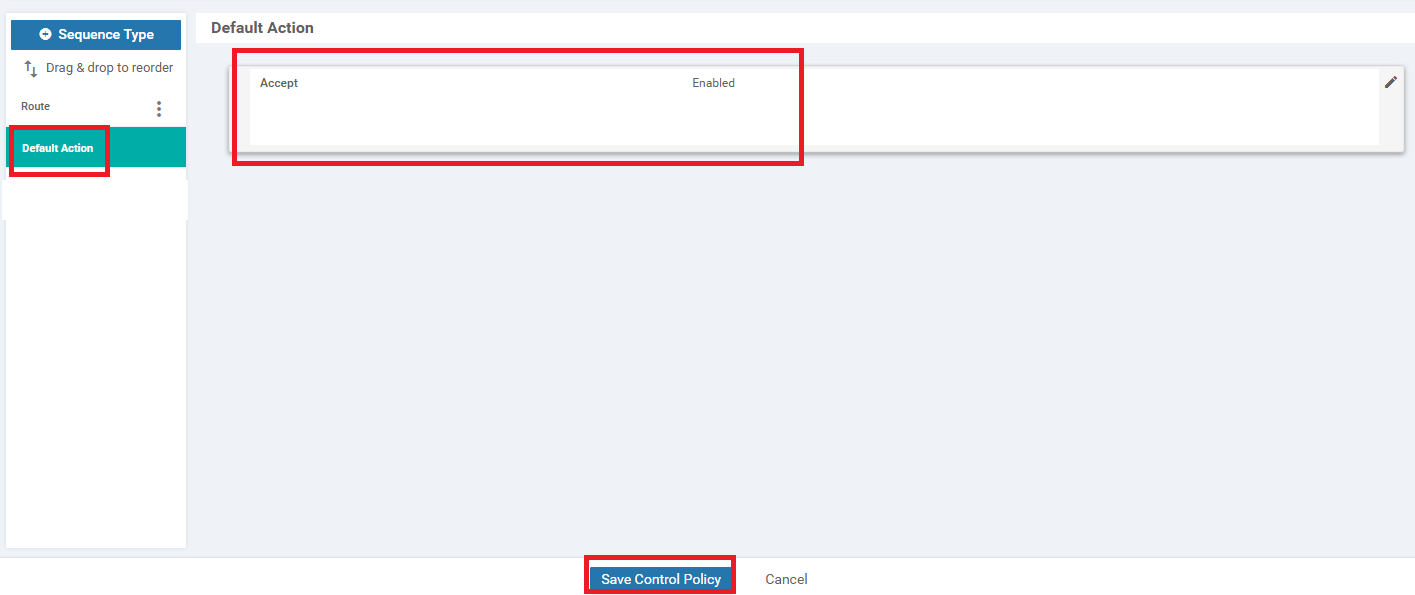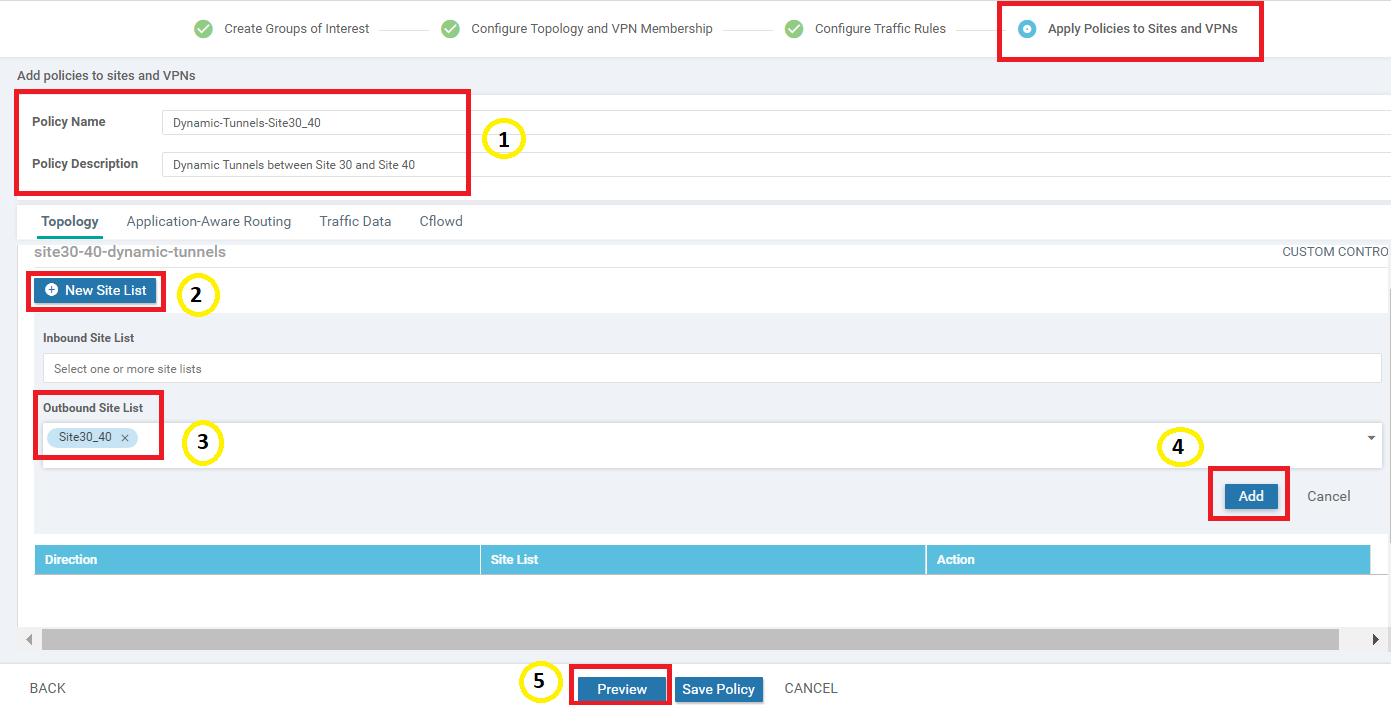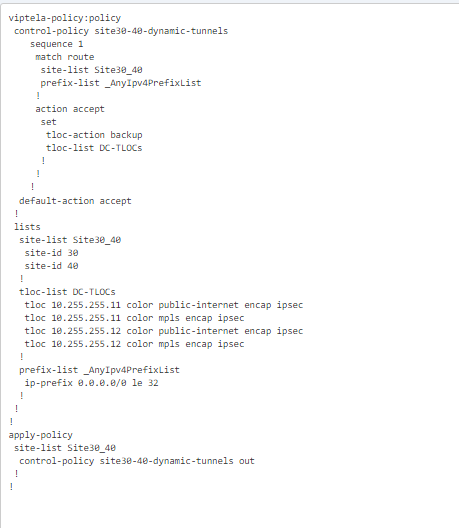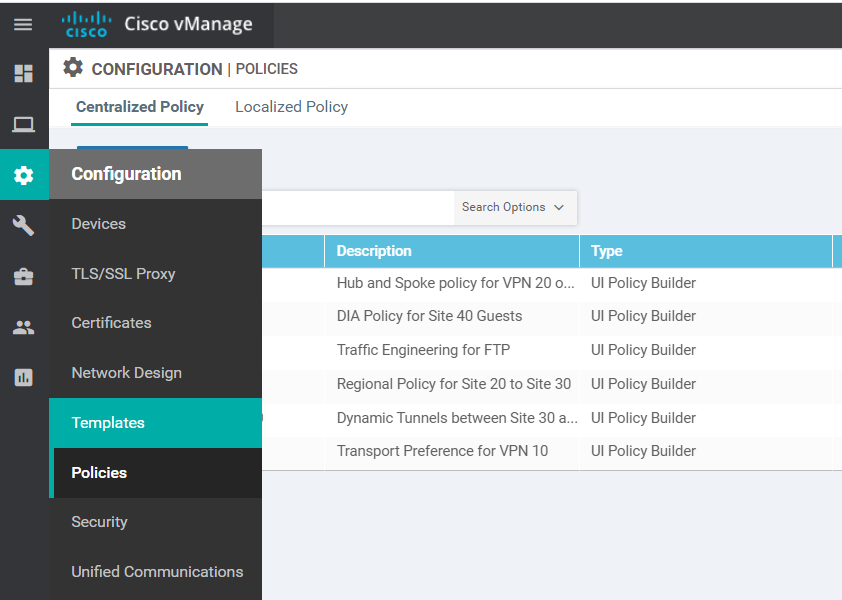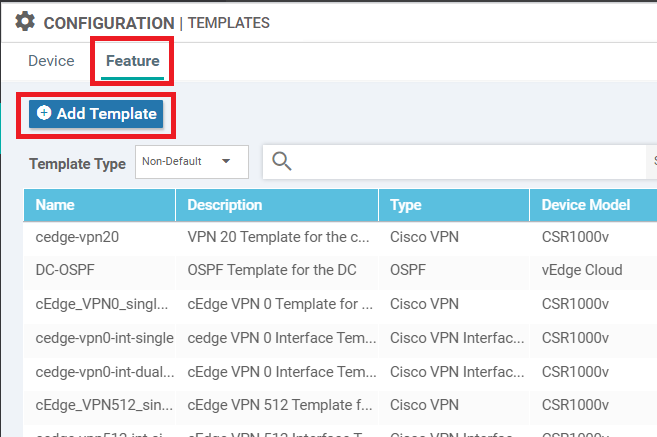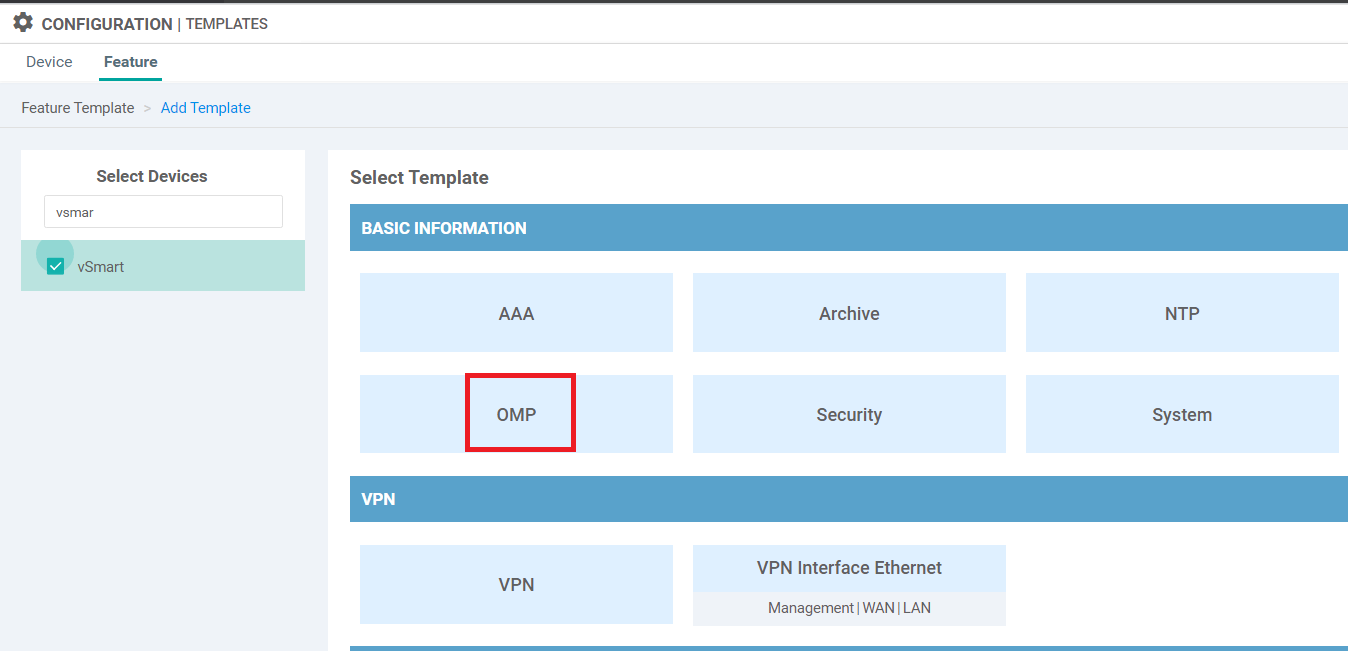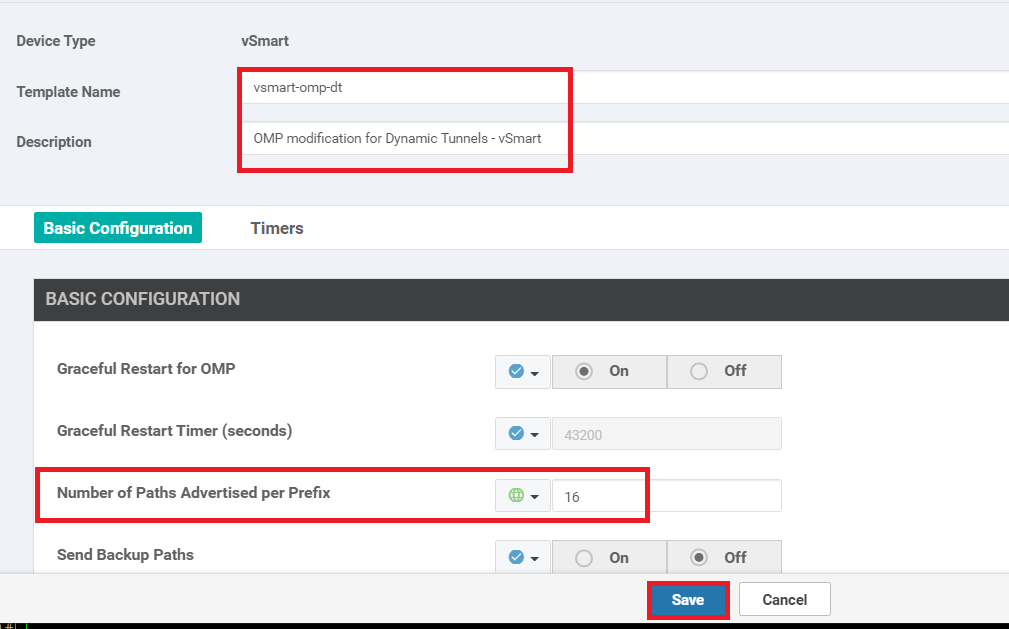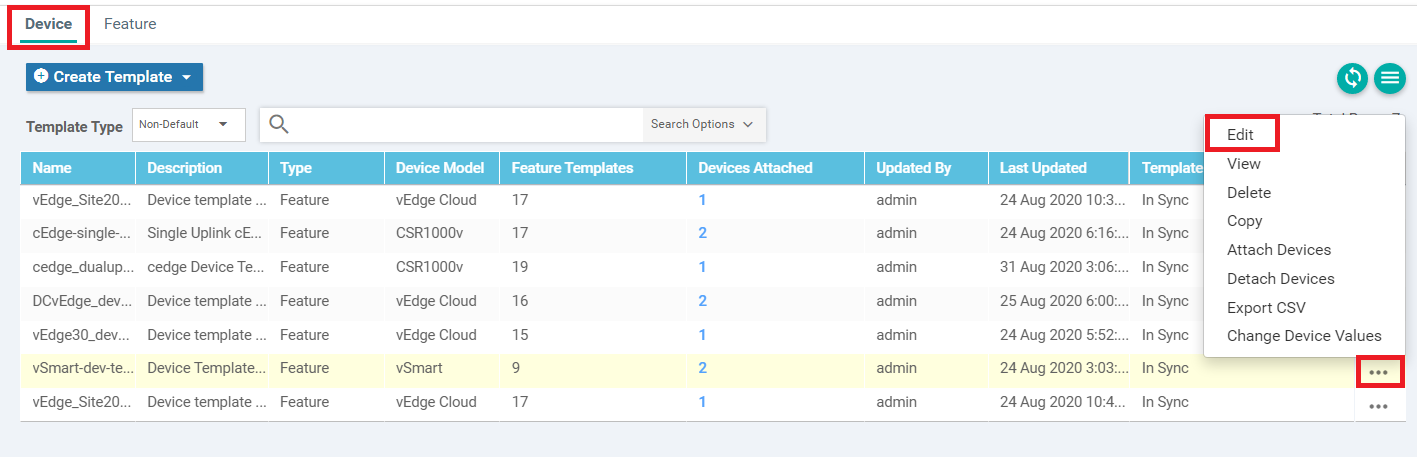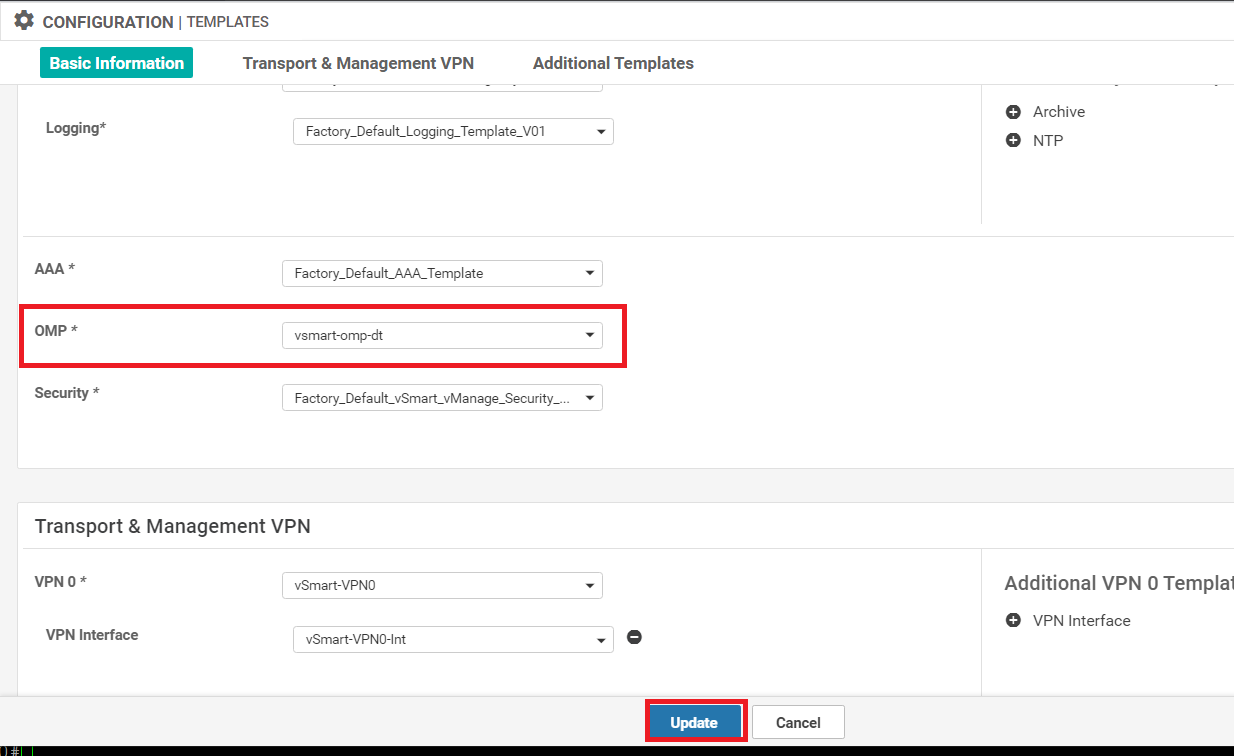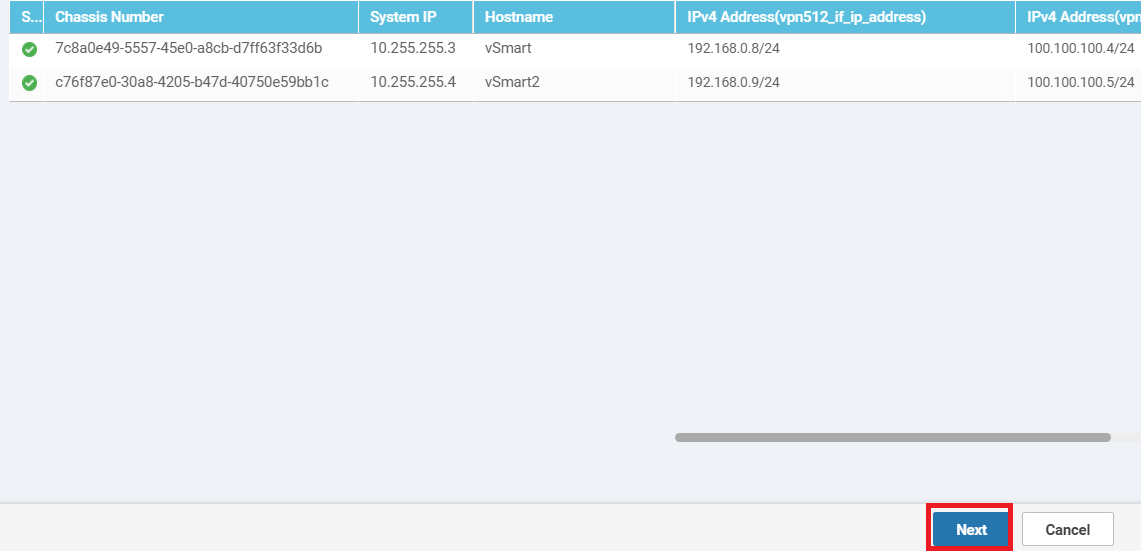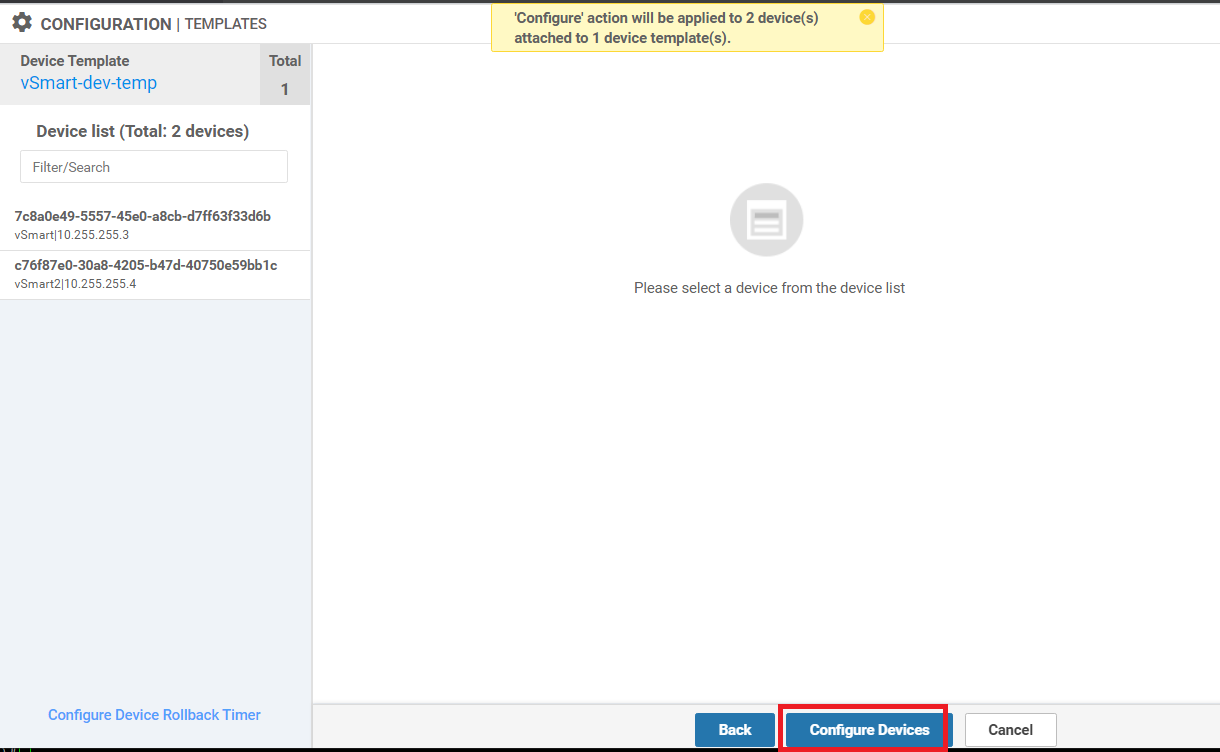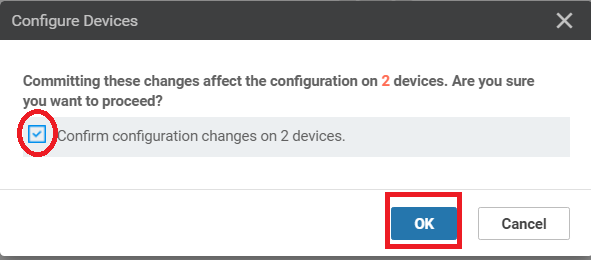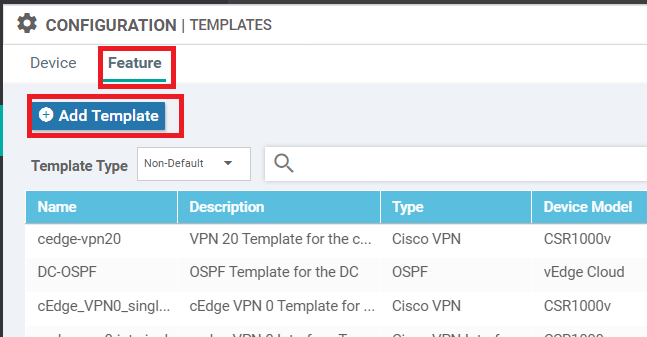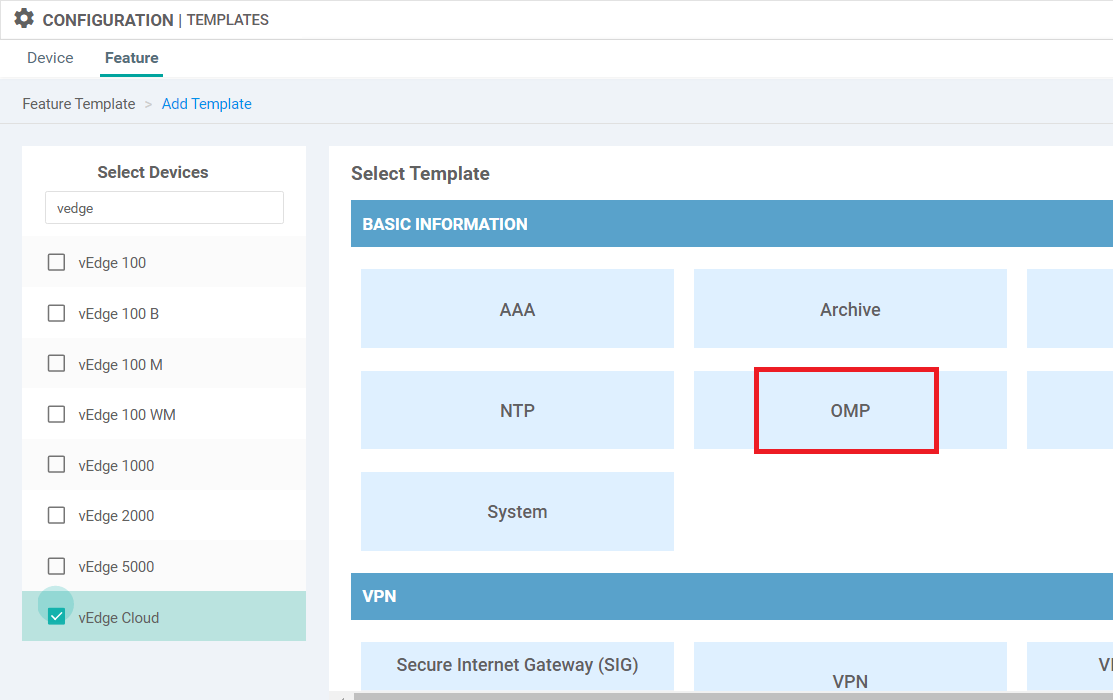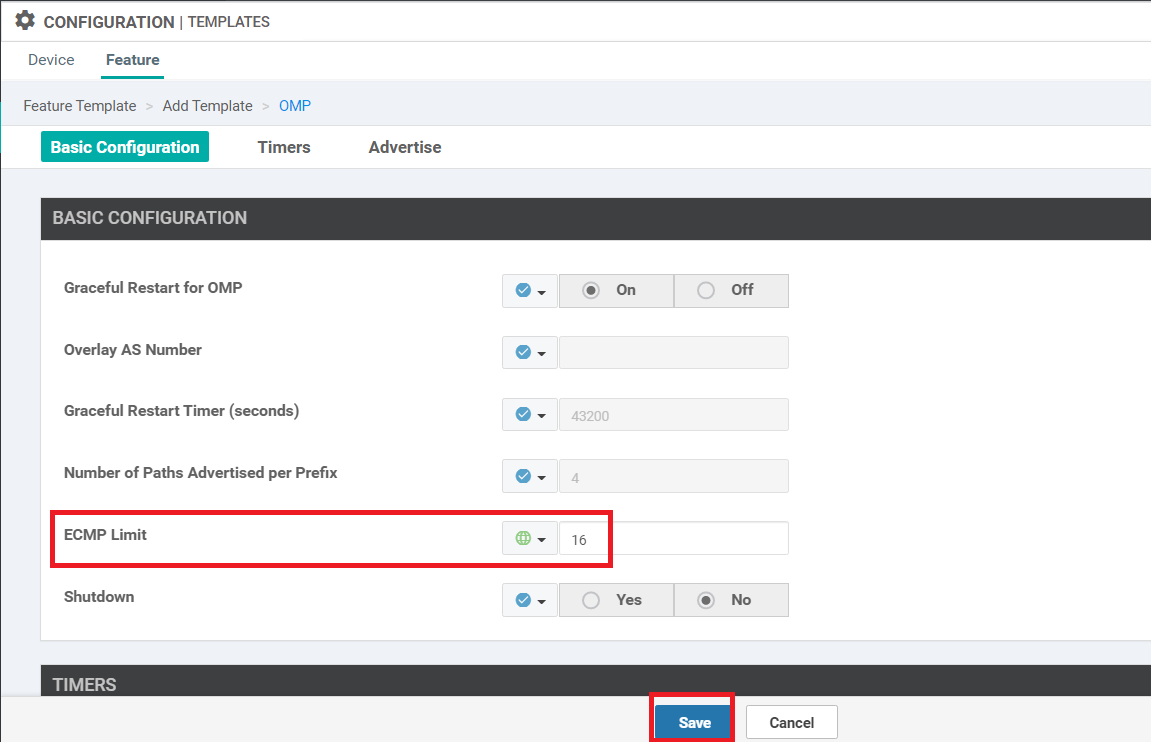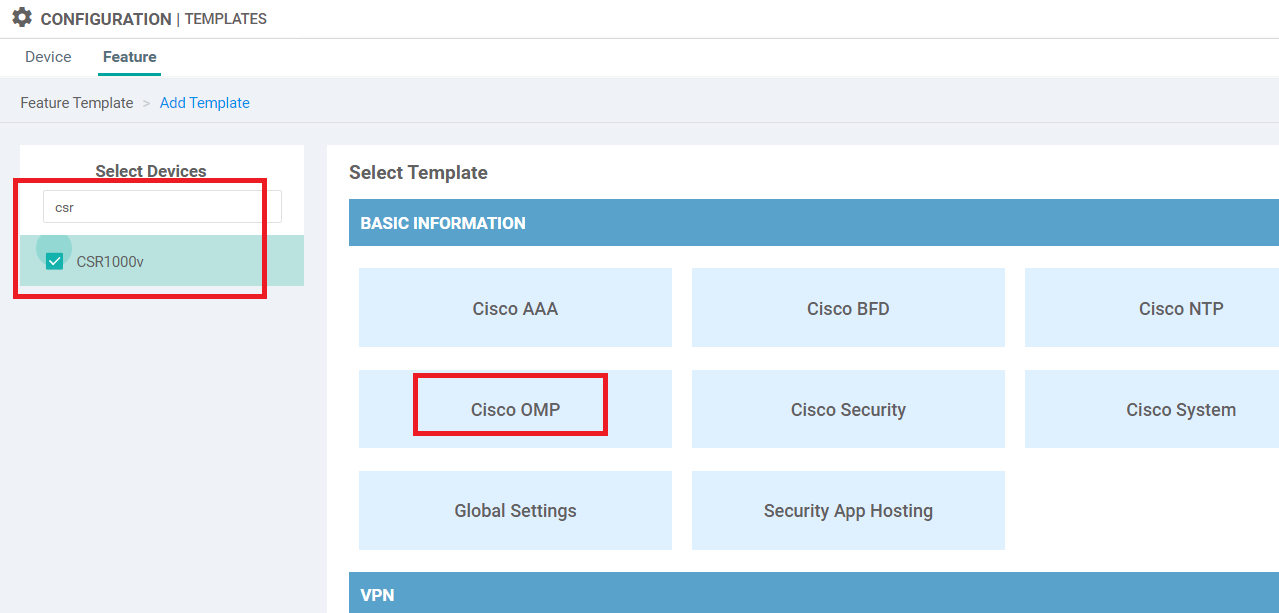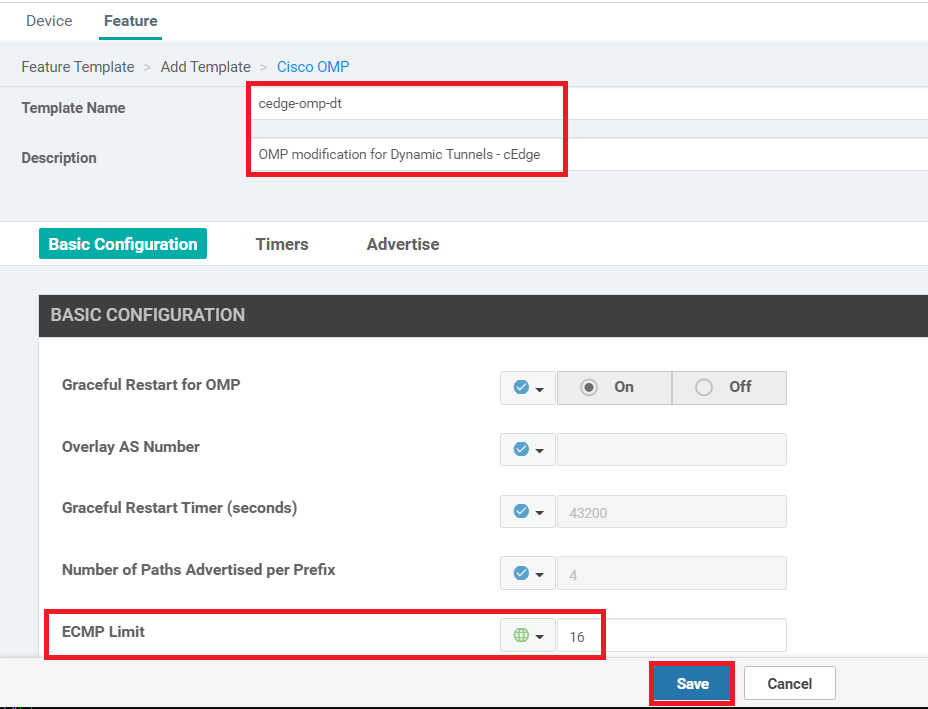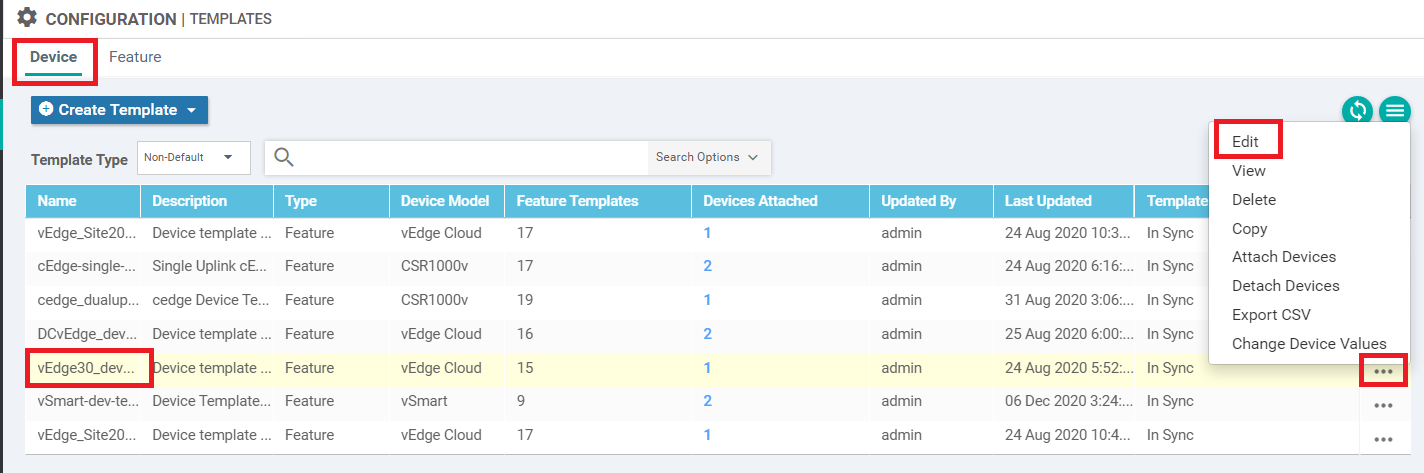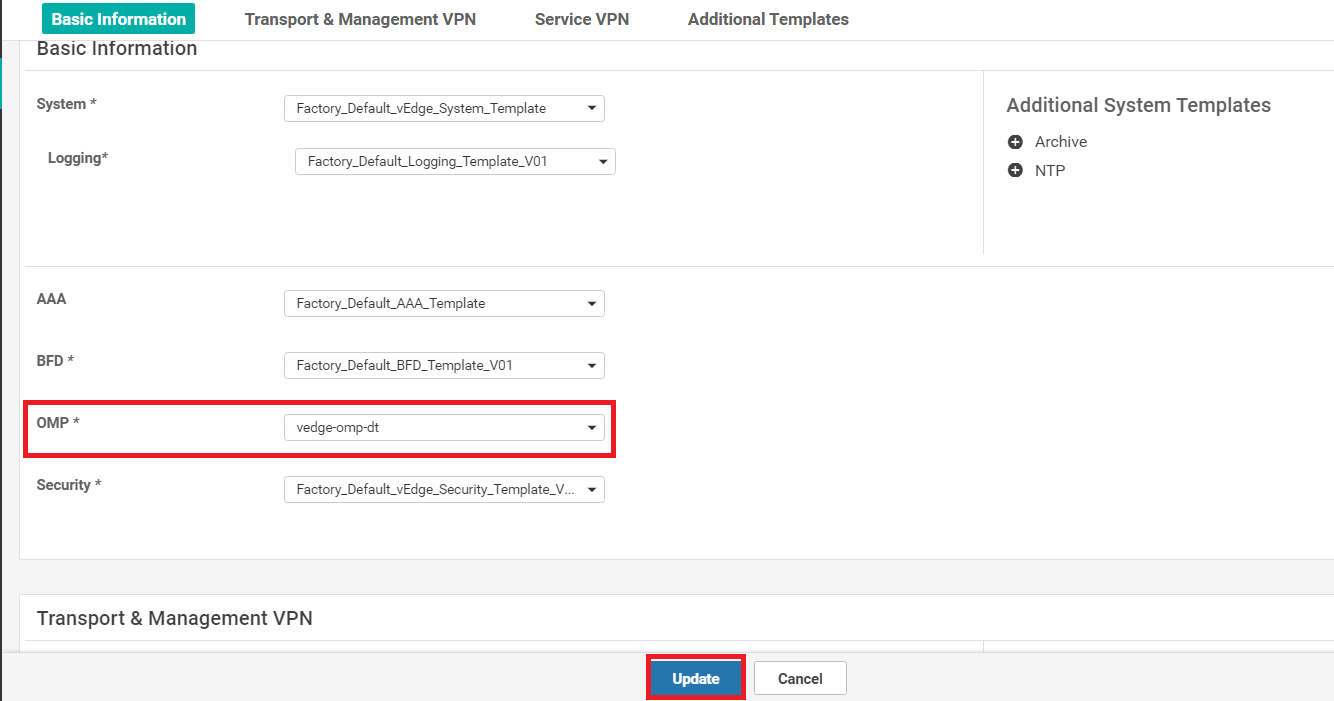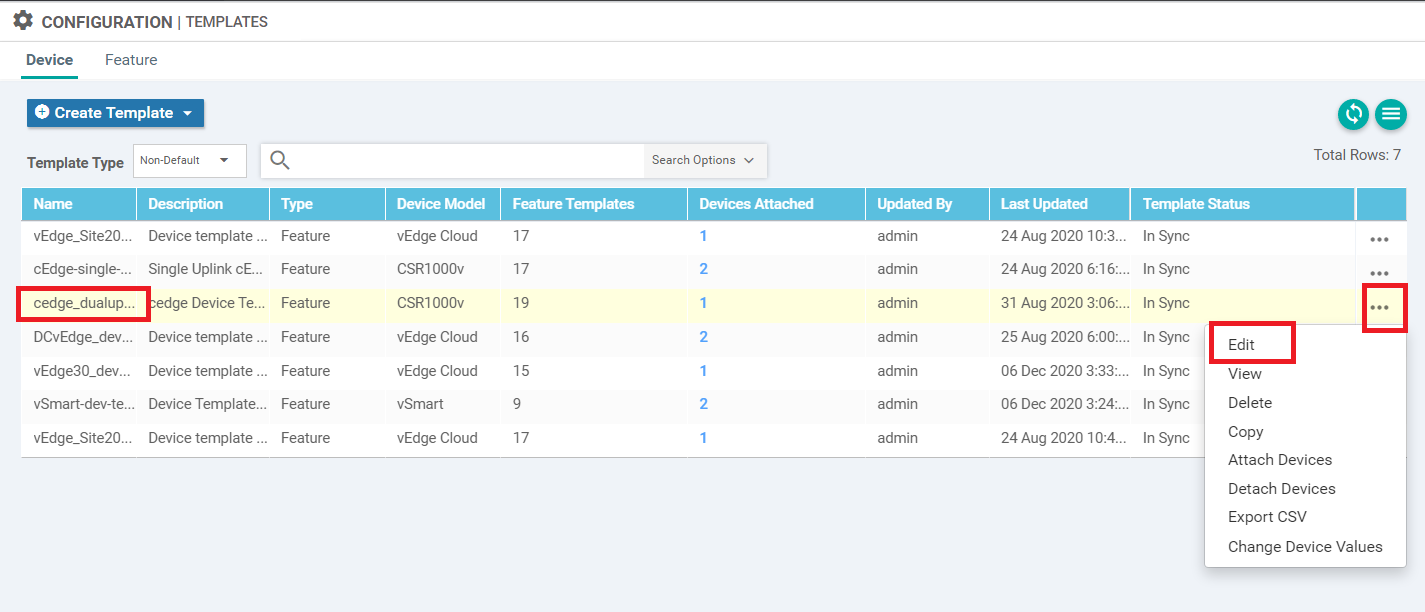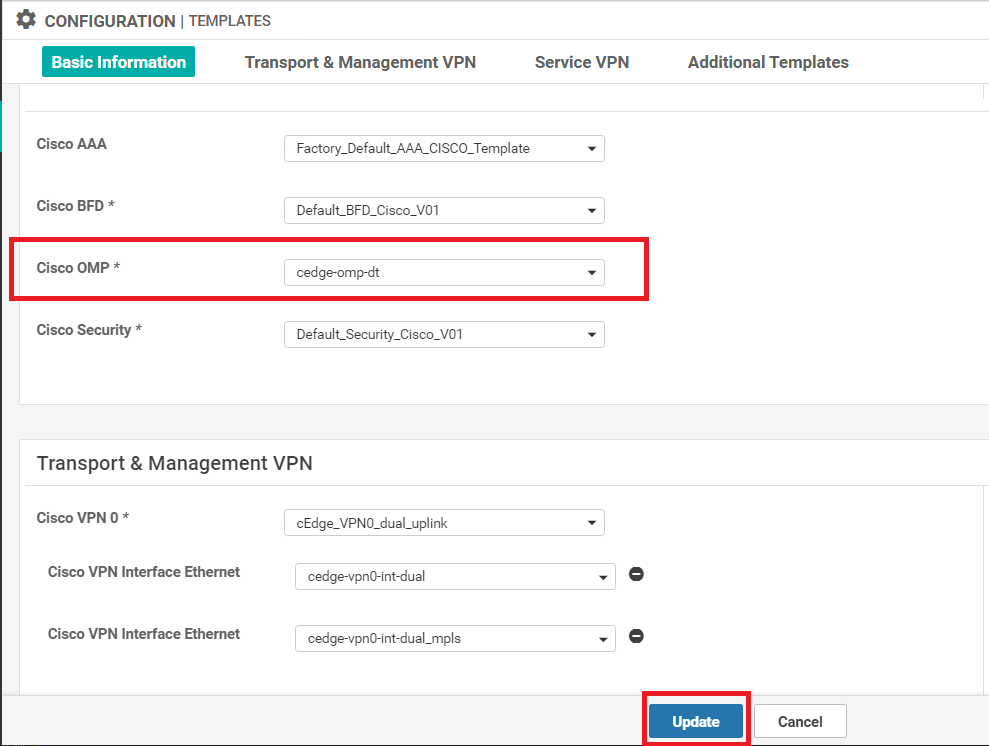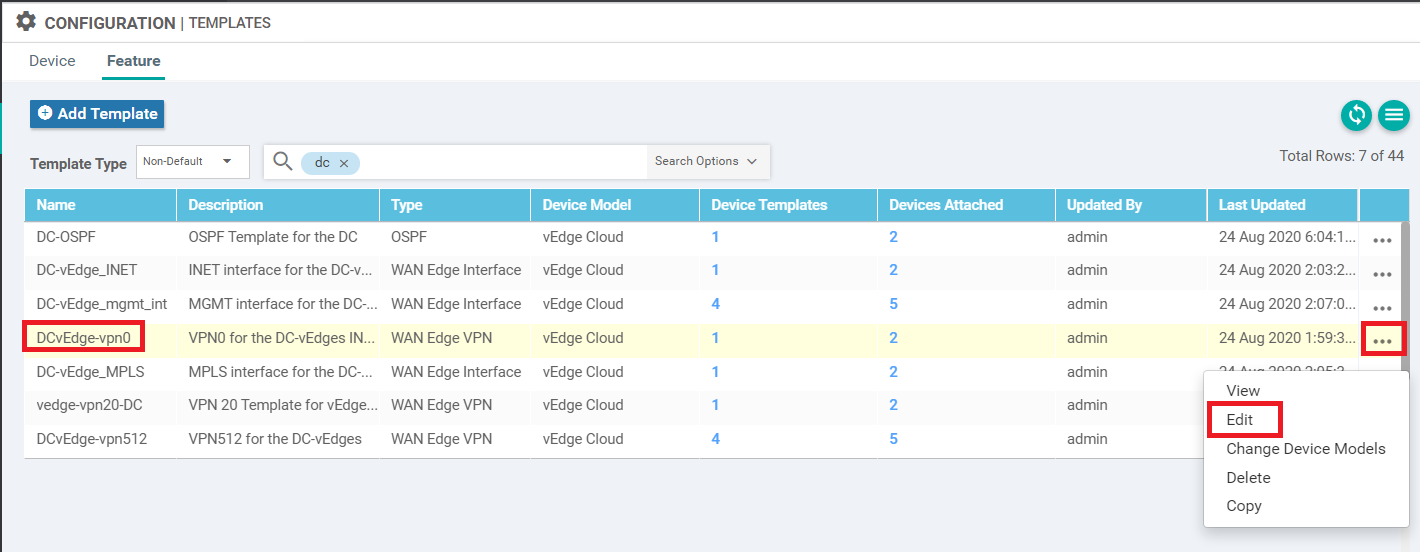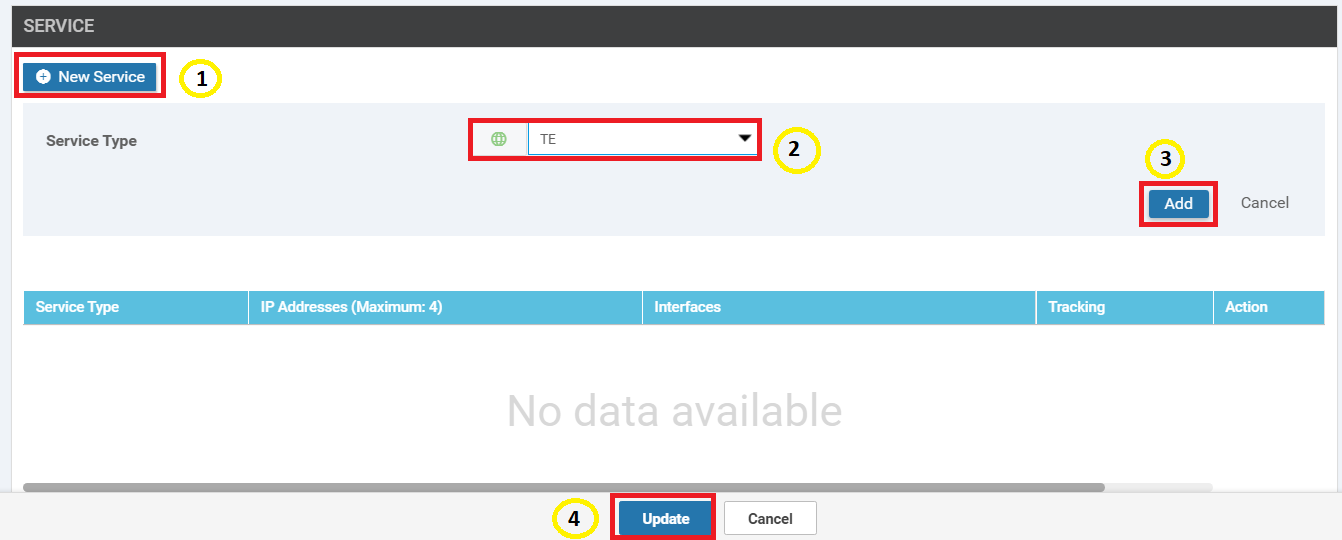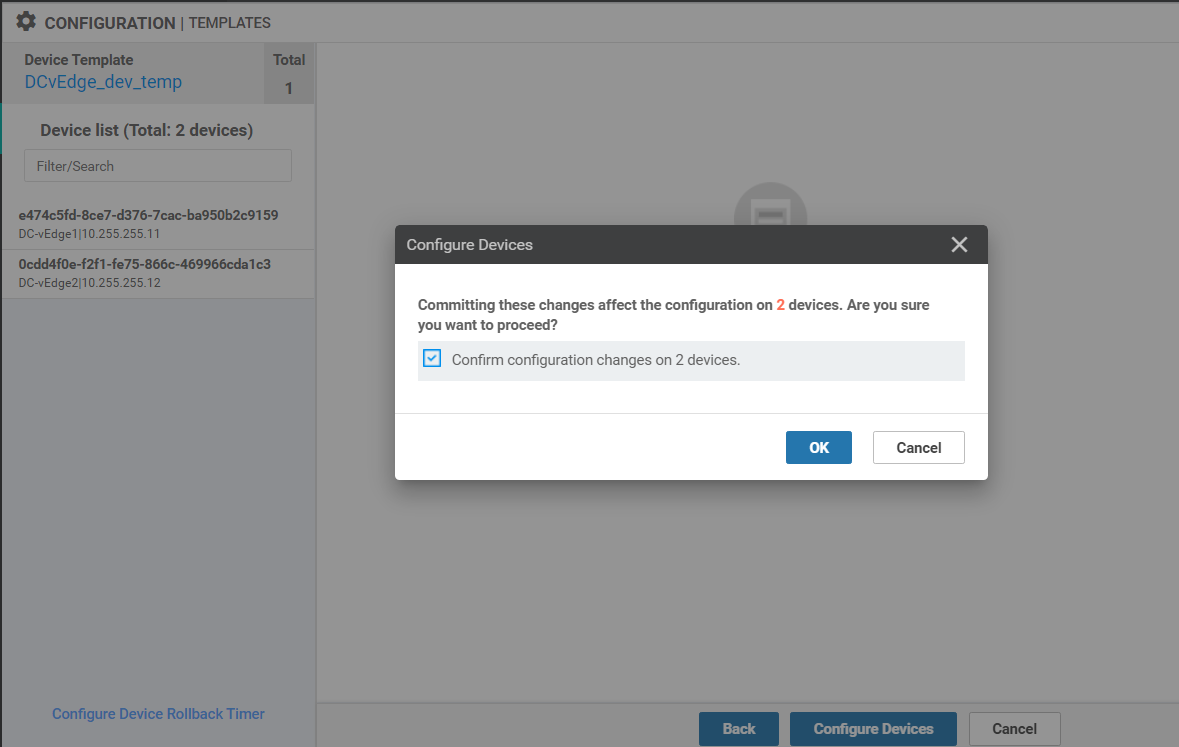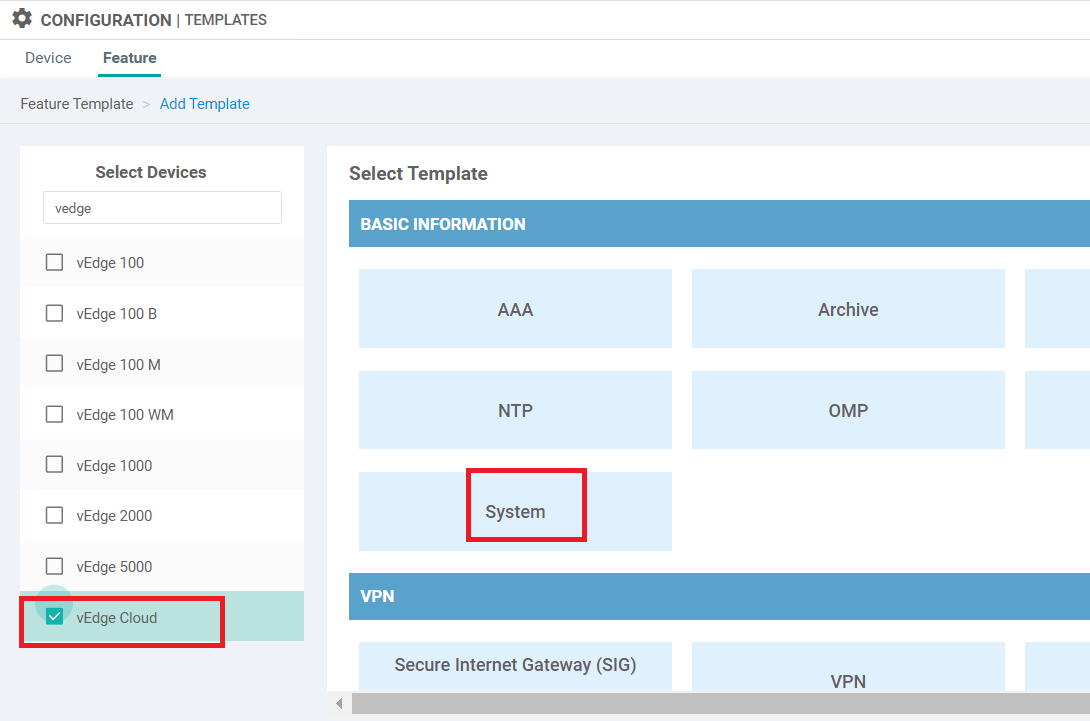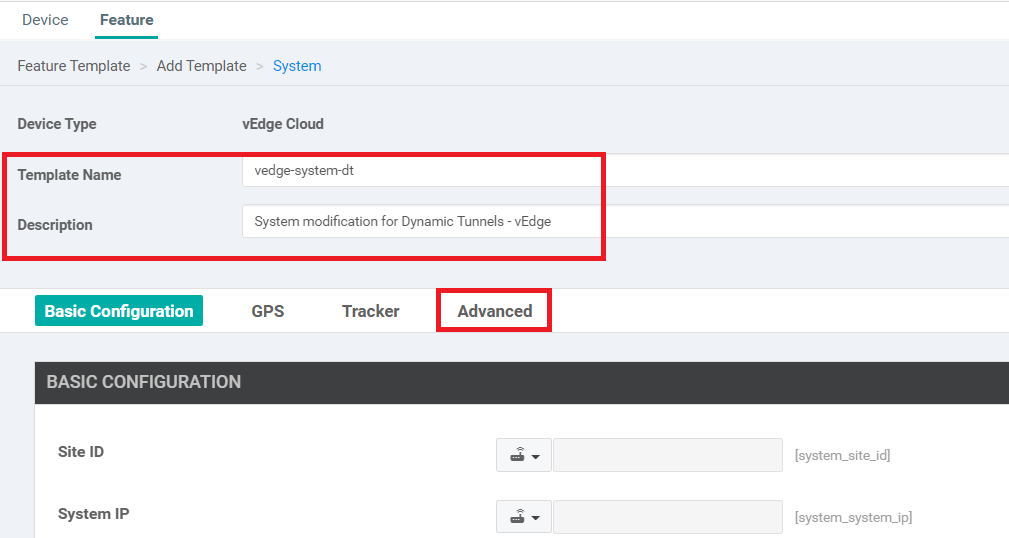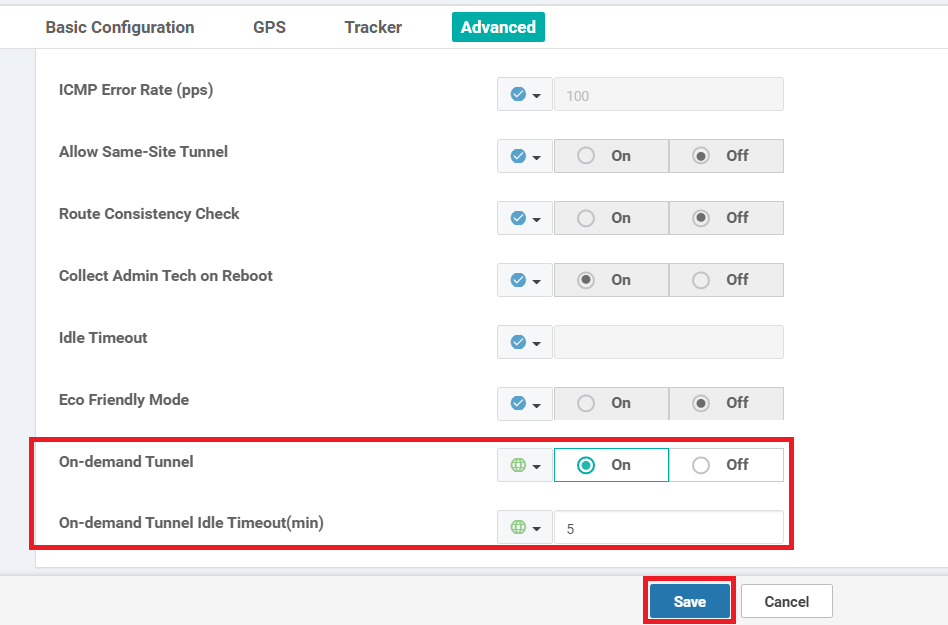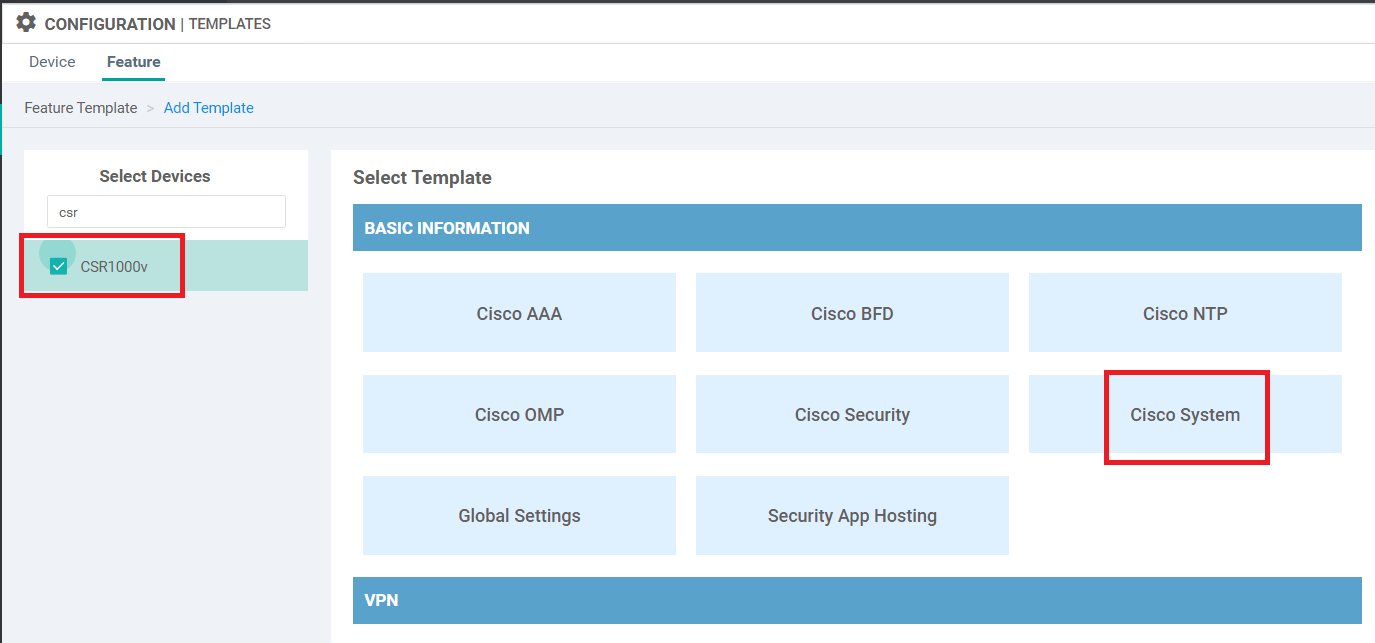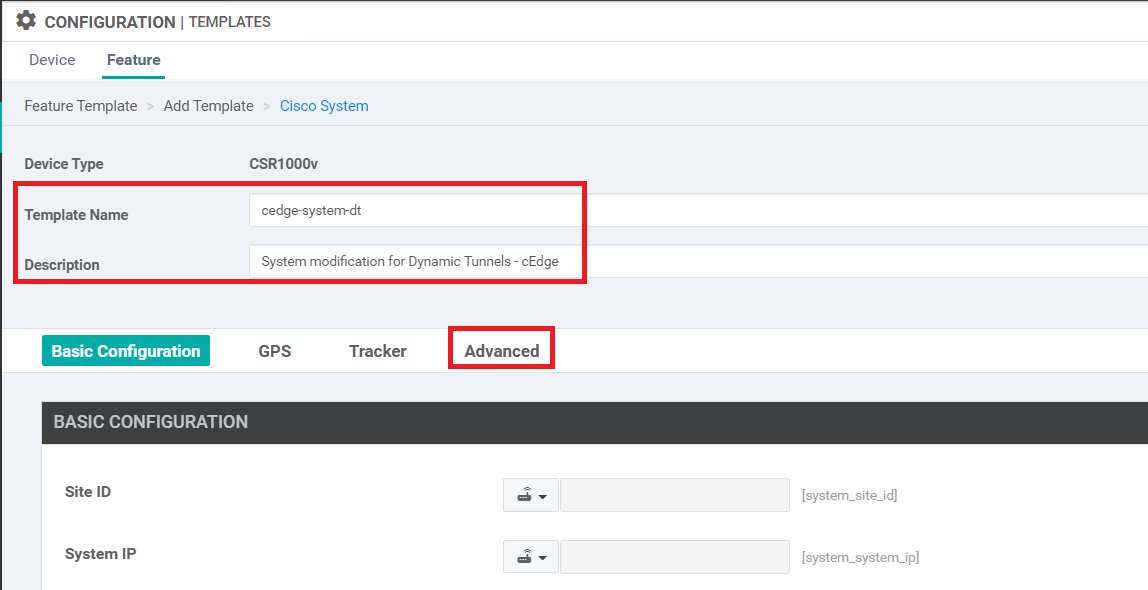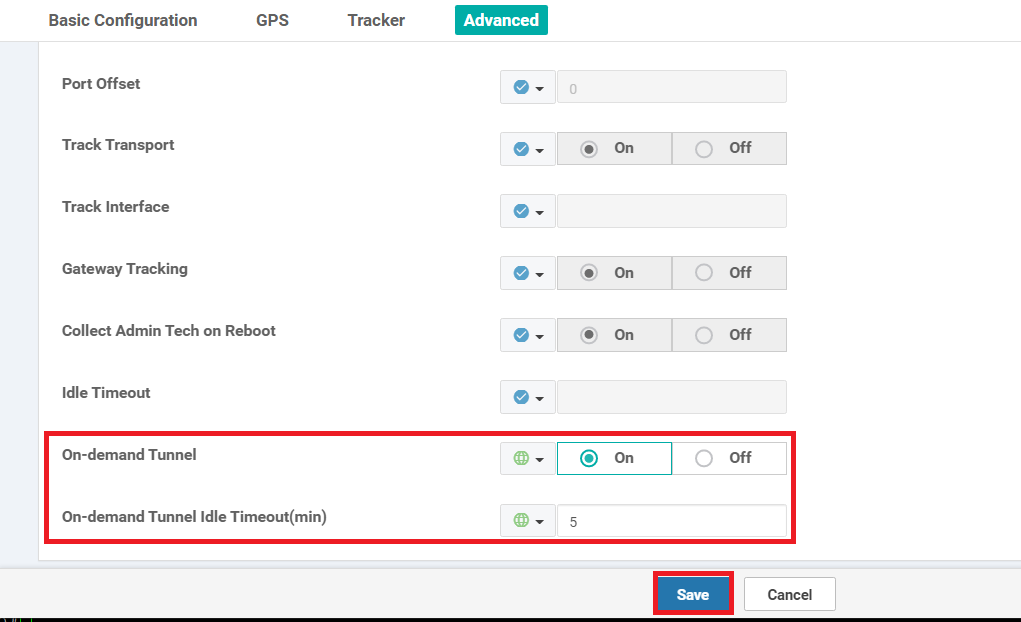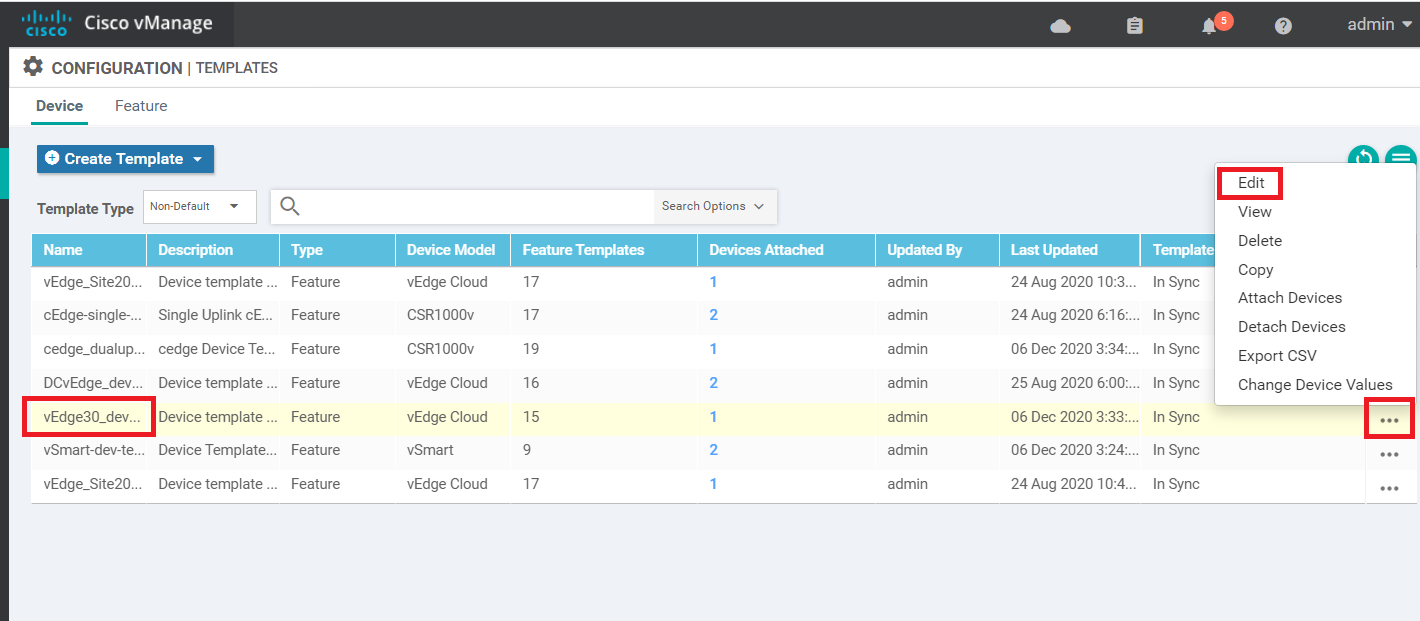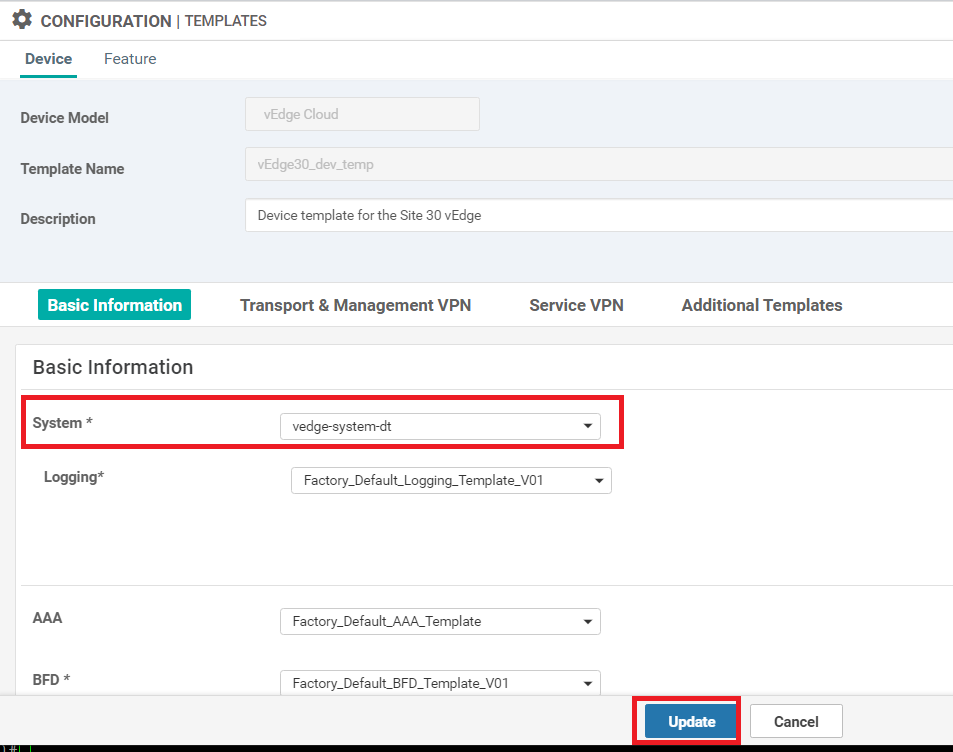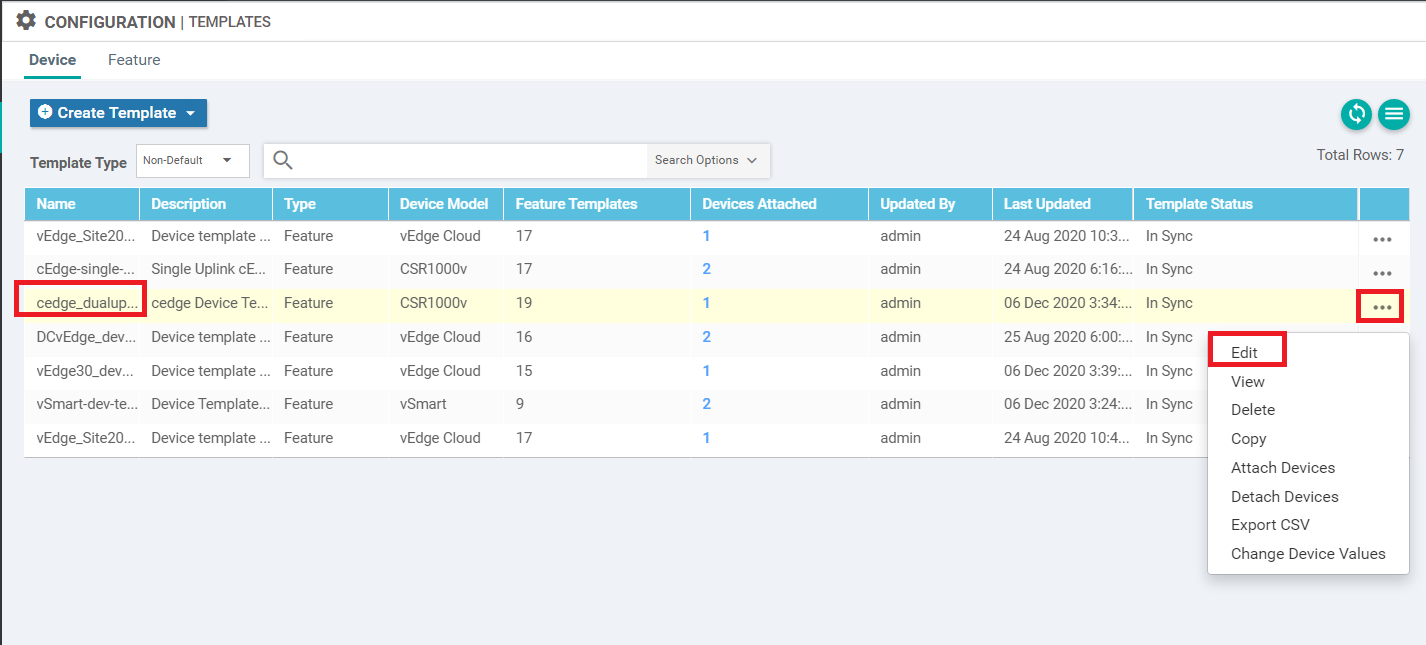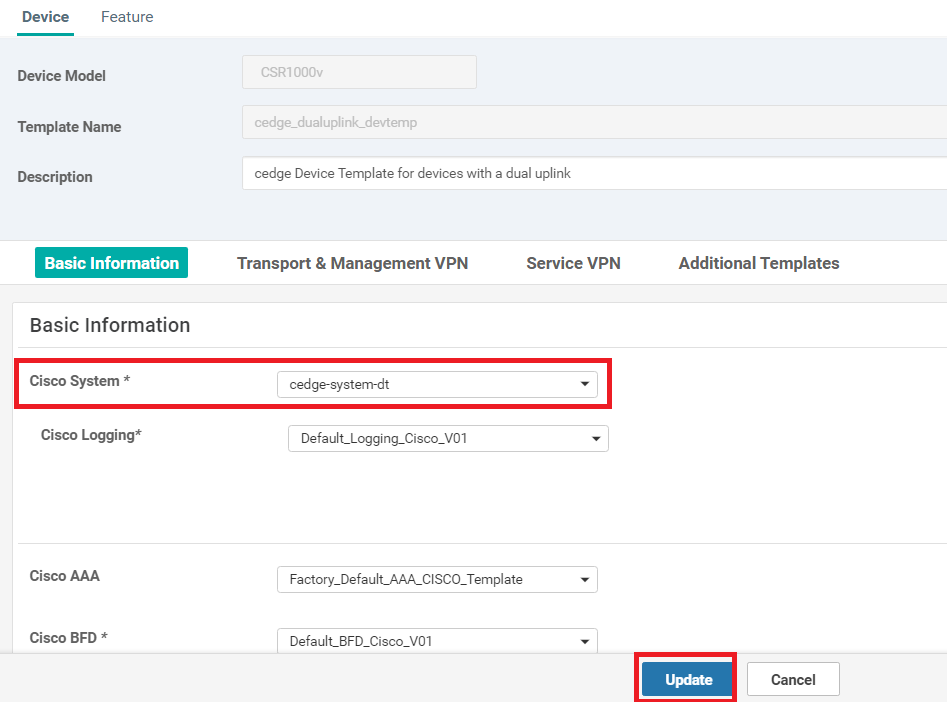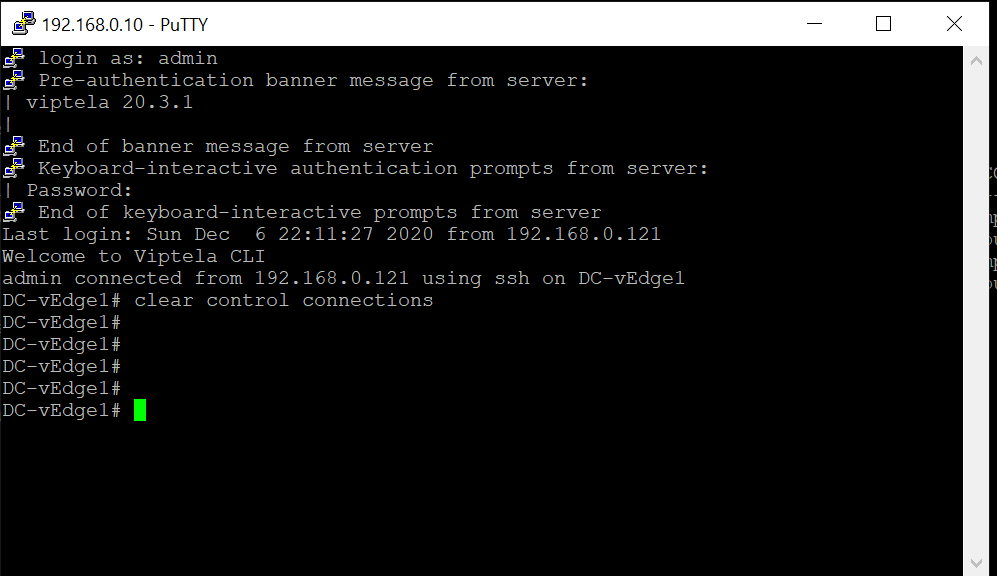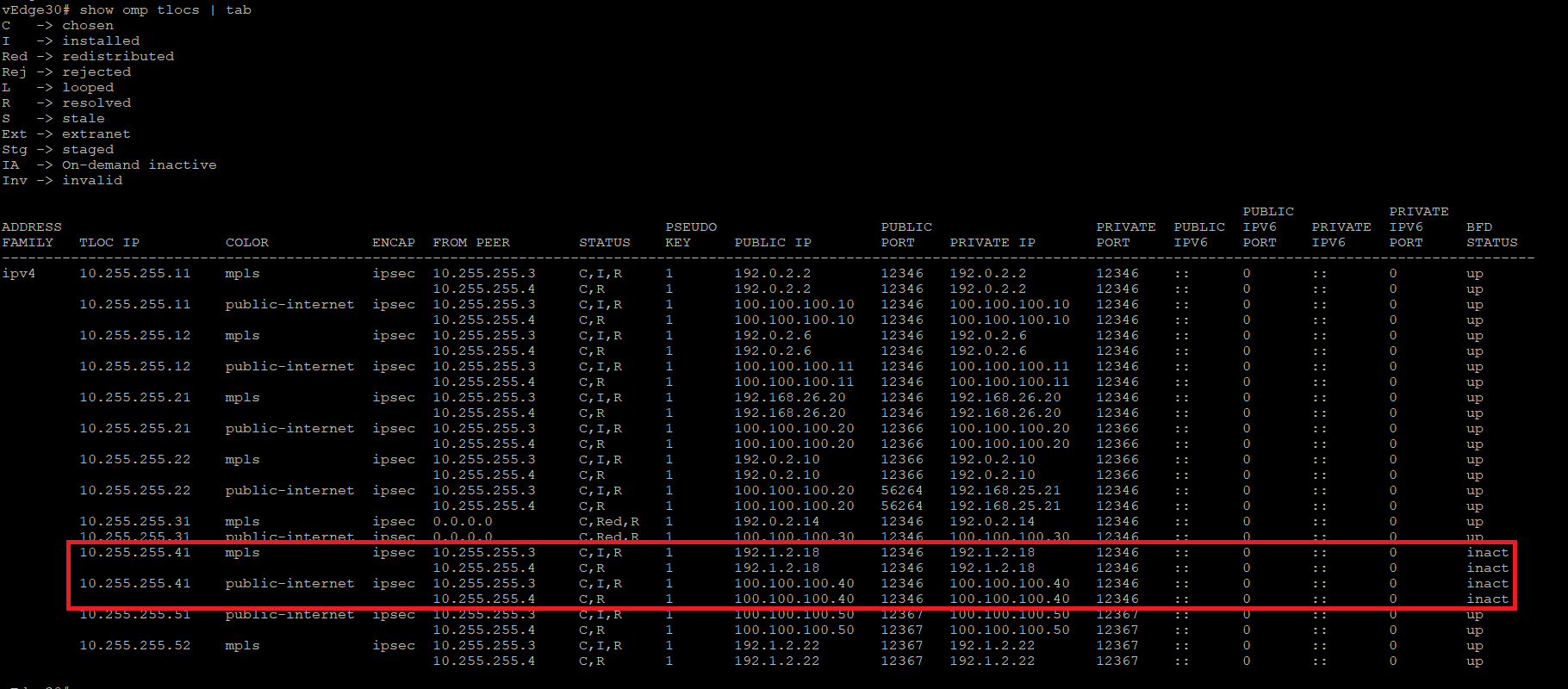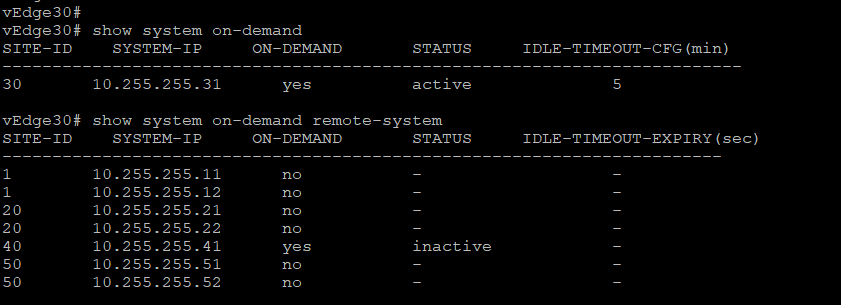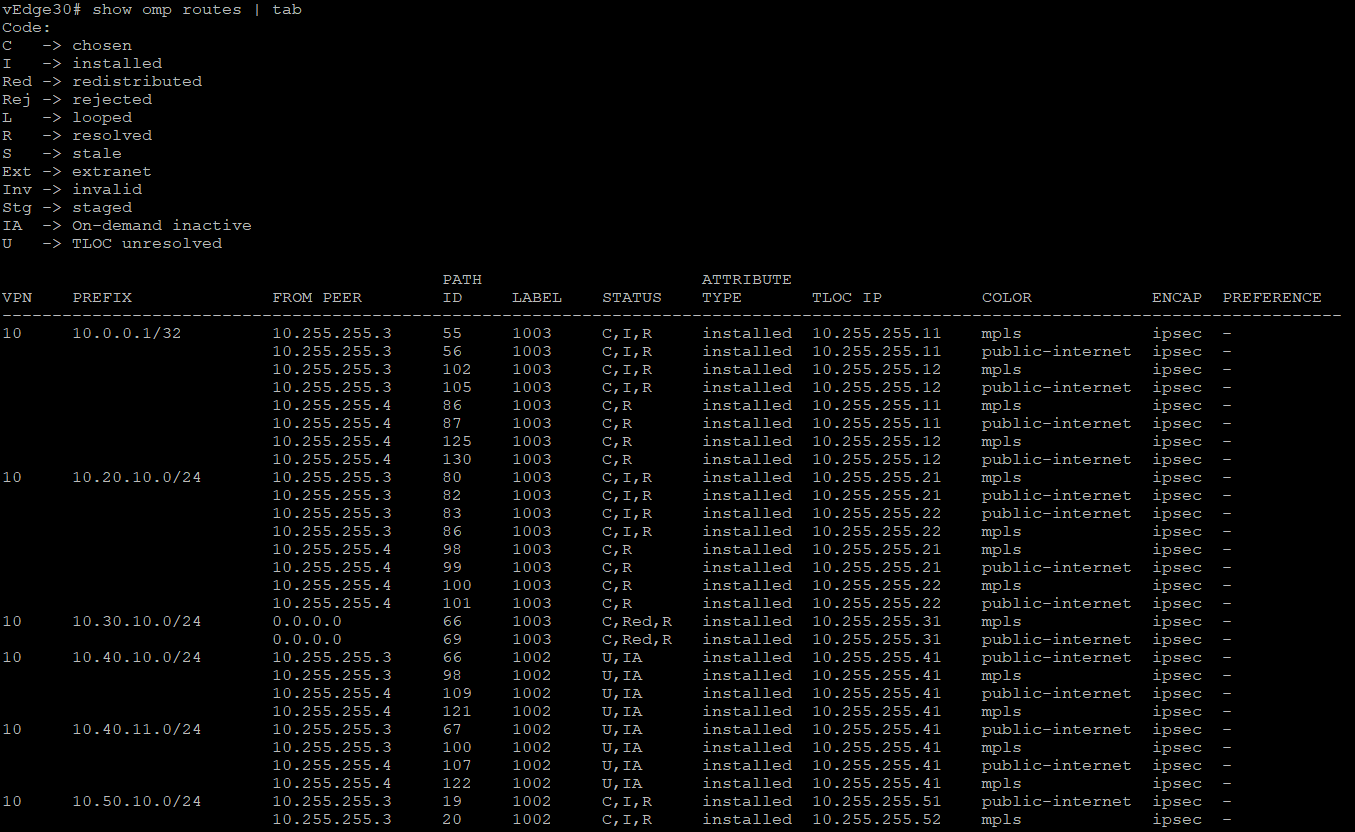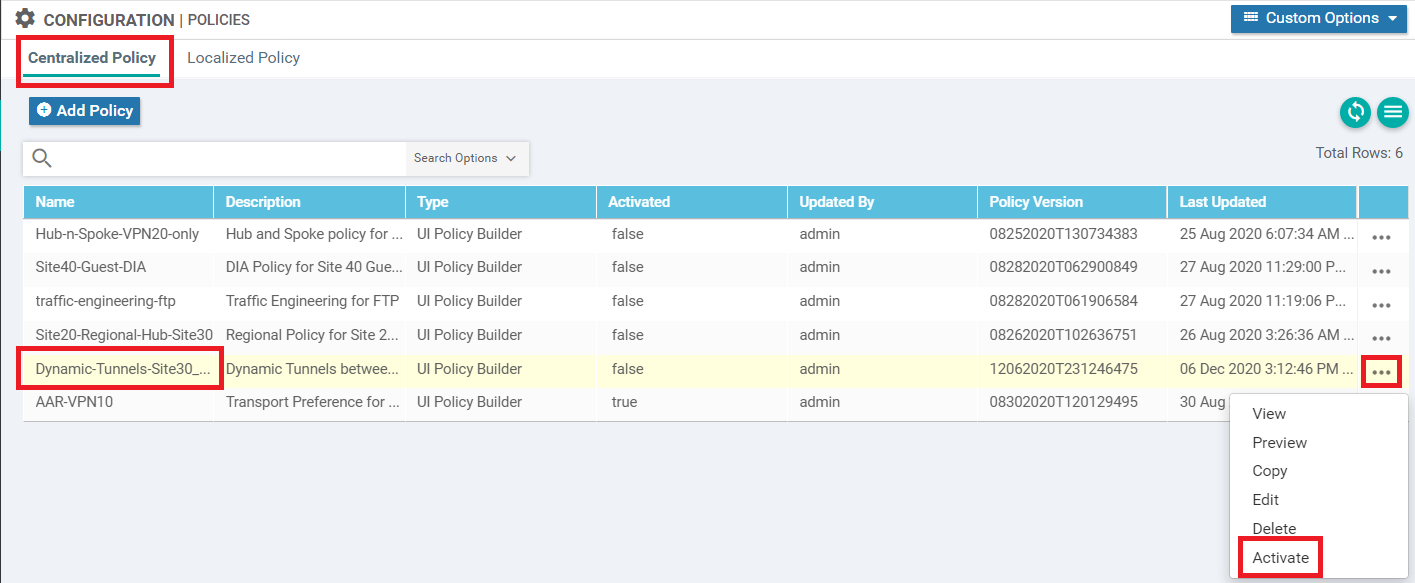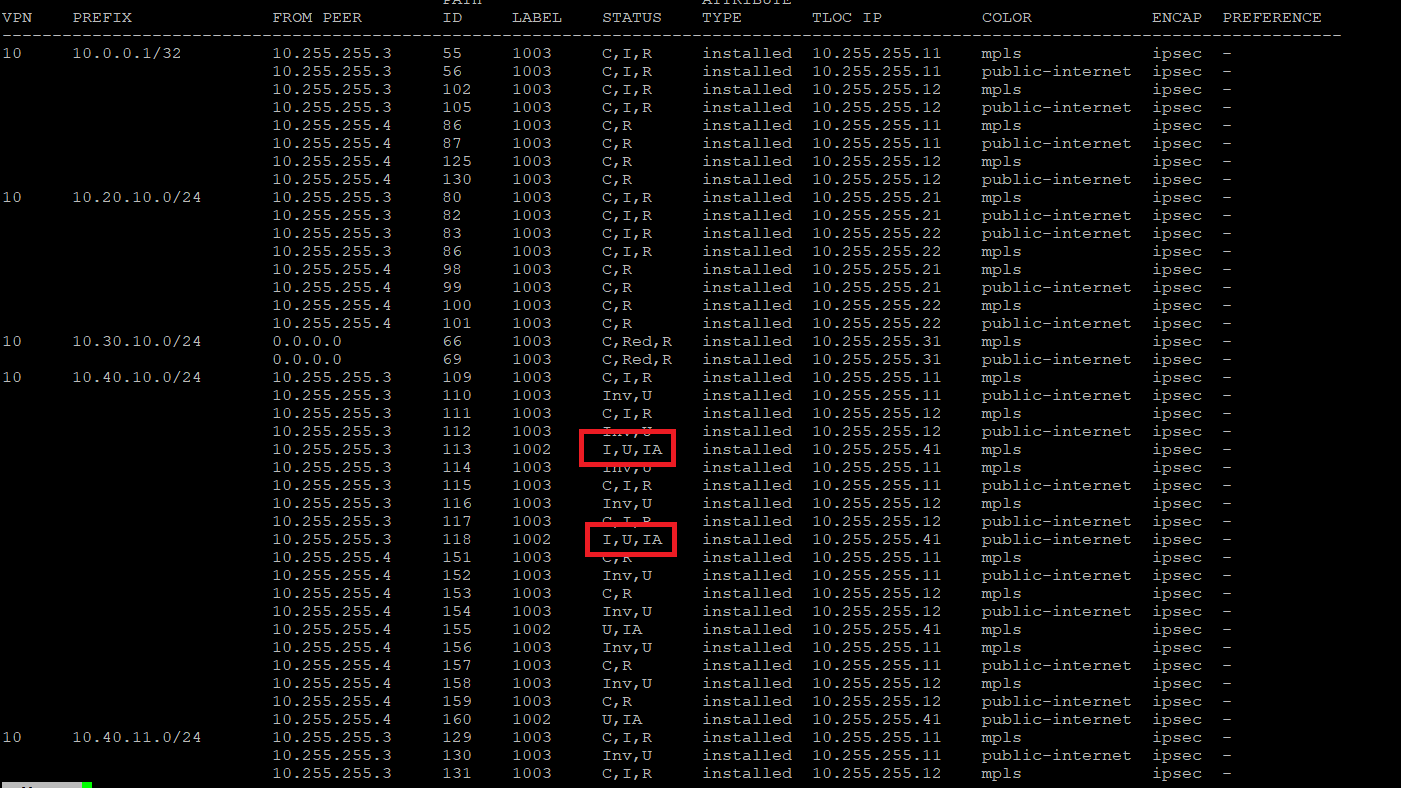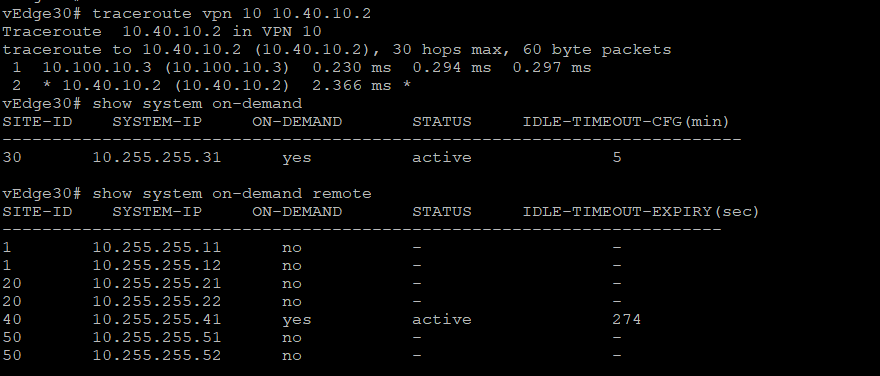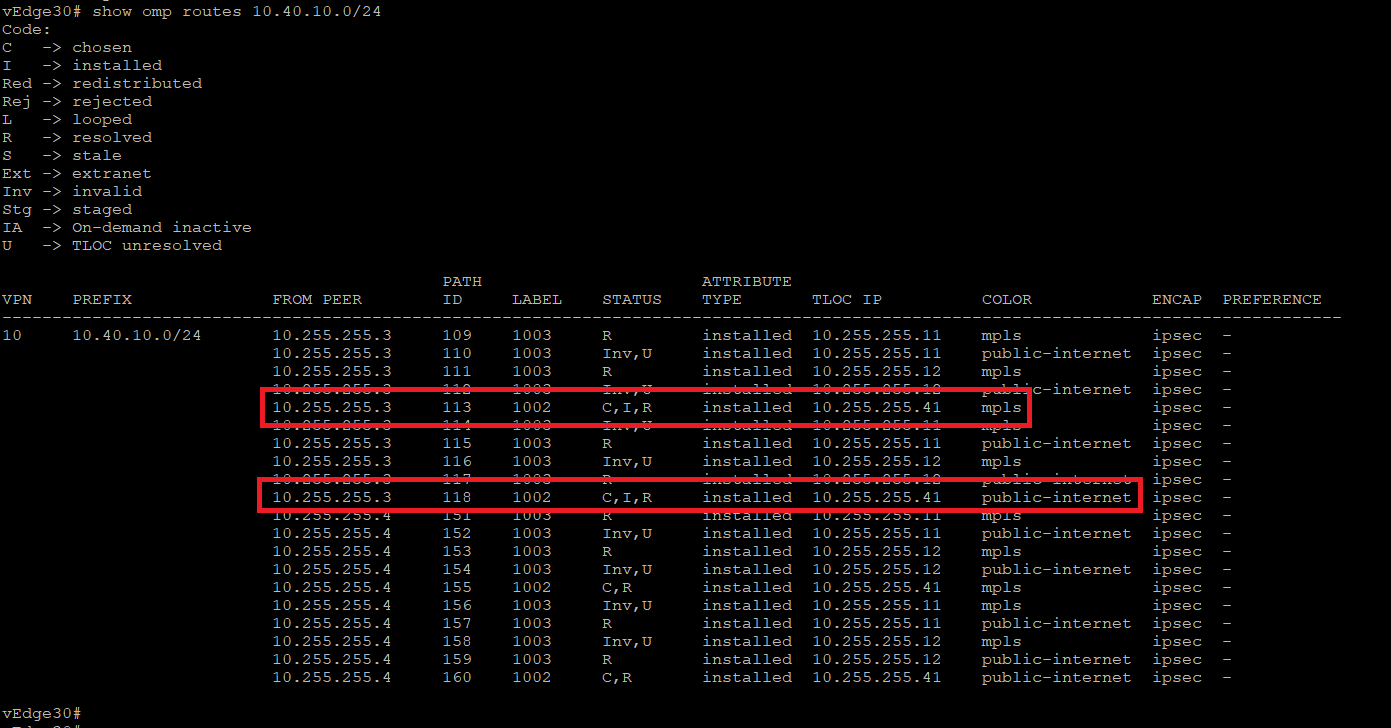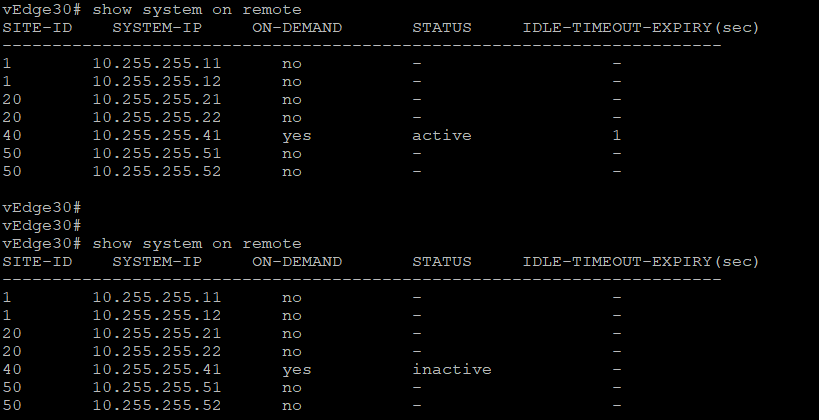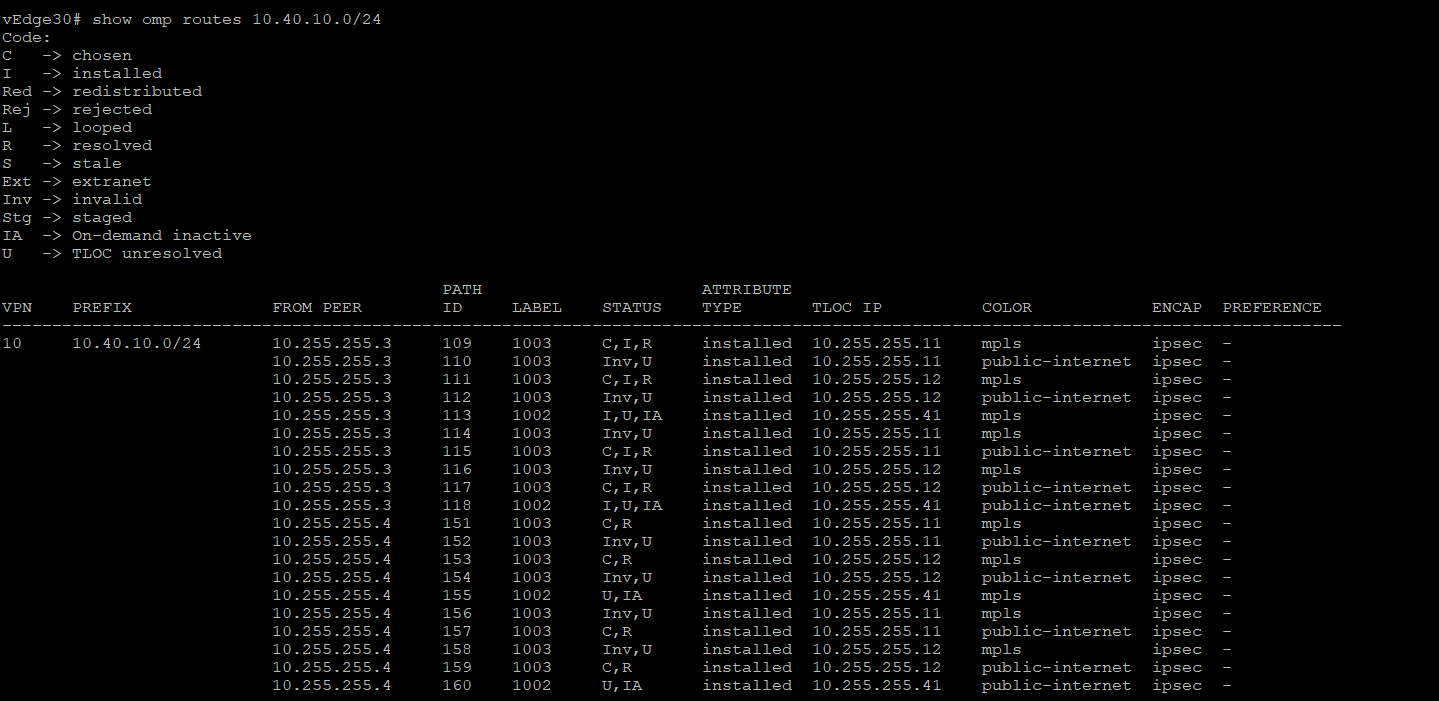- Overview
- Exploring the current setup
- Configuring a Control Policy for Dynamic Tunnels
- Configuring OMP Templates
- Enabling Dynamic Tunnels
- Activity Verification
Overview
IPSEC tunnels are established between TLOCs in a full mesh fashion between devices in the SD-WAN overlay. This leads to multiple, potentially idle tunnels remaining up between sites and an overhead of traffic traversing the WAN links (due to BFD).
With version 20.3 of vManage, Cisco SD-WAN allows the creation of on-demand tunnels between sites - i.e. tunnels will only be set up when there is traffic traversing the sites.
The following configuration components come into play when setting up Dynamic On-Demand Tunnels:
- Control Policies
- OMP Templates (max path and ECMP limits)
- System Templates (for configuring Dynamic Tunnels)
We will set up Dynamic On-Demand Tunnels between vEdge30 and cEdge40 with the DC-vEdges functioning as backup forwarding nodes.
-
- Exploring the current setup
- Configuring a Control Policy for Dynamic Tunnels
- Configuring OMP Templates
- Enabling Dynamic Tunnels
- Activity Verification
Exploring the current setup
-
Open a CLI session to vEdge30 using the saved session in Putty (or SSH to 192.168.0.30). Log in via the credentials mentioned below and enter the command
show omp tlocs | tab. Notice that TLOC routes learnt from cEdge40 are Chosen, Installed and Resolved (C,I,R) or Chosen, Resolved (C,R)Username Password admin admin show omp tlocs | tab -
Log in to cEdge40 via the saved session in Putty (or SSH to 192.168.0.40). Use the same credentials as above and enter the command
show sdwan omp tlocs. Look for the TLOC route entries for 10.255.255.31 (vEdge30) and these are also Chosen, Installed and Resolved (C,I,R) or Chosen, Resolved (C,R)show sdwan omp tlocs -
Back at vEdge30, check the OMP routes for VPN 10 and VPN 20 subnets behind cEdge40. Run the commands
show omp routes 10.40.10.0/24andshow omp routes 10.40.20.0/24. vEdge30 routes traffic for the subnets directly to cEdge40 (normal full mesh operation of SD-WAN)show omp routes 10.40.10.0/24 show omp routes 10.40.20.0/24 -
Similarly, cEdge40 routes traffic for the vEdge30 VPN 10 and VPN 20 subnets directly to vEdge30. Run the commands
show sdwan omp routes 10.30.10.0/24andshow sdwan omp routes 10.30.20.0/24on cEdge40show sdwan omp routes 10.30.10.0/24 show sdwan omp routes 10.30.20.0/24
-
-
- Configuring a Control Policy for Dynamic Tunnels
- Configuring OMP Templates
- Enabling Dynamic Tunnels
- Activity Verification
Configuring a Control Policy for Dynamic Tunnels
-
On the vManage GUI, navigate to Configuration => Policies
-
We will create a new policy for Dynamic On-Demand Tunnels. Click on Add Policy
-
Click on Site and then on New Site List to create a New Site List
-
Name the Site List Site30_40 and enter 30,40 in the Add Site field. Click on Add
-
Make sure the Site List looks like the image below and click on Next
-
Click on Add Topology and then on Custom Control (Route & TLOC) to create a new control policy
-
Give the control policy a Name of site30-40-dynamic-tunnels and a Description of Dynamic Tunnels between Site 30 and 40 with DC as a backup. Click on Sequence Type and choose Route
-
Click on Sequence Rule and select Site. Populate the Site List Site30_40 and click on Actions
-
Set the Action to Accept and click on TLOC Action and TLOC. Populate TLOC Action as Backup and the TLOC List as DC-TLOCs. Click on Save Match and Actions
-
Click on Default Action and then the pencil icon to change the default of Reject Enabled to Accept Enabled. Click on Accept and choose to Save. Make sure the Default Action is set to Accept Enabled and click on Save Control Policy
-
Click Next till you’re at the Apply Policies to Sites and VPNs tab and give the policy a Name of Dynamic-Tunnels-Site30_40 with a Description of Dynamic Tunnels between Site 30 and Site 40. Under Topology, click on New Site List for the site30-40-dynamic-tunnels policy and choose the Site30_40 Site List under Outbound Site List. Click on Add and then click on Preview to view the CLI output of the policy
-
We will notice that the control policy is setting the TLOC of Site 30 and Site 40 OMP Routes to the DC-TLOCs TLOC list. It is also setting a tloc-action backup to populate the ultimate tloc value in the OMP route, pointing to the other site TLOC (rather than punting traffic out the DC-TLOCs). Click on Save Policy
This completes the Control Policy required for Dynamic On-Demand Tunnels.
-
-
-
- Configuring OMP Templates
- Enabling Dynamic Tunnels
- Activity Verification
Configuring OMP Templates
We will be applying OMP Templates to the vSmarts and the WAN Edges at Site 30 and Site 40.
-
On the vManage GUI, go to Configuration => Templates
-
Click on the Feature tab and then click on Add Template
-
Search for vSmart in the Select Devices section and select the vSmart Device. Click on OMP under Basic Configuration to start configuring an OMP Template for the vSmarts
-
Give the template a name of vsmart-omp-dt with a Description of OMP modification for Dynamic Tunnels - vSmart. Set the Number of Paths Advertised per Prefix to a Global value of 16 and click on Save
-
We will now apply this Feature Template to the vSmart Device Template. Go to the Device tab in Templates and locate the vSmart-dev-temp Device Template. Click on the three dots next to it and choose to Edit the template
-
Under OMP, set the template to vsmart-omp-dt. Click on Update. Click on Next and Configure Devices
-
Confirm the configuration change and click on OK
-
Navigate to Configuration => Templates => Feature Tab and click on Add Template
-
Search for vedge and select vEdge Cloud. Click on OMP
-
Give the template a name of vedge-omp-dt with a Description of OMP modification for Dynamic Tunnels - vEdge. Set the ECMP Limit to a Global value of 16 and click on Save
-
Navigate to Configuration => Templates => Feature Tab and click on Add Template. Search for csr and select CSR1000v. Click on Cisco OMP
-
Give the template a name of cedge-omp-dt with a Description of OMP modification for Dynamic Tunnels - cEdge. Set the ECMP Limit to a Global value of 16 and click on Save
-
We will now attach the OMP templates just created to vEdge30 and cEdge40. Navigate to Configuration => Templates. While on the Device Tab, locate the vEdge30_dev_temp template and click on the three dots next to it. Choose to Edit the template
-
Update the OMP template as vedge-omp-dt and click on Update. Click Next and Configure Devices to push the changes to vEdge30
-
Navigate to Configuration => Templates. While on the Device Tab, locate the cEdge_dualuplink_devtemp template and click on the three dots next to it. Choose to Edit the template
-
Update the Cisco OMP template as cedge-omp-dt and click on Update. Click Next and Configure Devices to push the changes to cEdge40
This completes the configuration of our OMP Feature Templates for vEdge30 and cEdge40 to support Dynamic On-Demand Tunnels.
-
-
-
-
- Enabling Dynamic Tunnels
- Activity Verification
Enabling Dynamic Tunnels
We will now add some basic configuration on the DC-vEdges and enable Dynamic On-Demand Tunnels via System templates.
-
Navigate to Configuration => Templates => Feature Tab and locate the DCvEdge-vpn0 Feature Template. Click on the three dots next to it and choose to Edit the template
-
Scroll down to the Service section and click on New Service. Set the Service Type as TE and click on Add. Click on Update. Click on Next and Configure Devices. Confirm the configuration change
-
On the vManage GUI, go to Configuration => Templates. Click on the Feature tab and then click on Add Template. Search for vedge in the Select Devices section and select the vEdge Cloud. Click on System under Basic Configuration to start configuring a System Template for vEdge30
-
Give the template a name of vedge-system-dt with a Description of System modification for Dynamic Tunnels - vEdge. Set the Console Baud Rate to the default value (or set it to a Global value of 9600). Under Advanced, set On-Demand Tunnel to a Global value of On and the On-Demand Tunnel Idle Timeout (min) to 5. Click on Save
-
Go to Configuration => Templates. Click on the Feature tab and then click on Add Template. Search for csr in the Select Devices section and select the CSR1000v. Click on Cisco System under Basic Configuration to start configuring a System Template for cEdge40
-
Give the template a name of cedge-system-dt with a Description of System modification for Dynamic Tunnels - cEdge. Set the Console Baud Rate to the default value (or set it to a Global value of 9600). Under Advanced, set On-Demand Tunnel to a Global value of On and the On-Demand Tunnel Idle Timeout (min) to 5. Click on Save
-
We will now attach the System templates just created to vEdge30 and cEdge40. Navigate to Configuration => Templates. While on the Device Tab, locate the vEdge30_dev_temp template and click on the three dots next to it. Choose to Edit the template
-
Update the System template as vedge-system-dt and click on Update. Click Next and Configure Devices to push the changes to vEdge30
-
Navigate to Configuration => Templates. While on the Device Tab, locate the cEdge_dualuplink_devtemp template and click on the three dots next to it. Choose to Edit the template
-
Update the Cisco System template as cedge-system-dt and click on Update. Click Next and Configure Devices to push the changes to cEdge40
This completes the configuration of our System Feature Templates for vEdge30 and cEdge40 to enable Dynamic On-Demand Tunnels.
-
-
-
-
-
- Activity Verification
Activity Verification
-
Log in to the CLI of DC-vEdge1 and DC-vEdge2 using the saved Putty session (or SSH to 192.168.0.10 and 192.168.0.11, respectively). Use the credentials given below. Issue
clear control connectionson both devicesUsername Password admin admin -
Log in to the CLI of vEdge30 using the saved Putty session (or SSH to 192.168.0.30). Use the same credentials as above and issue
show omp tlocs | tab. Notice that the TLOC Routes for cEdge40 are learnt by vEdge30, but they are in an inactive state -
Run the commands
show system on-demandandshow system on-demand remote-systemon vEdge30. You will notice that vEdge30 shows itself as On-Demand yes and Status Active. However, the Status of cEdge40 is inactive -
Run the command
show omp routes | tabon vEdge30. Notice that the OMP Routes for the VPN 10 subnet at cEdge40 (10.40.10.0/24) are in an Unresolved, On-Demand Inactive state (U,IA) -
On the vManage GUI, navigate to Configuration => Policies and locate the Dynamic-Tunnels-Site30_40 policy. Click on the three dots next to it and choose to Activate this policy. Click on Activate and Configure Devices if prompted
-
Once the policy is active, go to the CLI of vEdge30 and run
show omp routes | tabagain. We now see that the traffic to the VPN 10 subnet at cEdge40 (10.40.10.0/24) is being routed via the DC-vEdges, with the direct routes to cEdge40 in an Installed, Unresolved and On-Demand Inactive state (I,U,IA) -
Log in to the CLI of vEdge30 and run a Traceroute to 10.40.10.2 via the CLI
traceroute VPN 10 10.40.10.2. We will see that the initial path will traverse an IP in VPN 10 at the DC-vEdges (10.100.10.3 in this example) and will then start going directly to cEdge40. This is because the initial packet takes the backup DC-vEdge route after which the Tunnel between vEdge30 and cEdge40 is established. Runshow system on-demandandshow system on-demand remoteand we will see that the Tunnel to cEdge40 is now active, with the Idle timeout counting down from 300 seconds (i.e. 5 minutes, as we had configured in the System Template) -
Subsequent traffic will go directly over the Tunnel between vEdge30 adn cEdge40, as long as the Tunnel is active. This can be verified by running
traceroute vpn 10 10.40.10.2on vEdge30 -
show omp routes 10.40.10.0/24indicates that the Chosen, Installed, Resolved (C,I,R) route for the 10.40.10.0 subnet is the direct path to cEdge40 -
Wait for approximately 5 minutes and we will find that the Tunnel between vEdge30 and cEdge40 transitions to an inactive state after the Idle Timeout expires, assuming there is no traffic between the two Sites
-
Once the tunnel is inactive,
show omp routes 10.40.10.0/24shows the traffic path traversing the DC-vEdges again, with the direct path to cEdge40 in I,U,IA
This completes the configuration and verification of Dynamic On-Demand Tunnels.