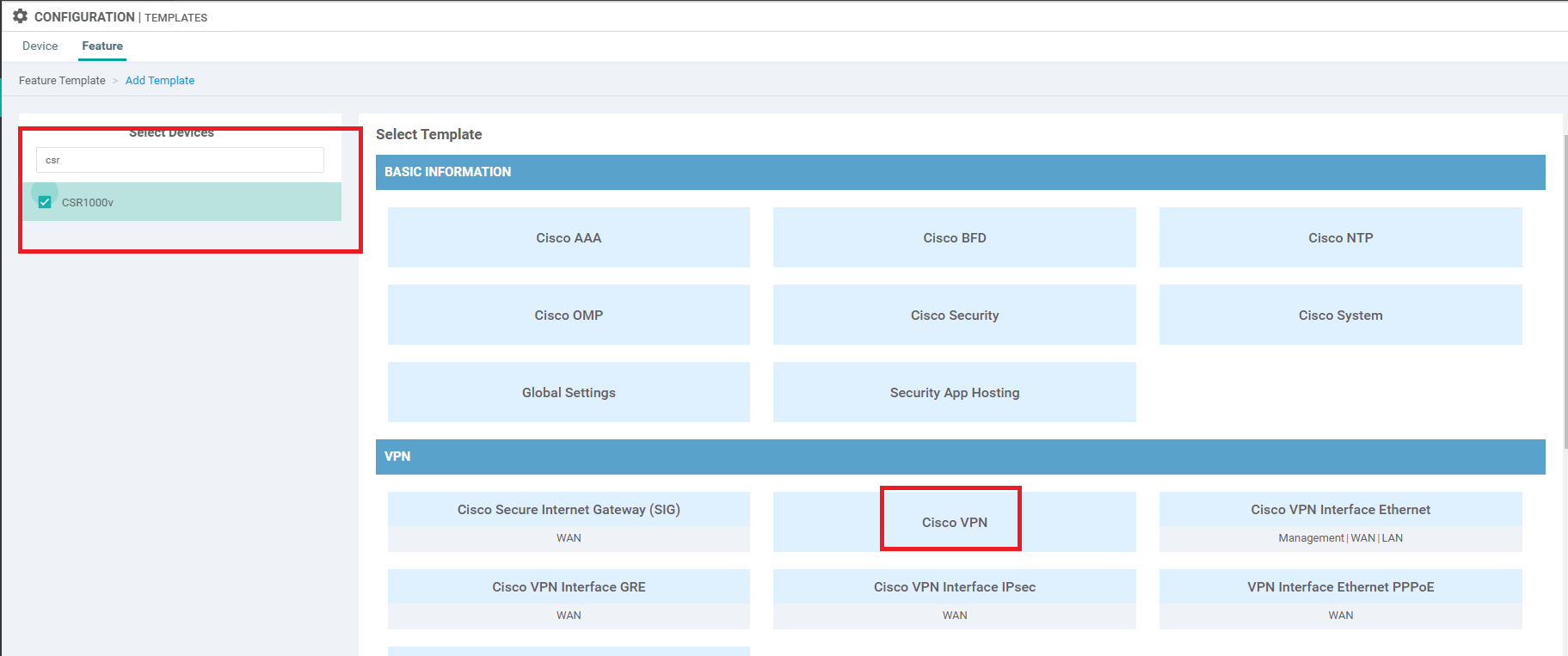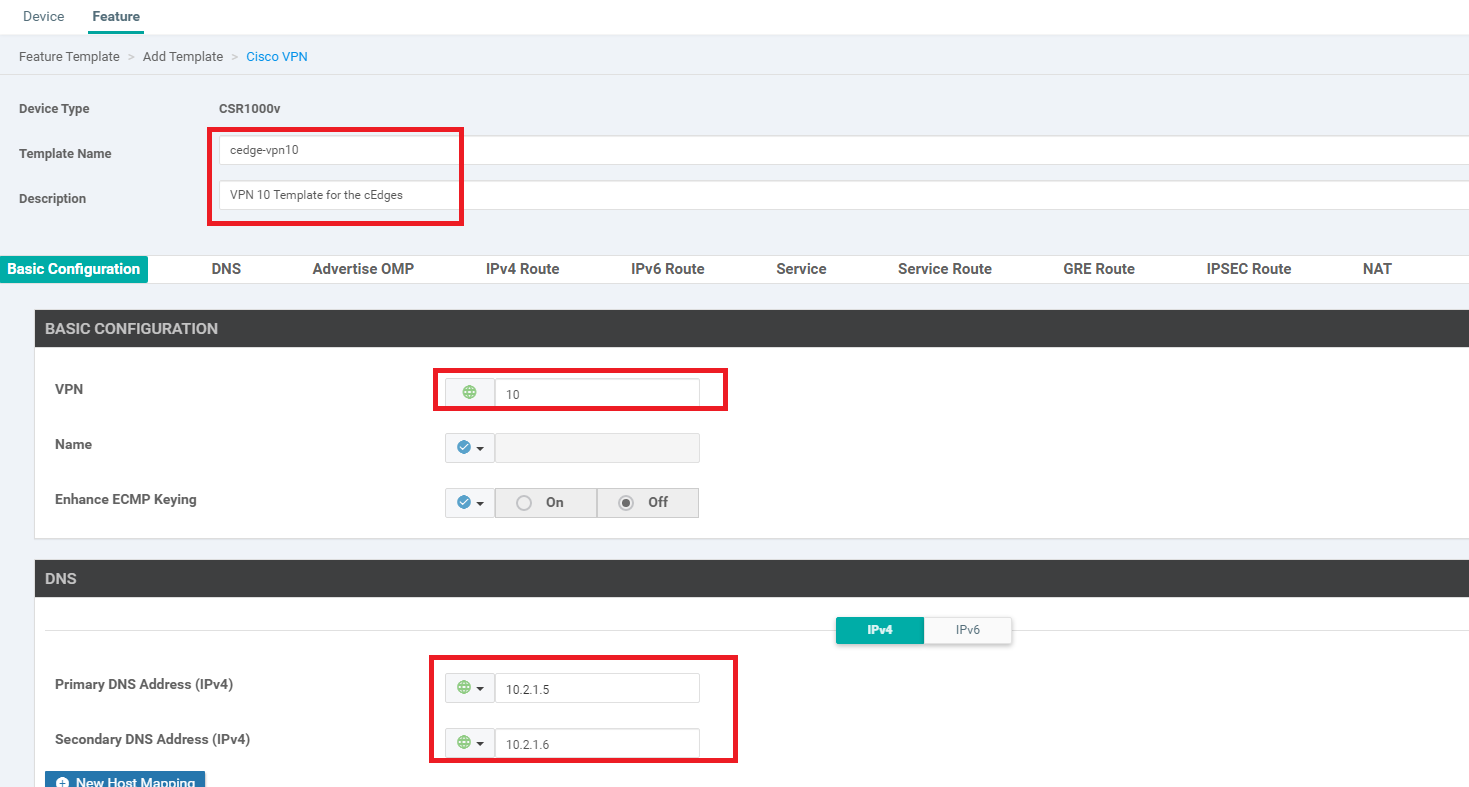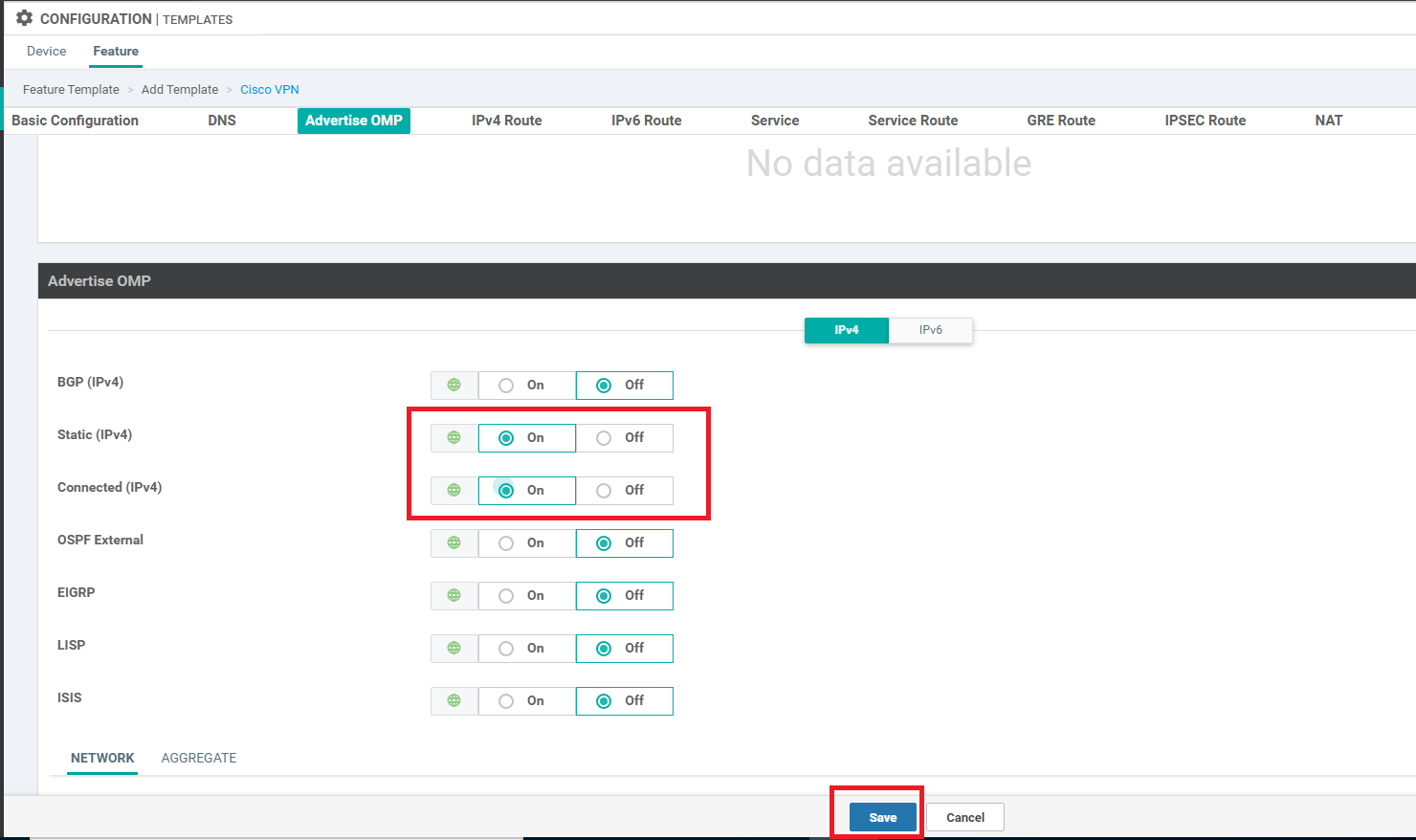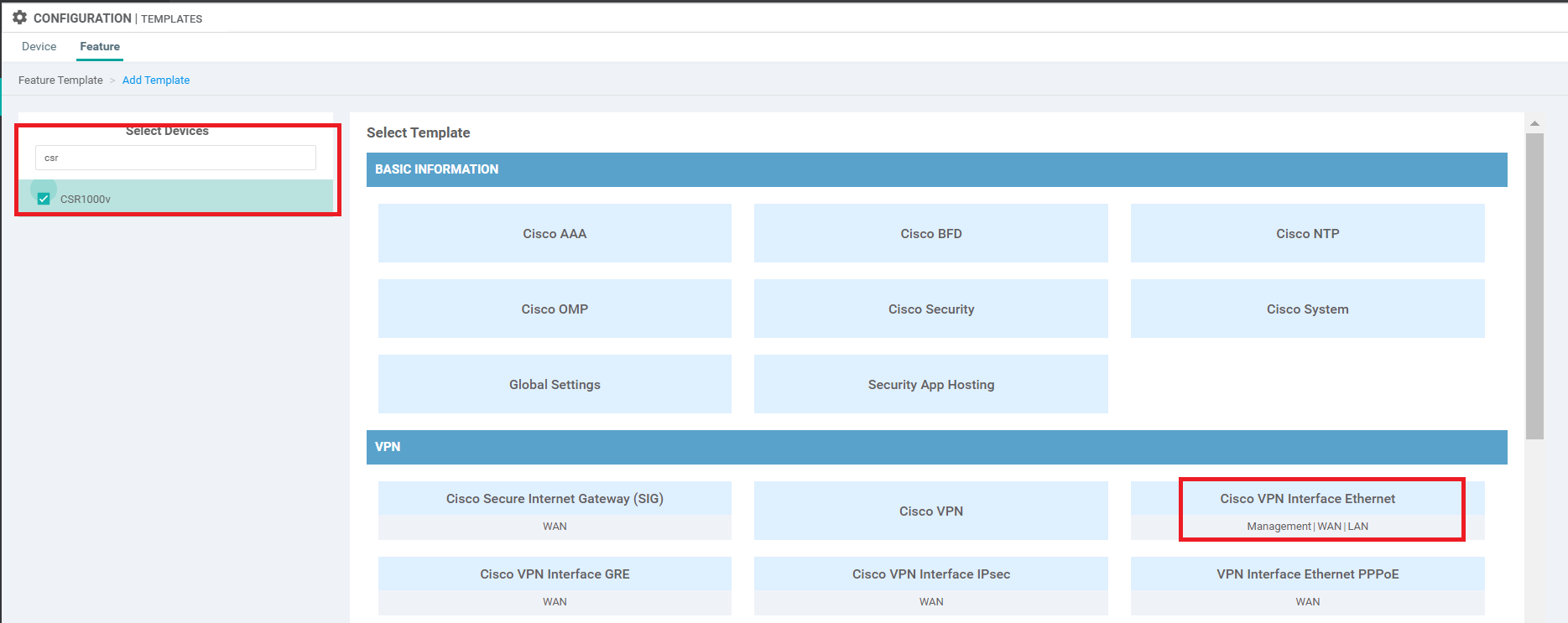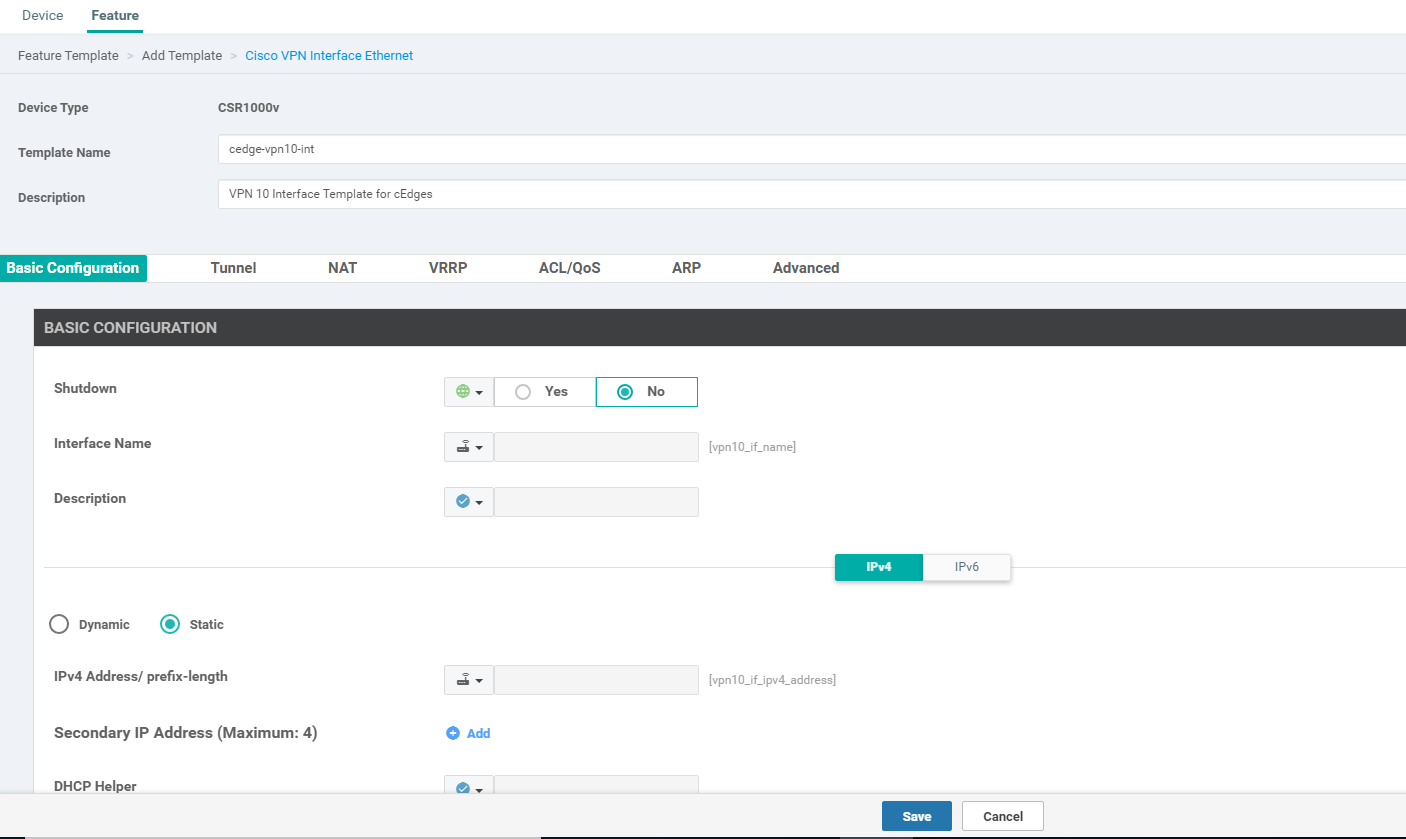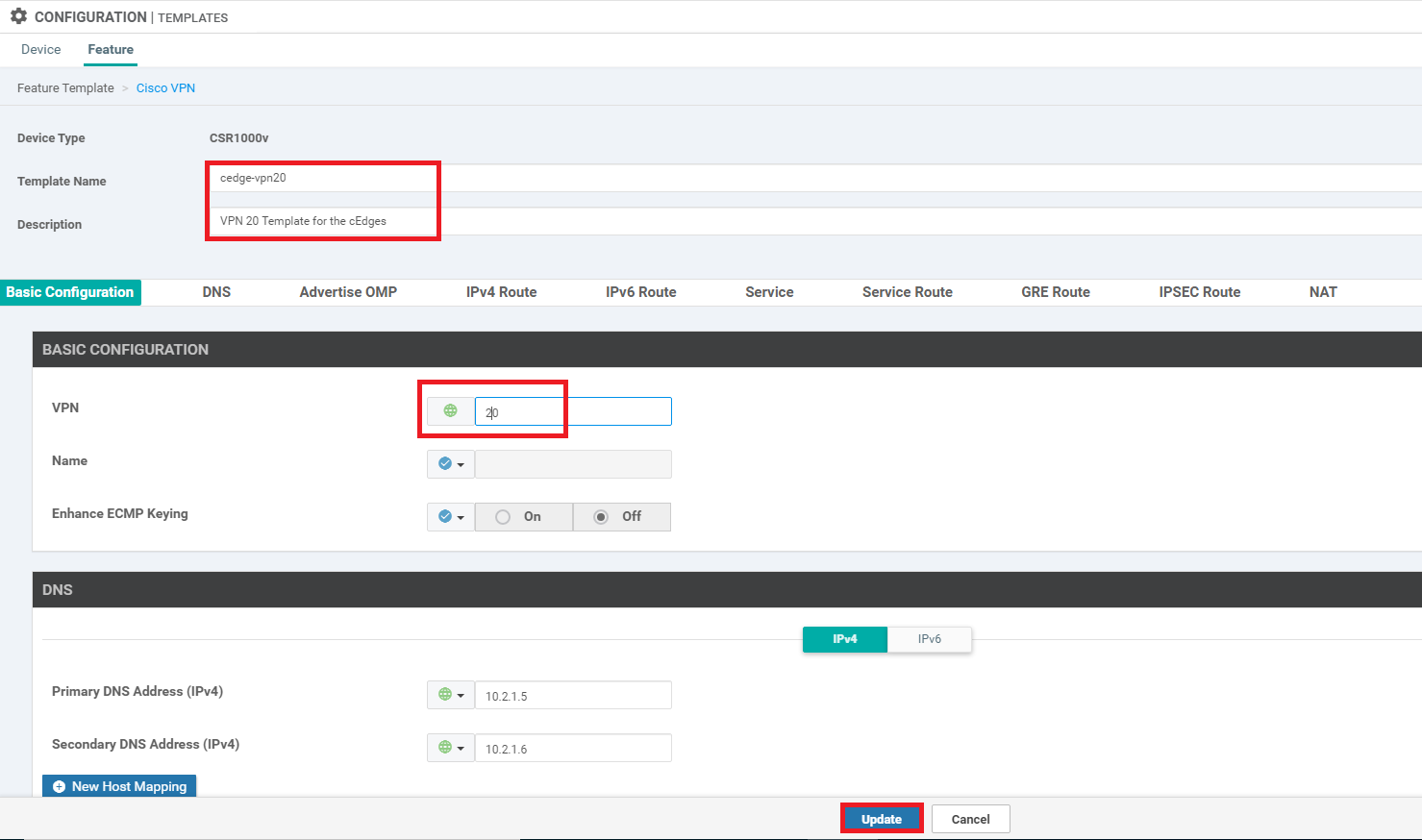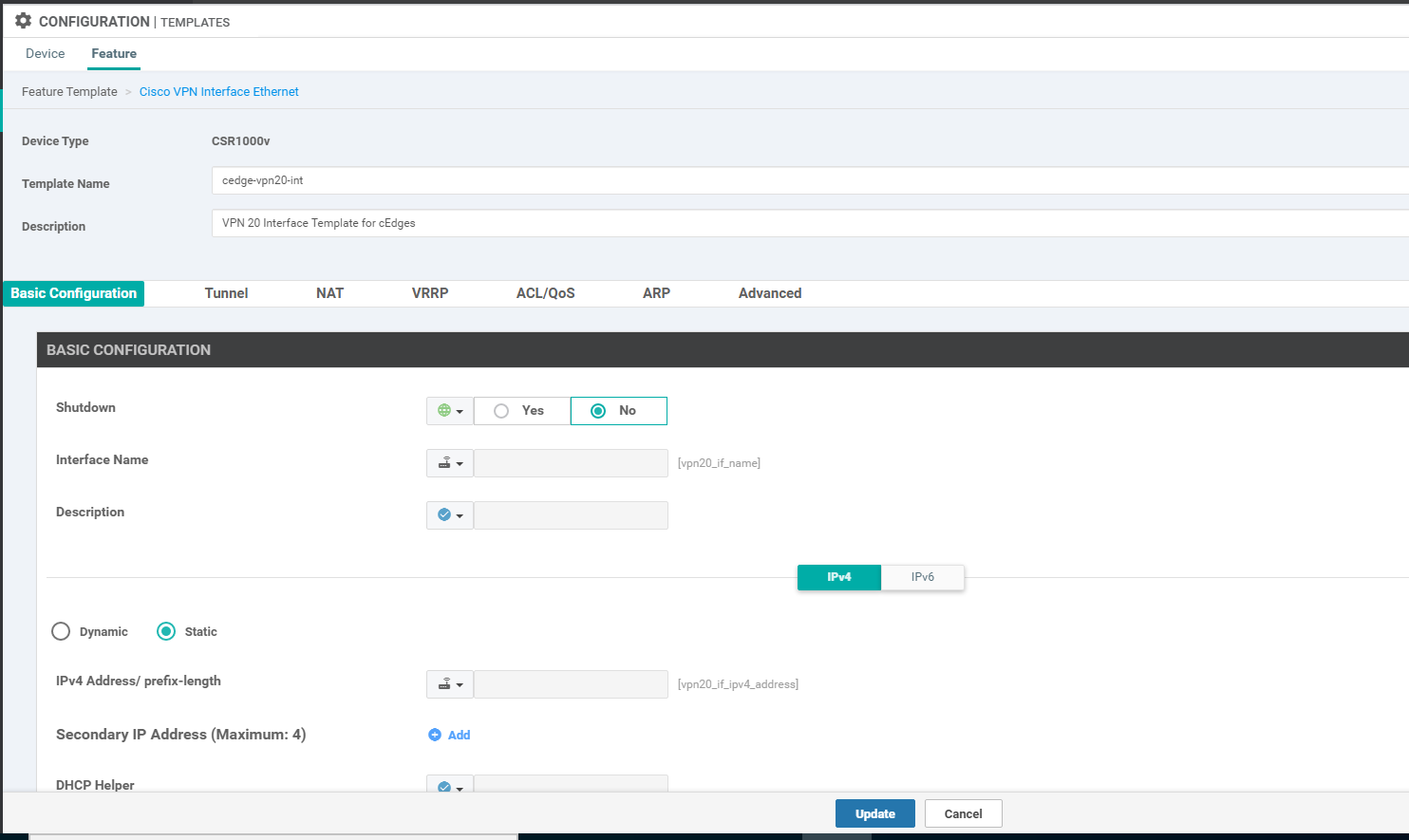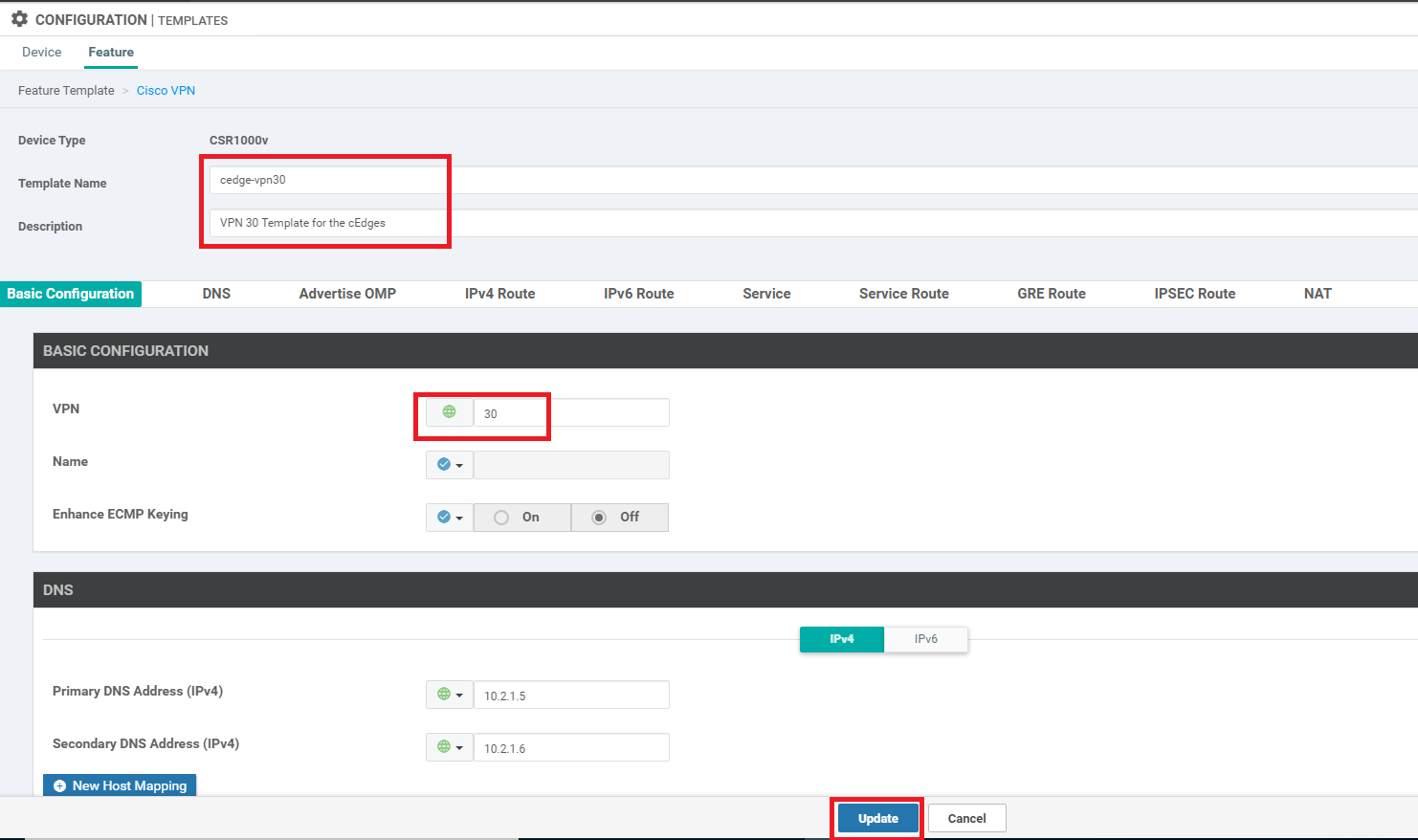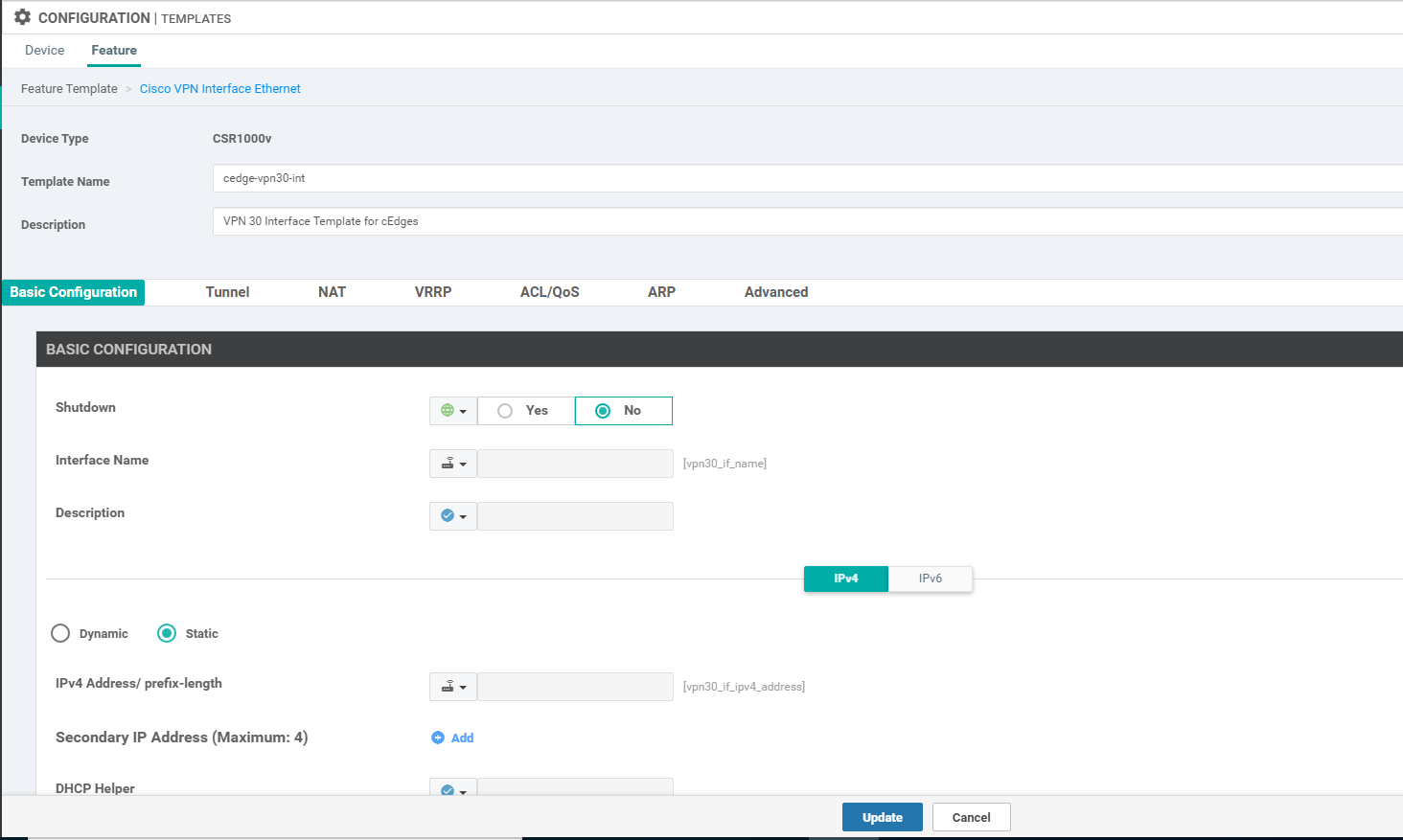- Configuring the cEdge VPN 10 Feature Templates
- Configuring the cEdge VPN 20 Feature Templates
- Configuring the cEdge VPN 30 Feature Templates
Configuring the cEdge VPN 10 Feature Templates
-
Create a new VPN Template by navigating to Configuration => Templates => Feature Tab and choosing to Add Template. Search for csr and select the CSR1000V Device Type, along with selecting the Cisco VPN template
-
Populate the details in the Template as shown below and click on Save. This will create the VPN 10 Template for cEdges
Section Field Global or Device Specific (drop down) Value Template Name NA cedge-vpn10 Description NA VPN 10 Template for the cEdges Basic Configuration VPN Global 10 DNS Primary DNS Address Global 10.y.1.5 DNS Secondary DNS Address Global 10.y.1.6 Advertise OMP Static (IPv4) Global On Advertise OMP Connected (IPv4) Global On Over here, y is 1 if you’re on the SJC DC and 2 if you’re on the GHI DC (the email with lab details should enumerate which DC you’re on).
-
We will now create the VPN 10 Interface Template for cEdges. While on the Configuration => Templates => Feature Tab page, click on Add Template and search for csr. Choose the Device as CSR1000v and the Template as Cisco VPN Interface Ethernet
-
Populate the details as shown below and click on Save
Section Field Global or Device Specific (drop down) Value Template Name NA cedge-vpn10-int Description NA VPN 10 Interface Template for cEdges Basic Configuration Shutdown Global No Basic Configuration Interface Name Device Specific vpn10_if_name Basic Configuration IPv4 Address/ prefix-length Device Specific vpn10_if_ipv4_address
This completes the configuration of the VPN 10 Feature Templates for the cEdges.
-
- Configuring the cEdge VPN 20 Feature Templates
- Configuring the cEdge VPN 30 Feature Templates
Configuring the cEdge VPN 20 Feature Templates
As indicated before, creating the templates is a repetitive task so we will be going through pretty much the same steps as before, changing vpn10 to vpn20 wherever applicable.
-
Create a new VPN Template by navigating to Configuration => Templates => Feature Tab and choosing to Add Template. Search for csr and select the CSR1000V Device Type, along with selecting the Cisco VPN template. Alternatively, you can create a copy of the cedge-vpn10 template, rename it to cedge-vpn20 and then edit the specifics clicking on Update to save the changes (followed in step 2 below).
-
Populate the details in the Template as shown below and click on Save. This will create the VPN 20 Template for cEdges
Section Field Global or Device Specific (drop down) Value Template Name NA cedge-vpn20 Description NA VPN 20 Template for the cEdges Basic Configuration VPN Global 20 DNS Primary DNS Address Global 10.y.1.5 DNS Secondary DNS Address Global 10.y.1.6 Advertise OMP Static (IPv4) Global On Advertise OMP Connected (IPv4) Global On Over here, y is 1 if you’re on the SJC DC and 2 if you’re on the GHI DC (the email with lab details should enumerate which DC you’re on).
-
We will now create the VPN 20 Interface Template for cEdges. While on the Configuration => Templates => Feature Tab page, click on Add Template and search for csr. Choose the Device as CSR1000v and the Template as Cisco VPN Interface Ethernet. Once again, alternatively, make a copy of the cedge-vpn10-int template and rename it to cedge-vpn20-int, updating the description. Then Edit this newly created template and Update (followed in step 4 below)
-
Populate the details as shown below and click on Save
Section Field Global or Device Specific (drop down) Value Template Name NA cedge-vpn20-int Description NA VPN 20 Interface Template for cEdges Basic Configuration Shutdown Global No Basic Configuration Interface Name Device Specific vpn20_if_name Basic Configuration IPv4 Address/ prefix-length Device Specific vpn20_if_ipv4_address
This completes the configuration of the VPN 20 Feature Templates for the cEdges.
-
-
- Configuring the cEdge VPN 30 Feature Templates
Configuring the cEdge VPN 30 Feature Templates
As indicated before, creating the templates is a repetitive task so we will be going through pretty much the same steps as before, changing vpn10 to vpn30 wherever applicable.
-
Create a new VPN Template by navigating to Configuration => Templates => Feature Tab and choosing to Add Template. Search for csr and select the CSR1000V Device Type, along with selecting the Cisco VPN template. Alternatively, you can create a copy of the cedge-vpn10 template, rename it to cedge-vpn30 and then edit the specifics clicking on Update to save the changes (followed in step 2 below).
-
Populate the details in the Template as shown below and click on Save. This will create the VPN 30 Template for cEdges
Section Field Global or Device Specific (drop down) Value Template Name NA cedge-vpn30 Description NA VPN 30 Template for the cEdges Basic Configuration VPN Global 30 DNS Primary DNS Address Global 10.y.1.5 DNS Secondary DNS Address Global 10.y.1.6 Advertise OMP Static (IPv4) Global On Advertise OMP Connected (IPv4) Global On Over here, y is 1 if you’re on the SJC DC and 2 if you’re on the GHI DC (the email with lab details should enumerate which DC you’re on).
-
We will now create the VPN 30 Interface Template for cEdges. While on the Configuration => Templates => Feature Tab page, click on Add Template and search for csr. Choose the Device as CSR1000v and the Template as Cisco VPN Interface Ethernet. Once again, alternatively, make a copy of the cedge-vpn10-int template and rename it to cedge-vpn30-int, updating the description. Then Edit this newly created template and Update (followed in step 4 below)
-
Populate the details as shown below and click on Save
Section Field Global or Device Specific (drop down) Value Template Name NA cedge-vpn30-int Description NA VPN 30 Interface Template for cEdges Basic Configuration Shutdown Global No Basic Configuration Interface Name Device Specific vpn30_if_name Basic Configuration IPv4 Address/ prefix-length Device Specific vpn30_if_ipv4_address
This completes the configuration of the VPN 30 Feature Templates for the cEdges.