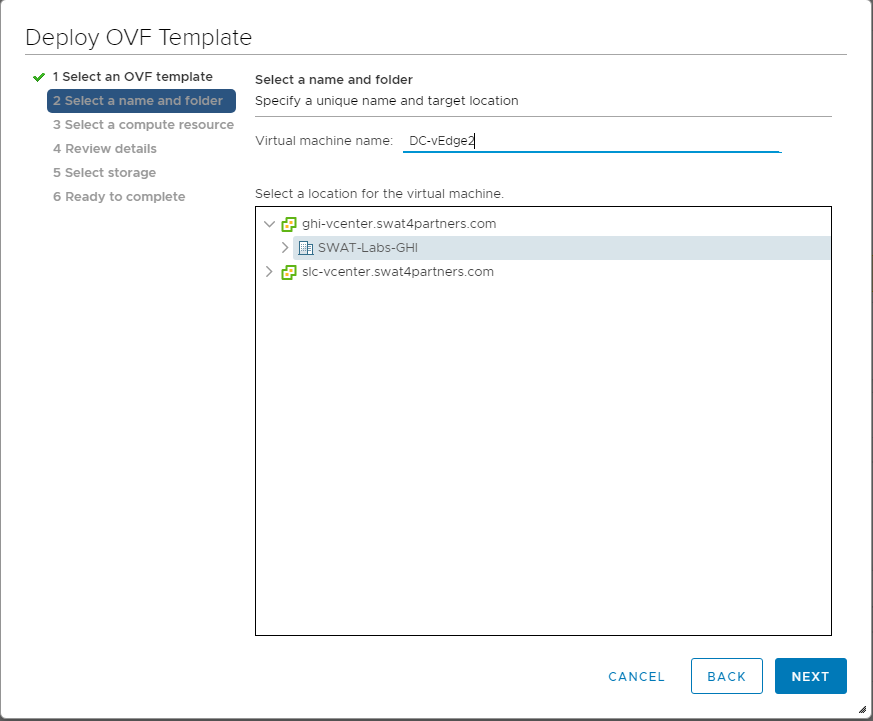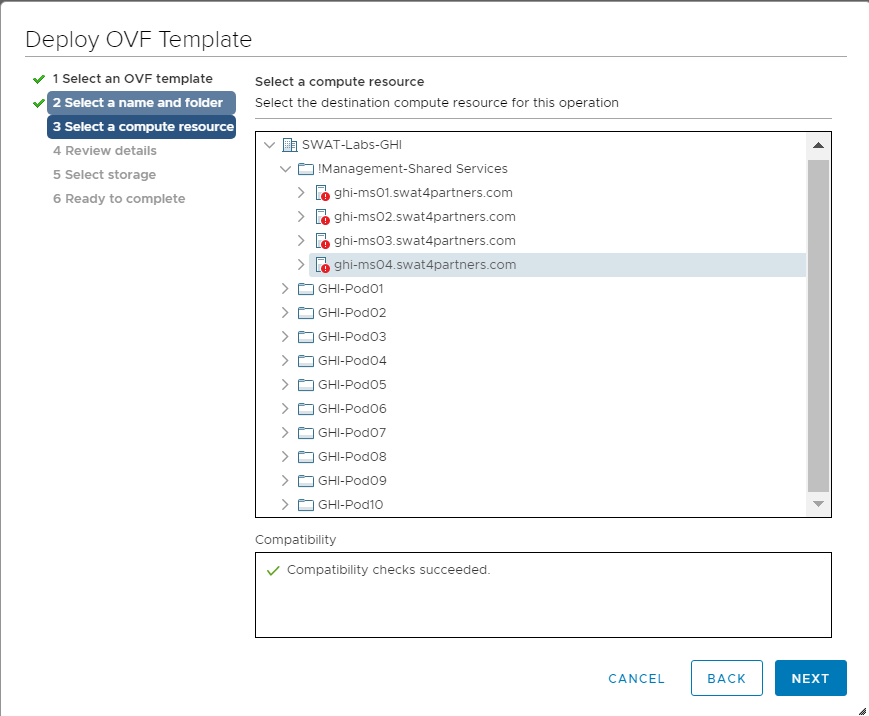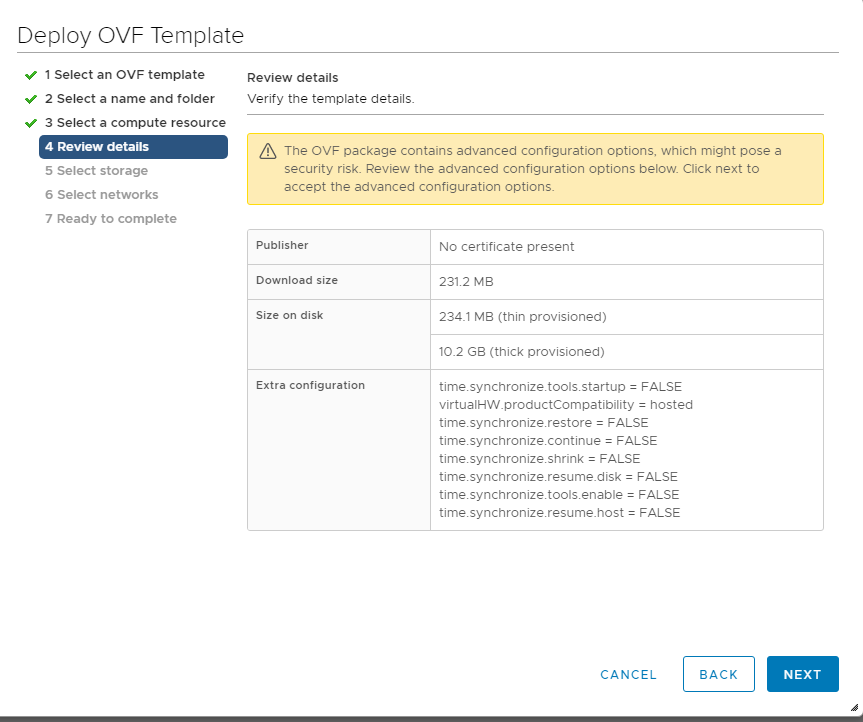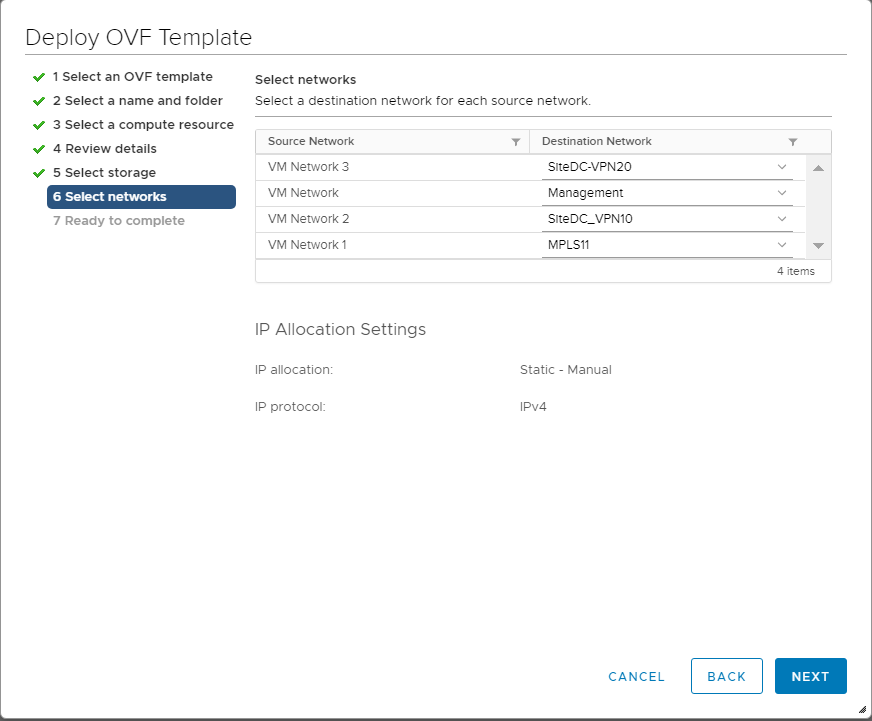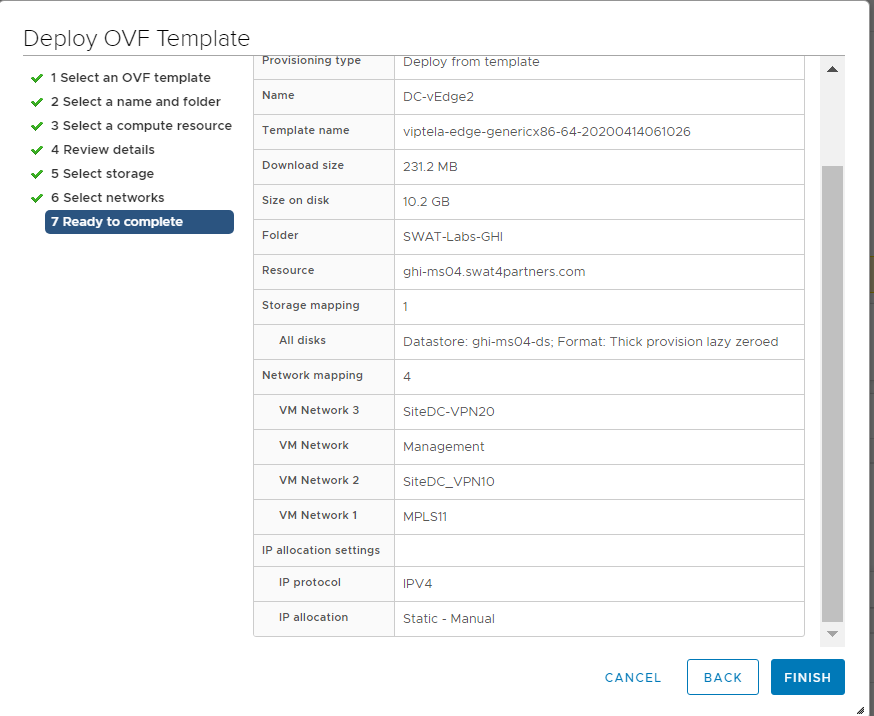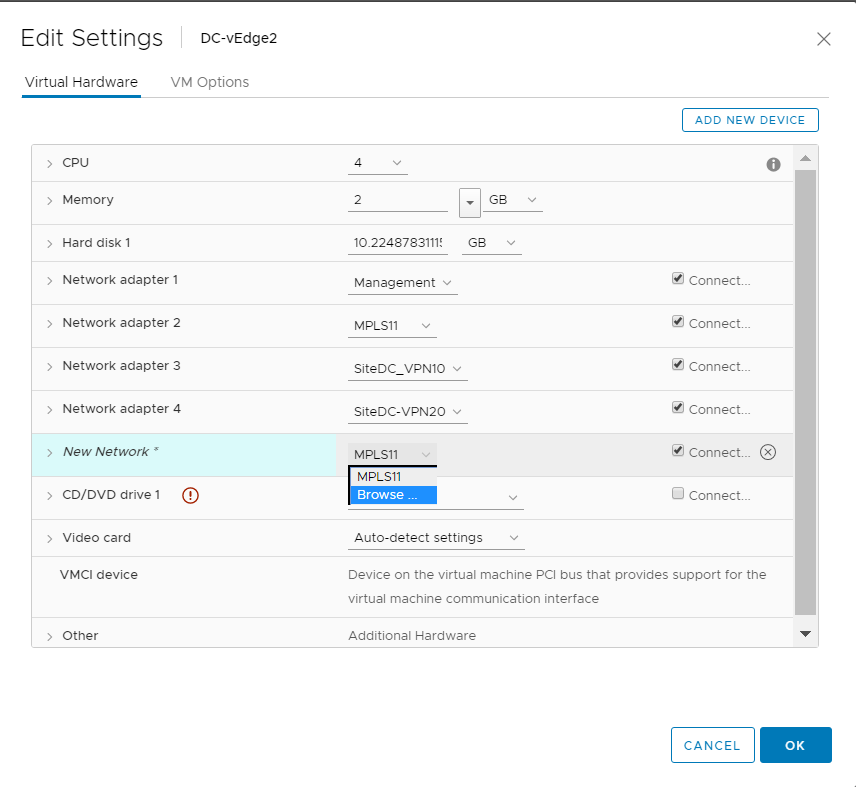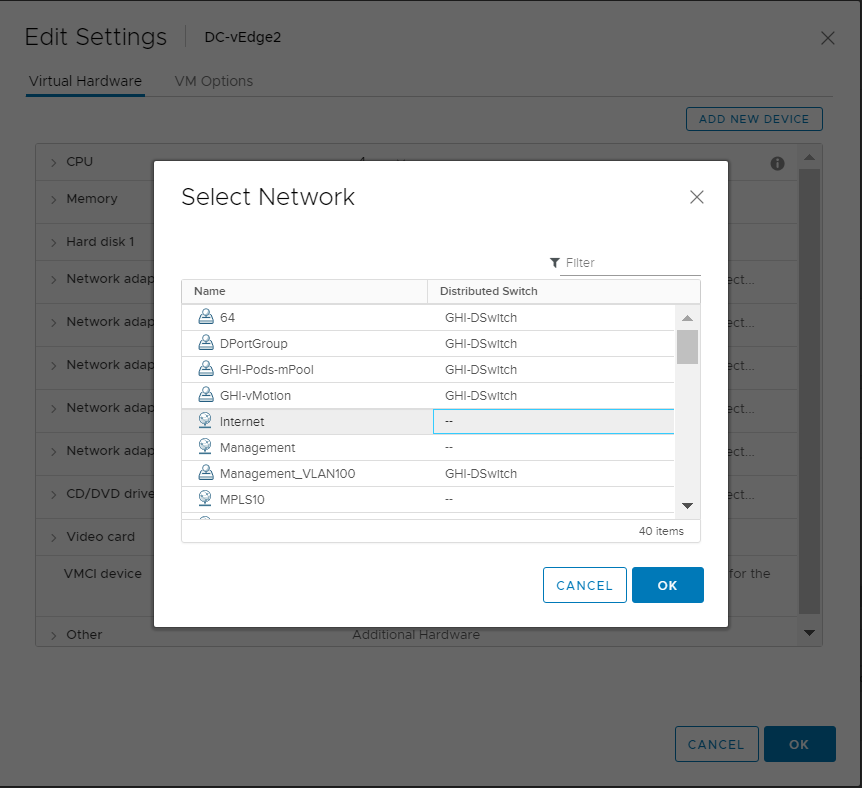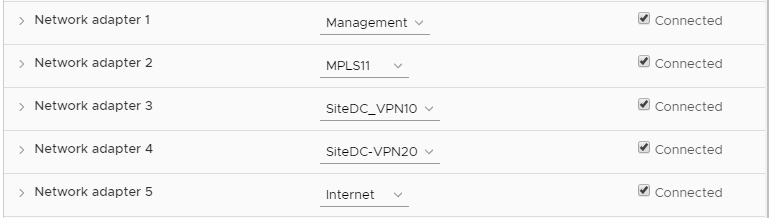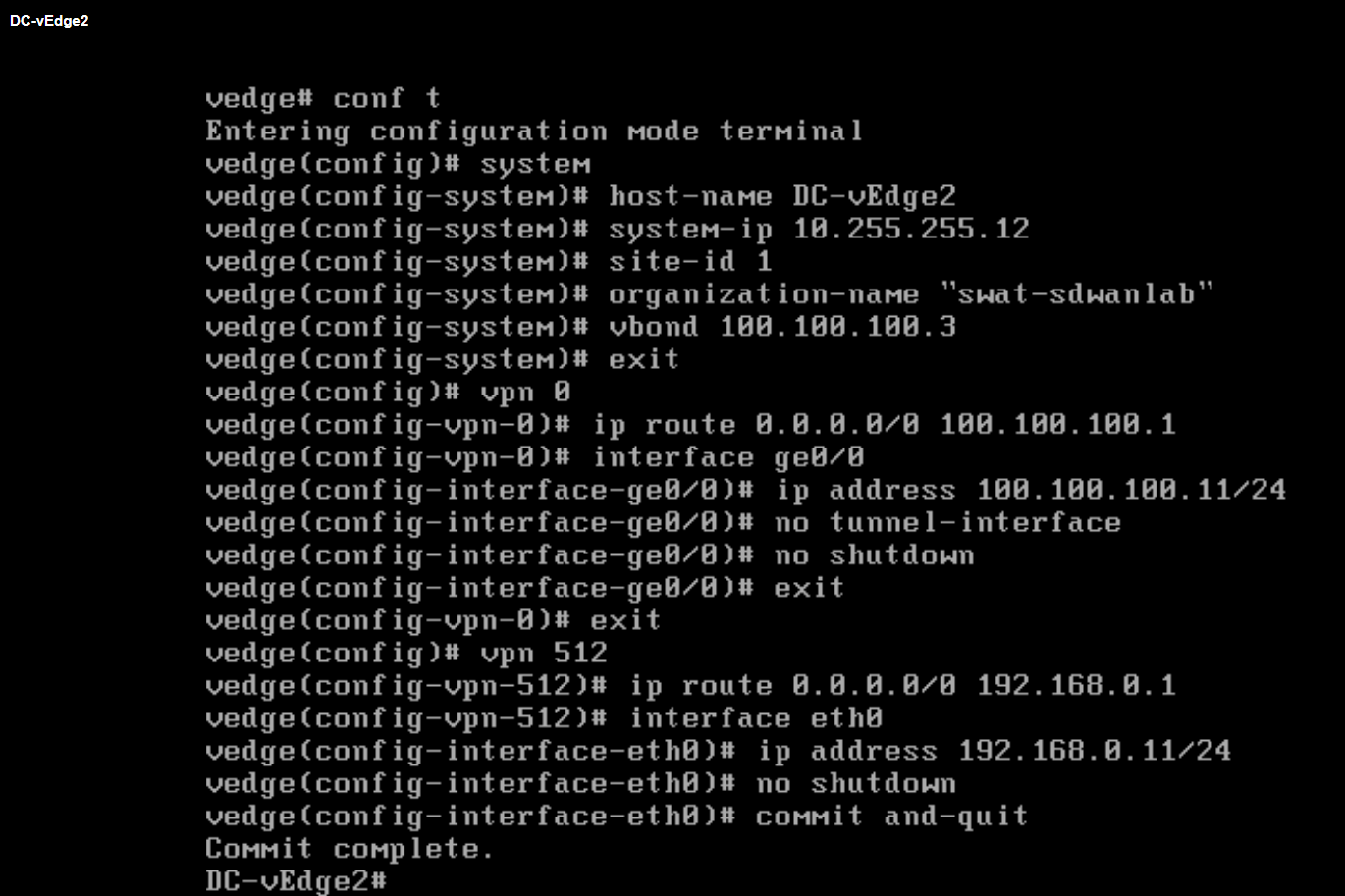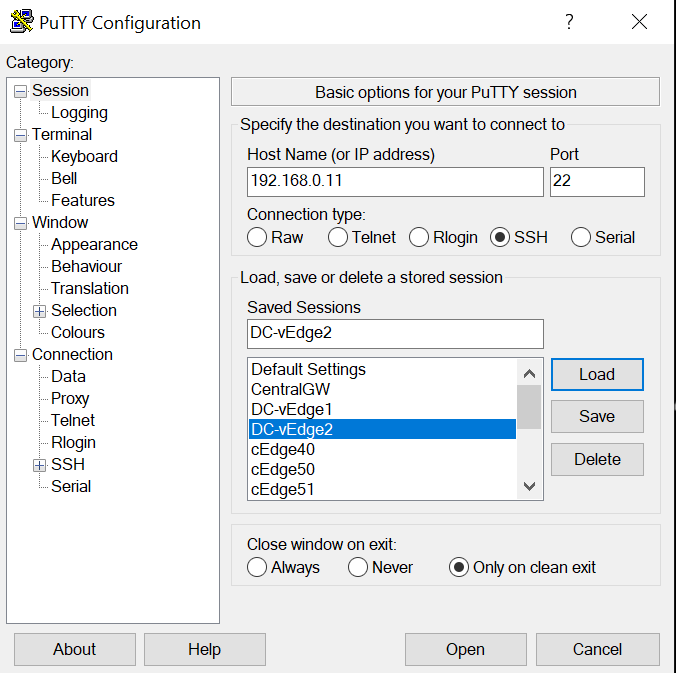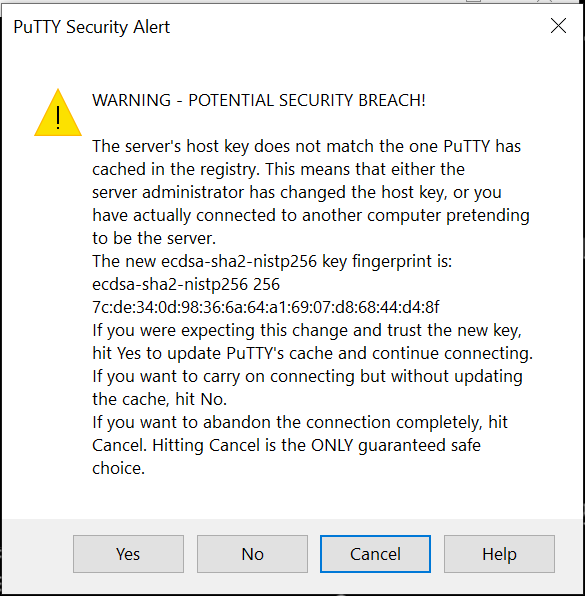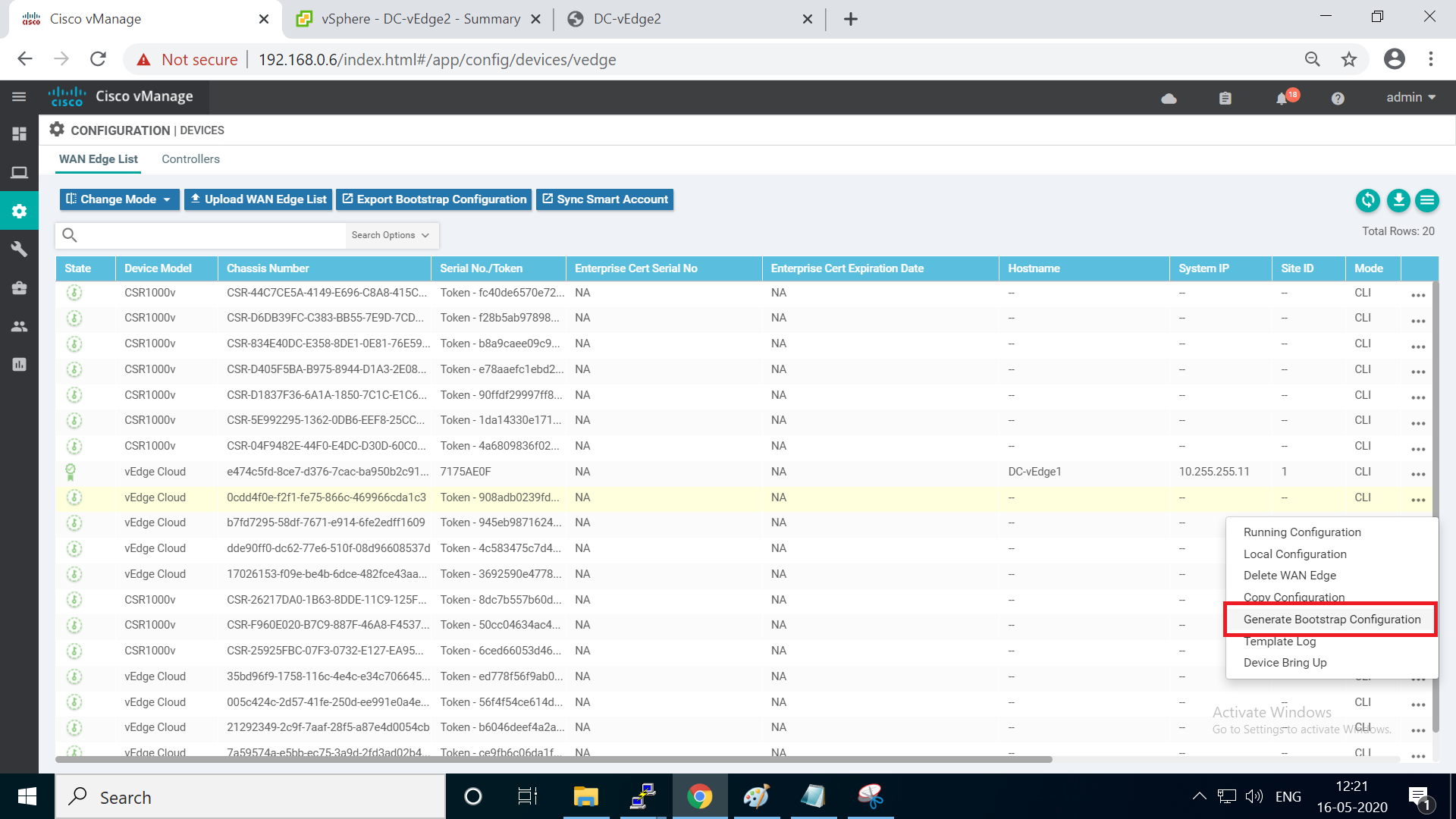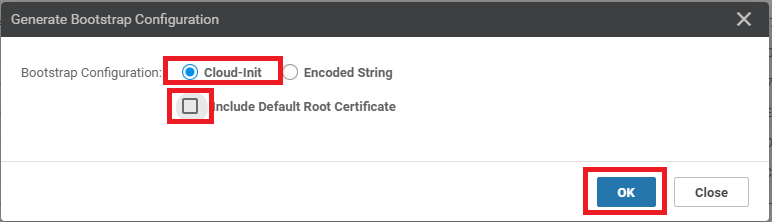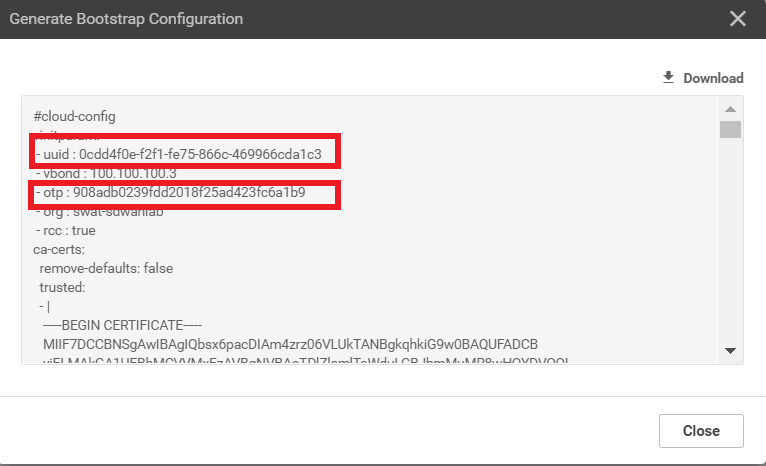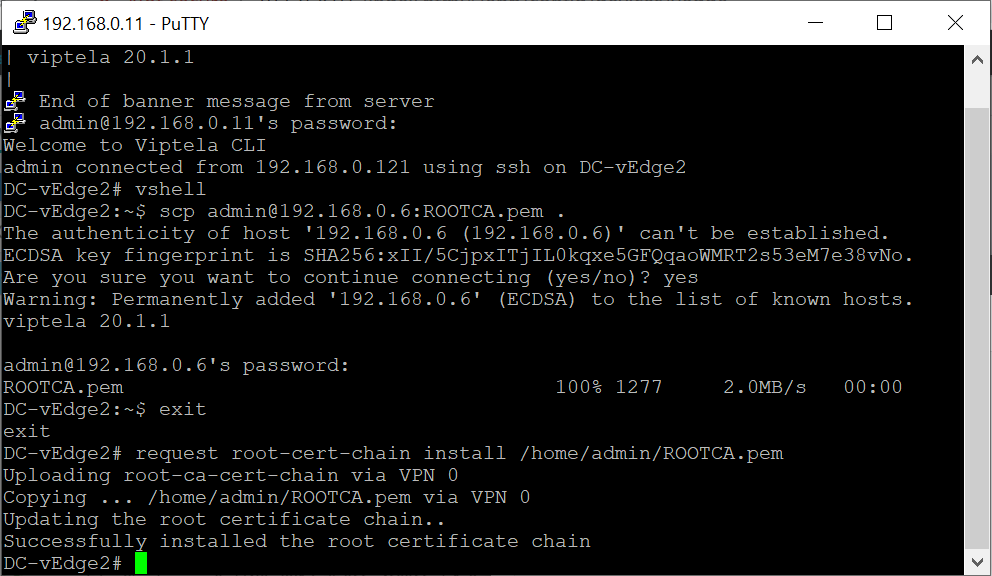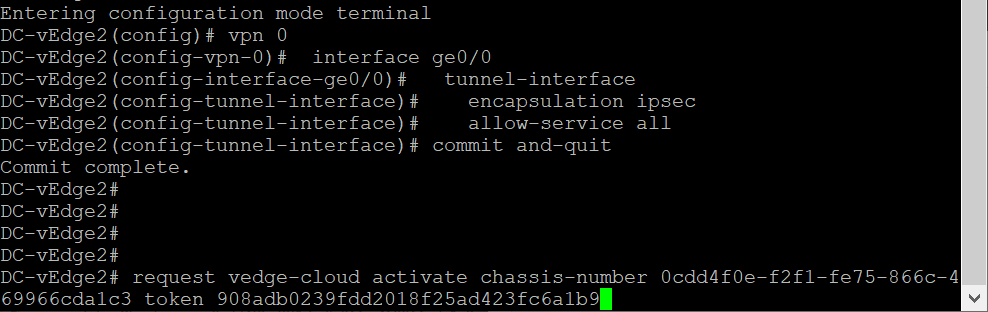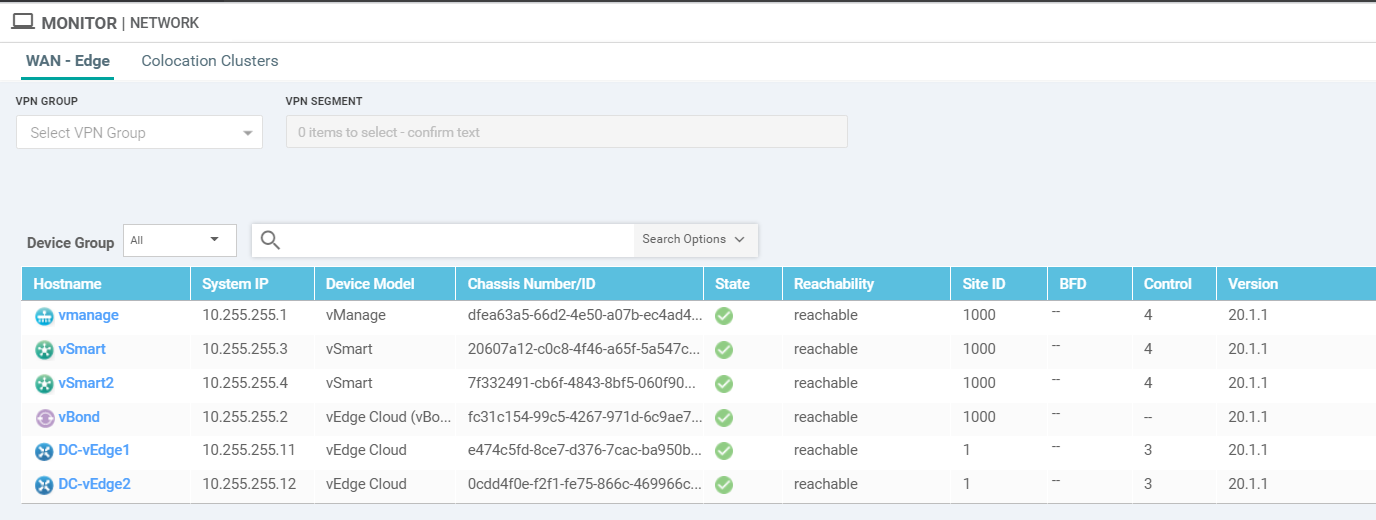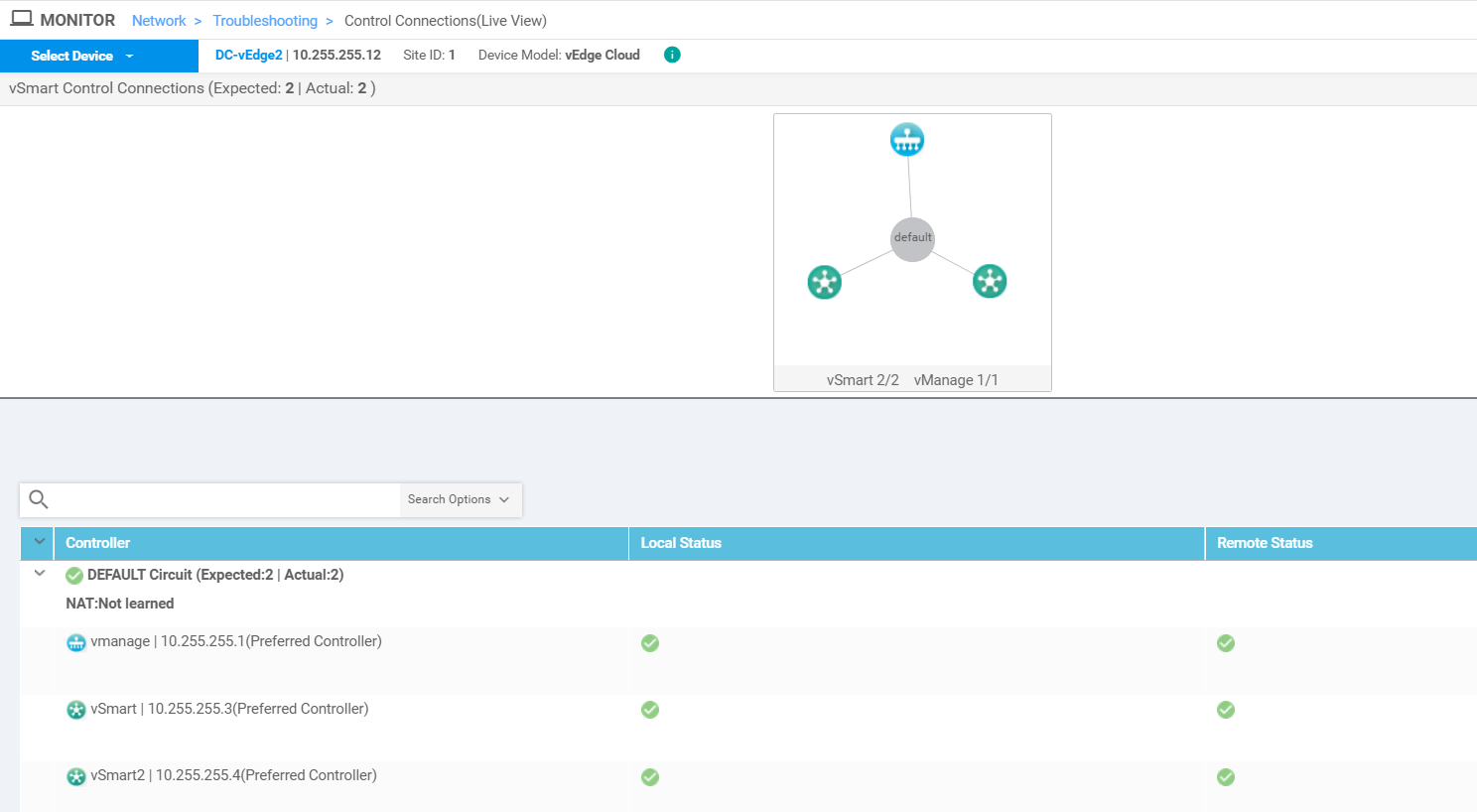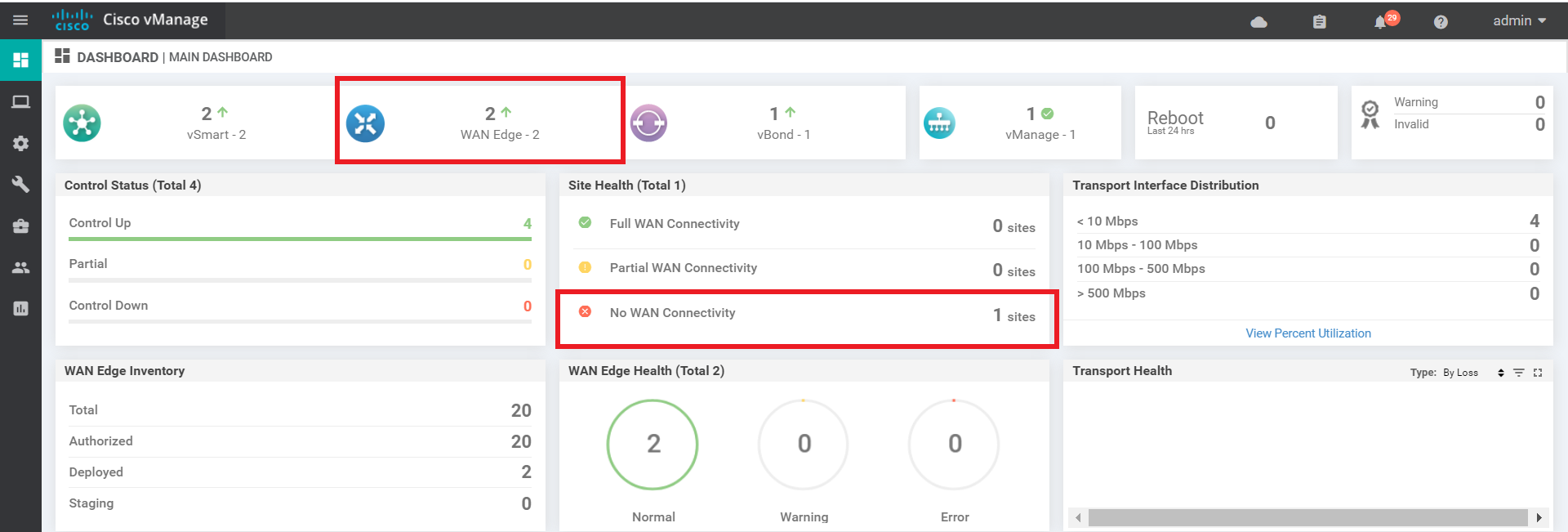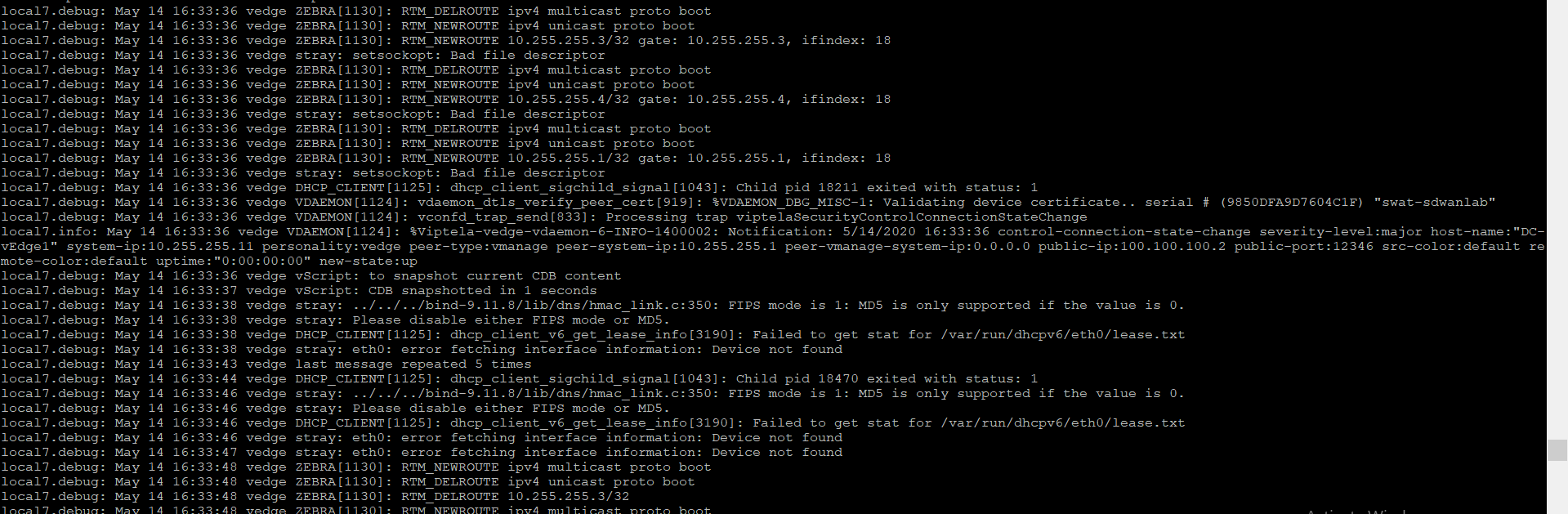- Creating the DC-vEdge2 VM
- Overview
- Deploying the DC-vEdge2 VM on vCenter
- Onboarding DC-vEdge2
- Bootstrapping DC-vEdge2 (Initial Configuration)
- Installing certificates and activating the vEdge
- Onboarding Verification
- Helpful debugs and logs
Creating the DC-vEdge2 VM
Overview
This is what an earmarked step will look like
We will be deploying another vEdge in our first site (the Data Center) via vCenter. Make note of the following information for this section. The IP Addressing will not be used for some of the Network Adapters until later.
| VM Name | System IP | Network Adapter | Network | Interface | IP Address | Default Gateway |
|---|---|---|---|---|---|---|
| DC-vEdge2-podX | 10.255.255.12 | Network Adapter 1 | Management | eth0 | 192.168.0.11/24 | 192.168.0.1 |
| Network Adapter 2 | MPLS11 | ge0/1 | 192.0.2.6/30 | 192.0.2.5 | ||
| Network Adapter 3 | SiteDC_VPN10 | ge0/2 | 10.100.10.3/24 | 10.100.10.1 | ||
| Network Adapter 4 | SiteDC-VPN20 | ge0/3 | 10.100.20.3/24 | 10.100.20.1 | ||
| Network Adapter 5 | Internet | ge0/0 | 100.100.100.11/24 | 100.100.100.1 |
- Creating the DC-vEdge2 VM
-
- Deploying the DC-vEdge2 VM on vCenter
- Onboarding DC-vEdge2
- Bootstrapping DC-vEdge2 (Initial Configuration)
- Installing certificates and activating the vEdge
- Onboarding Verification
- Helpful debugs and logs
Deploying the DC-vEdge2 VM on vCenter
-
Click on the bookmark for vCenter or navigate to the following URL: https://10.2.1.50/ui if connected to the GHI DC and 10.1.1.50/ui if connected to the SJC DC. Log in with the credentials provided for your POD.
-
Right click on the host and choose to Deploy OVF Template
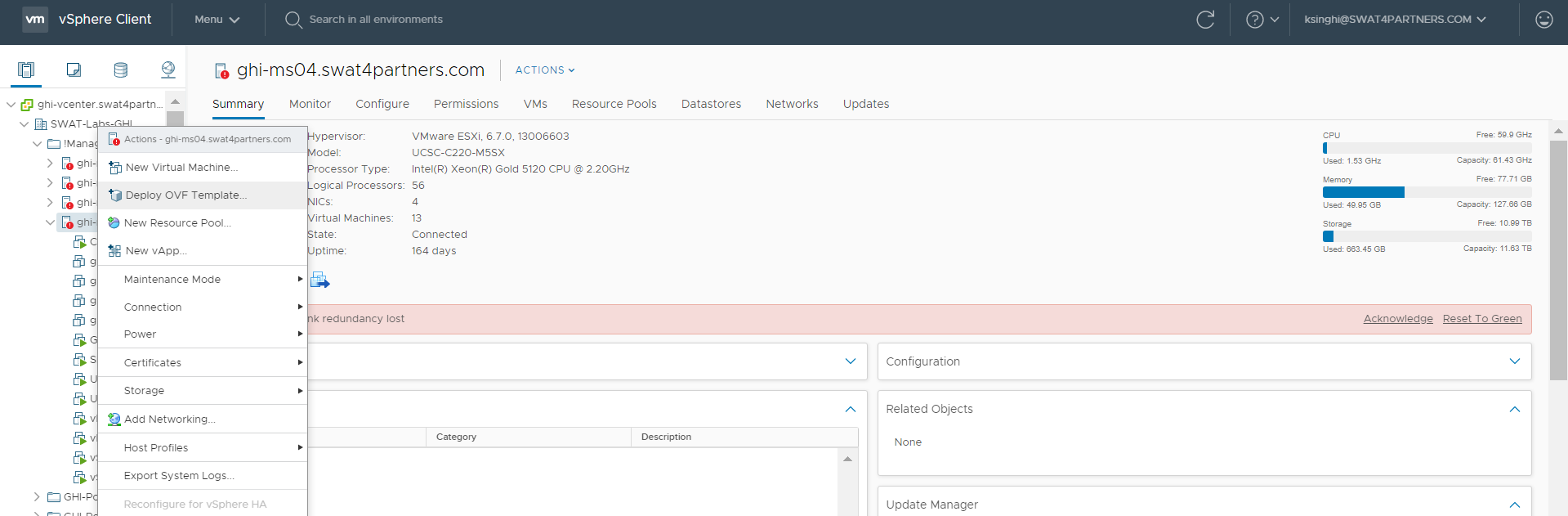
-
Choose the Local file option and click on Choose files. Navigate to the SD-WAN images folder and select the file beginning with viptela-edge-. Click on Next.
-
Change the Virtual Machine name to DC-vEdge2-podX and click on Next (where X is your POD number, image below doesn’t have the suffix of podX)
Note: We will only use the podX suffix over here to distinguish between different VMs in our Data Center. The rest of the guide will refer to this VM as DC-vEdge2 -
Select the host assigned to you (image shown as an example only) and click on Next
Note: If the screen gets stuck over here at Validating then close Chrome and open the vCenter in Internet Explorer, going through the same steps. Deployment should go through. This is a known issue with Google Chrome. -
Review the details shown and click on Next
-
Choose the Datastore and click on Next
-
Populate the VM Networks as per the image given below
Important: Please make sure that these look exactly as shown below -
Click on Finish to deploy your DC-vEdge2-podX VM
-
Once the VM is deployed, right click DC-vEdge2-podX and click Edit settings.
-
Choose to Add a new device (top right corner) and select Network Adapter to add one (since our deployed VM has only 4 Network Adapters but we will need 5 for our lab)
-
Click on the drop down next to New Network and click on Browse
-
Choose the Internet Network and click on OK. Make sure the Network Adapters match with the second image below and click on OK again
- Click on DC-vEdge2-podX and choose to power it on
-
-
-
- Onboarding DC-vEdge2
- Bootstrapping DC-vEdge2 (Initial Configuration)
- Installing certificates and activating the vEdge
- Onboarding Verification
- Helpful debugs and logs
Onboarding DC-vEdge2
Bootstrapping DC-vEdge2 (Initial Configuration)
Use the following information in this section (some of the information will be used later)
| SITE ID | SYSTEM IP | VM | Network Adapter | Network | Interface | IP | Gateway |
|---|---|---|---|---|---|---|---|
| 1 | 10.255.255.12 | DC-vEdge2 | Network Adapter 1 | Management | eth0 | 192.168.0.11/24 | 192.168.0.1 |
| Network Adapter 2 | MPLS11 | ge0/1 | 192.0.2.6/30 | 192.0.2.5 | |||
| Network Adapter 3 | SiteDC_VPN10 | ge0/2 | 10.100.10.3/24 | 10.100.10.1 | |||
| Network Adapter 4 | SiteDC-VPN20 | ge0/3 | 10.100.20.3/24 | 10.100.20.1 | |||
| Network Adapter 5 | Internet | ge0/0 | 100.100.100.11/24 | 100.100.100.1 |
-
Console in to the DC-vEdge2 VM from vCenter (you should already be logged in from our last activity)
-
Wait for the VM to prompt you for the username and password and enter the credentials given below. If you get a message stating that they are incorrect, wait for 30 seconds and try again (since the processes need to initialize before you can log in)
Username Password admin admin Note: From version 19.2, the password will need to be reset on initial login. For this lab, we will reset the password toadmin. -
Enter the configuration enumerated below. Unfortunately, this will need to be typed out since the console isn’t copy-paste friendly
conf t system host-name DC-vEdge2 system-ip 10.255.255.12 site-id 1 organization-name "swat-sdwanlab" vbond 100.100.100.3 exit ! vpn 0 ip route 0.0.0.0/0 100.100.100.1 interface ge0/0 ip address 100.100.100.11/24 no tunnel-interface no shutdown exit ! exit ! vpn 512 ip route 0.0.0.0/0 192.168.0.1 interface eth0 ip address 192.168.0.11/24 no shutdown ! commit and-quit -
Open Putty and double-click the saved session for DC-vEdge2 (or SSH to 192.168.0.11)
-
Choose Yes to accept the certificate, if prompted
- Log in using the same credentials as Step 2.
-
-
-
- Onboarding DC-vEdge2
-
- Installing certificates and activating the vEdge
- Onboarding Verification
- Helpful debugs and logs
Installing certificates and activating the vEdge
- Type
vshelland enterscp admin@192.168.0.6:ROOTCA.pem .to copy the ROOTCA.pem certificate to the vEdge. Commands can be copy-pasted now since we have SSH’d in to the vEdge (there is a dot at the end of the scp command). Enteryeswhen prompted and enter the password of vManage (i.e. admin). Exit when done with this step.vshell scp admin@192.168.0.6:ROOTCA.pem . -
Go to the vManage GUI (https://192.168.0.6) and log in, if logged out. Navigate to Configuration => Devices (from the left-hand side, click on the cog wheel to access the configuration options)
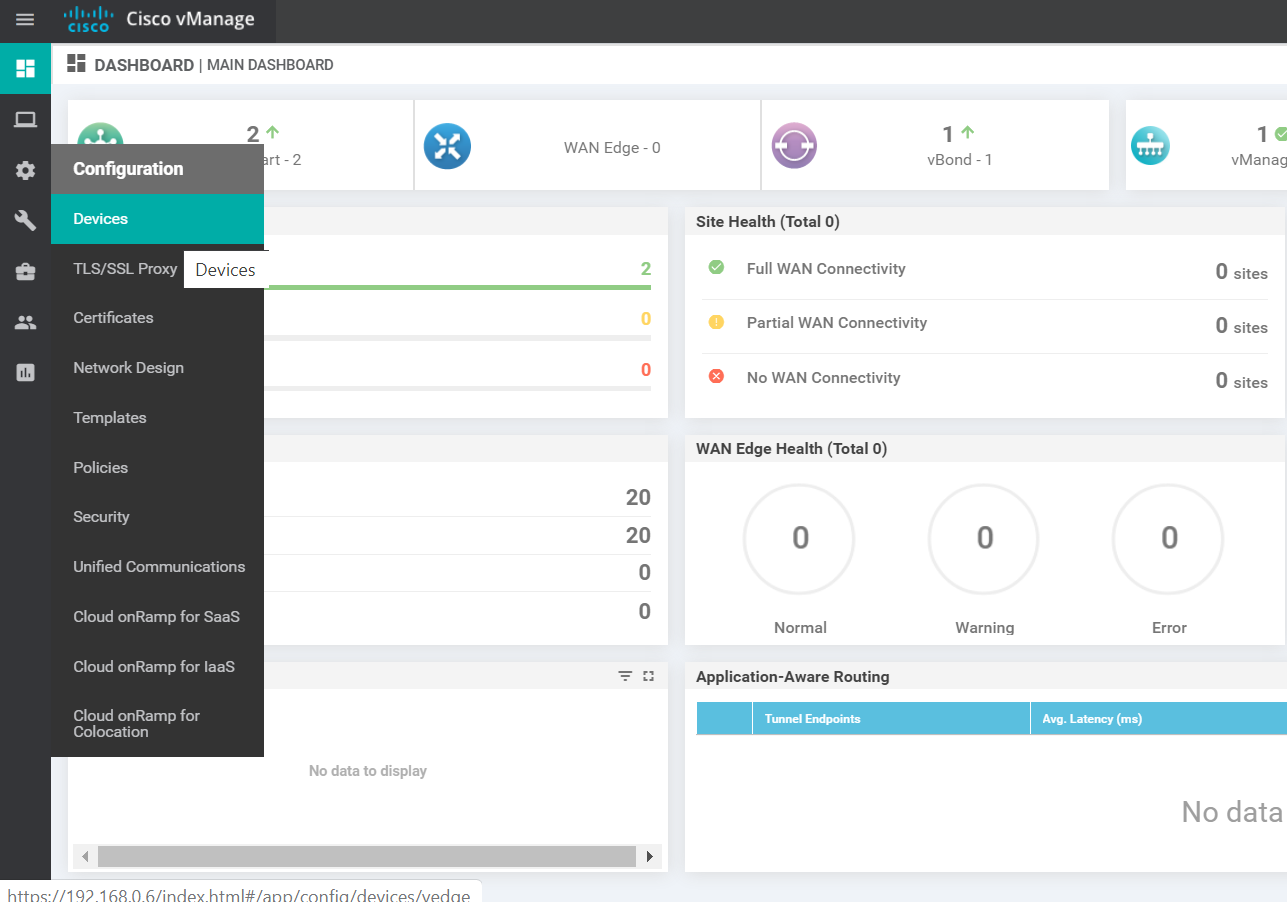
-
Choose any vEdge Cloud device (it doesn’t matter which one you pick, as long as it is a vEdge Cloud) and click on the three dots at the extreme right-hand side. Choose to Generate Bootstrap Configuration
-
Choose Cloud-Init and uncheck Include Default Root Certificate. Click on OK
-
Make note of the UUID and the OTP values. These will be required to activate the vEdge. It’s best to copy the string and place it in notepad, since we will need to use it in our SSH session to the DC-vEdge2 device. Alternatively, leave this popup open and we can come back to it when required
-
Go back to the Putty session for DC-vEdge2 and enter
request root-cert-chain install /home/admin/ROOTCA.pemto install the root cert chain. It should install successfullyrequest root-cert-chain install /home/admin/ROOTCA.pem - Enter
tunnel-interface,encapsulation ipsecandallow-service allunderinterface ge0/0to bring up the tunnel Interface. Make sure tocommit and-quitin order to write the configuration changeconfig t vpn 0 interface ge0/0 tunnel-interface encapsulation ipsec allow-service all exit ! commit and-quitThis ensures that our vEdge is now able to establish control connections with the vManage and vSmarts via the vBond. However, these connections will not be fully formed till we don’t activate the vEdge itself
-
Issue the
request vedge-cloud activate chassis-number (Enter your UUID) token (Enter the OTP)command. Replace the (Enter your UUID) and (Enter your OTP) fields with the UUID and OTP generated in Step 5 (image below is an example, UUID and OTP may not match).request vedge-cloud activate chassis-number (Enter your UUID) token (Enter the OTP)This completes the Onboarding section for DC-vEdge2
-
-
-
-
-
-
- Onboarding Verification
- Helpful debugs and logs
Onboarding Verification
-
Wait for a couple of minutes and run
show control connectionsin the DC-vEdge2 CLI. We should see that the vEdge has been able to establish a DTLS tunnel with the vManage and the vSmarts. If you don’t see any output, wait for a couple of minutes and run the command againshow control connectionsTip: You can also issueshow control connections-historyin the event of failures to find out why is the connection not working as expected. A few helpful commands areshow certificate installed,show certificate root-ca-cert,show control local-propertiesandshow certificate validity. Most of these commands give us details about the status of certificates on the device and are helpful in ascertaining the root cause of failure when control connections aren’t getting established. -
On the vManage GUI, navigate to Monitor => Network Devices (the computer icon on the left-hand side)
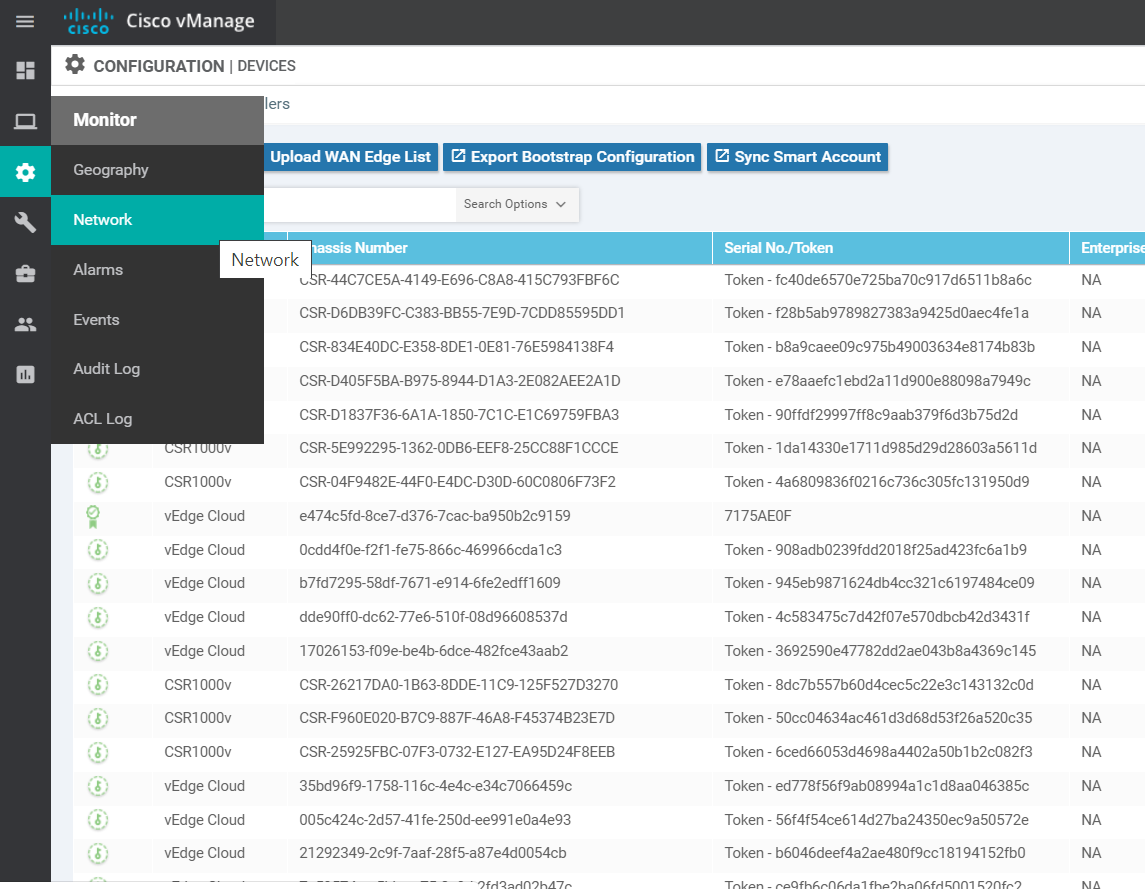
-
DC-vEdge2 should show up in the list of devices
-
Click on DC-vEdge2 and navigate to Troubleshooting => Control Connections(Live view). You should see the vEdge successfully connected to 2 vSmarts and 1 vManage
-
On the main dashboard, notice that we now have two WAN Edges onboarded on DNAC. The site doesn’t have WAN connectivity yet since BFD sessions are not being established as of now. This will change once we get more sites onboard
This completes the verification activity.
-
-
-
-
-
-
-
- Helpful debugs and logs
Helpful debugs and logs
- On the CLI for DC-vEdge2, issue
debug vdaemon allfollowed byclear control connections. This will tear down all the control connections and the vEdge will rebuilt the DTLS tunnels. We can capture the logs to see the process associated with the DTLS tunnels being builtdebug vdaemon all clear control connections -
Wait for a couple of minutes and go to
vshell. Typecat /var/log/tmplog/vdebugto view the contents of the log file -
Given below are a couple of sample outputs
This completes our onboarding activity for DC-vEdge2.